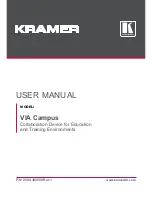Summary of Contents for VIA Campus
Page 70: ...VIA Campus Using VIA Campus 67 Figure 30 VIA Management Configuration ...
Page 78: ...VIA Campus Using VIA Campus 75 Figure 31 Samsung Galaxy ...
Page 79: ...76 VIA Campus Using VIA Campus Figure 32 iPhone iPad ...
Page 80: ...VIA Campus Using VIA Campus 77 Figure 33 PC ...
Page 84: ......
Page 86: ...Getting Started VIAPad ...