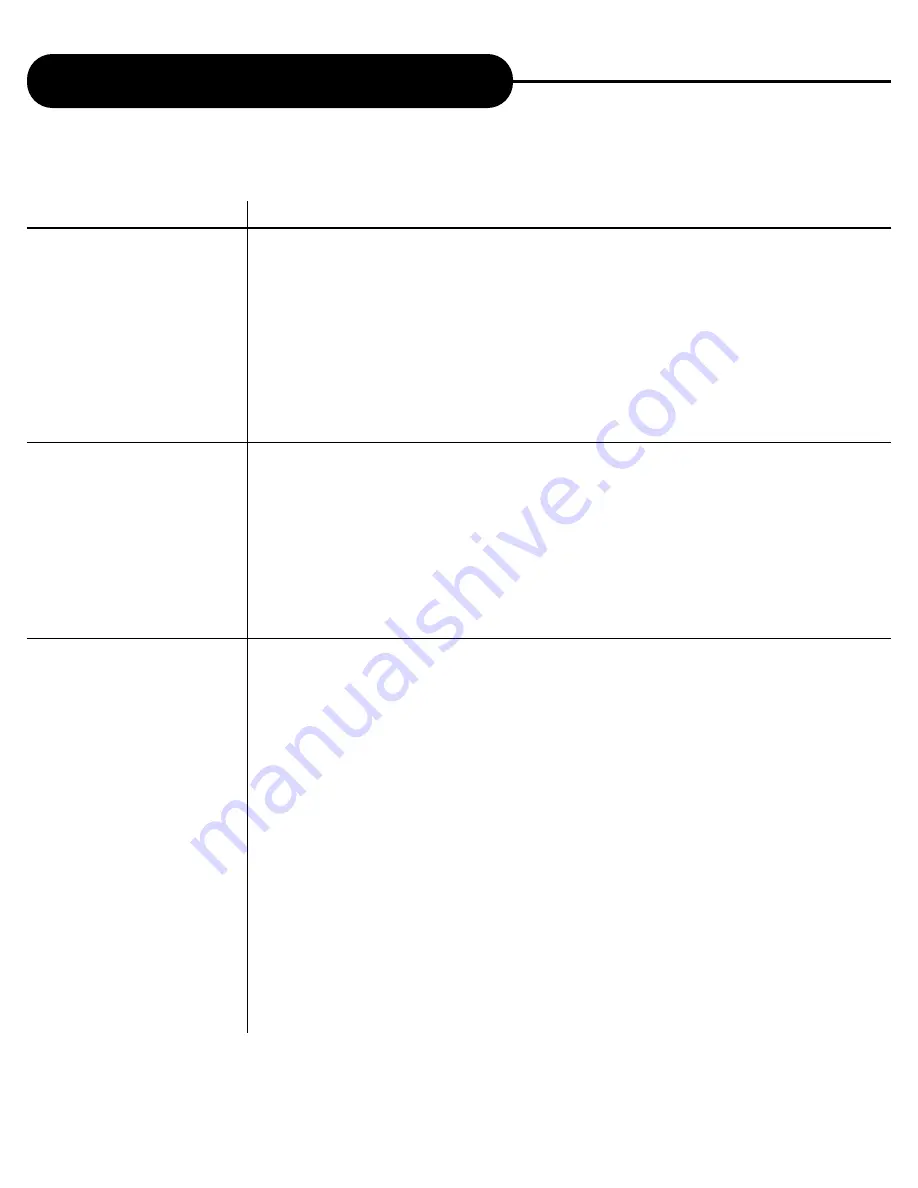
AD-800
35
A
P
E
X
D
I
G
I
T
A
L
Customizing the Function Settings
INFORMATION
1.3.1
Aspect Ratio
1.3.1.1
4:3
1.3.1.2
16:9
1.3.2
Display Mode
1.3.2.1
Pan Scan
1.3.2.2
Display Mode
1.4.1
Gamma
1.4.1.1
0.761
1.4.1.2
0.815
1.4.1.3
0.873
1.4.1.4
0.937
1.4.1.5
1.000
1.4.1.6
1.070
1.4.1.7
1.146
1.4.1.8
1.227
1.4.1.9
1.315
1.4.2.1
Value:000000000
1.4.3.1
Value:000000000
1.4.4.1
Value:000000000
1.4.5.1
Value:000000000
1.5.1.1
Value:000000000
1.5.2.1
Value:000000000
1.5.3.1
Value:000000000
COMMENT
The AD-800 video aspect ratio configuration. This information also gets passed to the DVD
navigator and may be UOP blocked by the DVD-Video navigator.
Display conversion mode to be used for 16:9 to 4:3 format conversion.
Display conversion mode to be used for 4:3 to 16:9 format conversion.
Video Aspect - Display Mode
The display mode to use when AD-800 converts 16:9 content for display on a 4:3 monitor. The
display mode used also depends on the content. Most 16:9 DVD content does not contain Pan
and Scan information. In which case, the display mode used will be letter-box.
Pan and Scan the 16:9 image, if content allow, if <Aspect Ratio> is set to 4:3.
LetterBox the 16:9 image, if content allows, if <Aspect Ratio> is set to 4:3.
The video gamma adjustment to apply.
Gamma level 0.716
Gamma level 0.815
Gamma level 0.873
Gamma level 0.937
Gamma level 1.000
Gamma level 1.070
Gamma level 1.146
Gamma level 1.227
Gamma level 1.315
Brightness control -271 to 239, 0 is normal, 239 is max. brightness (all white), -271 is min.
brightness (all black).
Contrast control -255 to 255, 0 is normal, 255 is max. contrast, -255 is min. contrast.
Saturation control 0 to 511, 256 is normal, 0 is black and white (no color), 511 is exaggerated
colors.
Hue control -90 to +90, 0 is normal, -90 is color graph rotation of -90 degrees, 90 is color graph
rotation of +90 degrees.
Horizontal scale factor. 0x10000 is normal 1x, 0x4000 is minimum zoom of 1/4x, 0x4000000 is
maximum zoom of 1024x. Zoom can be any value between 0x4000 and 0x4000000. This allows
a huge range of zoom for very precise zoom control.
Vertical scale factor. -x10000 is normal 1x, 0x40000 is minimum zoom of 1/4x, 0x4000000 is
maximum zoom of 1024x. Zoom can be any value between 0x4000.
Horizontal pan. 0x0 is no pan, 0x10 is 1 pixel right, -0x10 is 1 pixel left. Units are 1/16 of a pixel.
Pan is relative to the source image and not the zoomed image. This allows you to adjust the zoom
without having to recalculate the pan. Video - Zoom Setup.









































