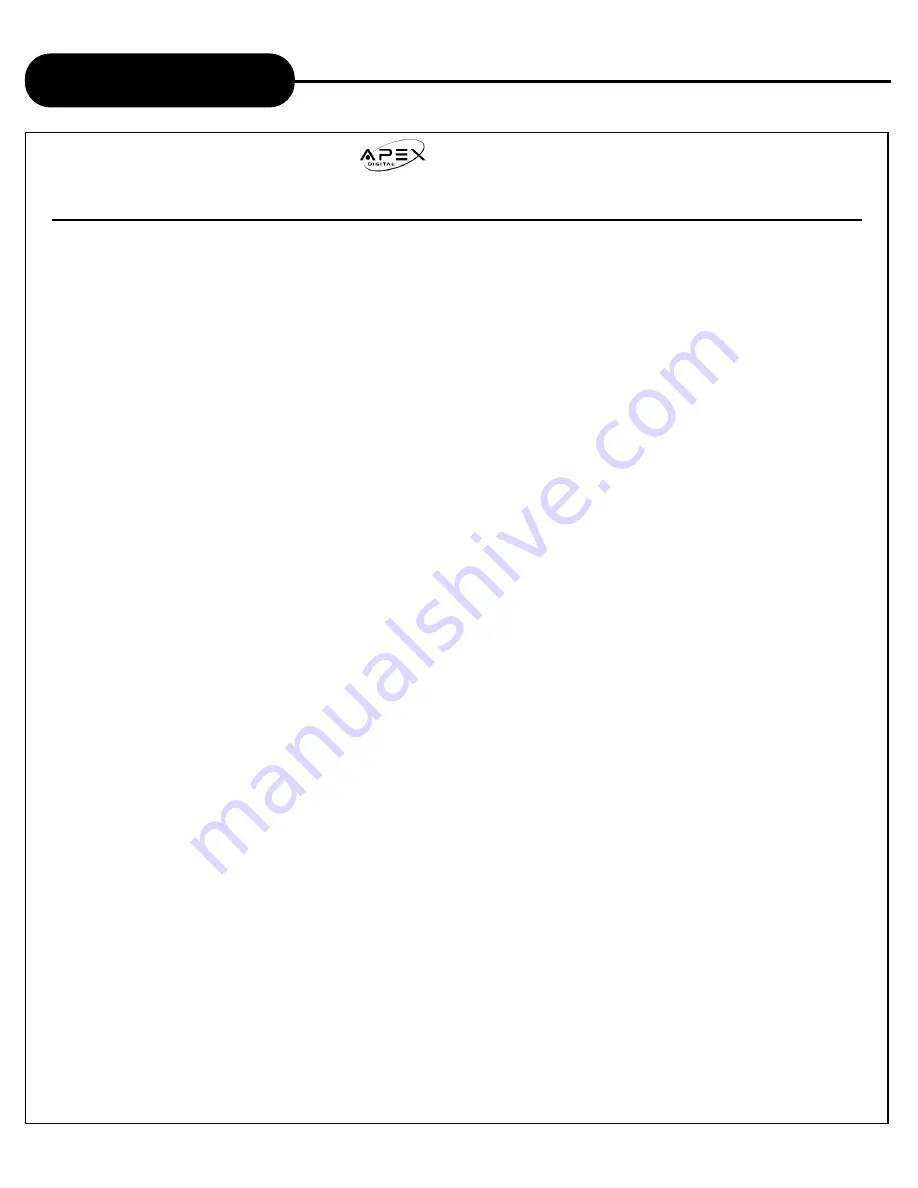
AD-800
42
A
P
E
X
D
I
G
I
T
A
L
Limited Warranty
PLAYERS
90 DAYS LABOR
ONE YEAR REPLACEMENT OF PARTS
WHO IS COVERED?
Proof of purchase is required to receive warranty service such as an original sales receipt or other document
showing original date of purchase from an authorized Apex Digital, Inc. dealer in the United States. Keep your
original box and packaging in case your unit eventually is in need of repair and needs to be shipped to us.
WHAT IS COVERED?
Warranty repair is one (1) year limited warranty coverage:
• 90 days from original date of purchase:
- Parts and labor are included under warranty repair.
• One (1) year from original date of purchase:
- Parts usage will be cover under warranty.
-
NOTE: If you don’t have proof of purchase, your unit will be considered out-of-warranty. Out-of-warranty repairs
will be charged at a flat labor rate, including any necessary parts.
WHAT IS EXCLUDED?
Your warranty does not cover:
- Labor charges for installation or setup of the product, adjustment of customer controls on the product, and
installation or repair of antenna systems outside of the product.
- Product repair and/or part replacement because of misuse, accident, unauthorized repair or other cause not
within the control of Apex Digital, Inc.
- A product that requires modification or adaptation to enable it to operate in any country other than the country for
which it was designed, manufactured, approved and/or authorized, or repair of products damaged by these
modifications.
- Incidental or consequential damages resulting from the product. (Some states do not allow the incidental or
consequential damages, so the above exclusion may not apply to you. This includes, but is not limited to,
prerecorded material, whether copyrighted or not copyrighted.)
BEFORE REQUESTING SERVICE:
Please check your owner’s manual under “Troublehooting Guide” before requesting service. Also, visit our
website www.apexdigitalinc.com for the latest updates and upgrades under FAQ.
ORDERING ACCESSORIES:
You may purchase another remote control, power cord, and/ or firmware upgrade (if applicable) for your player
by contacting customer service at (909) 930-1239. UPS shipping is available.
REMEMBER
Keep a record of your model and serial number.
MODEL # _____________________________
SERIAL # ____________________________
WHERE IS SERVICE AVAILABLE?
Please contact
APEX DIGITAL, INC.
customer service:
2919 E. Philadelphia St., Ontario, CA 91761
(909) 930-1239 Monday-Friday 8:30am-5:00pm (California)
email: [email protected]
This warranty gives you specific legal rights. You may have other rights which vary from state/province to state/province.
















