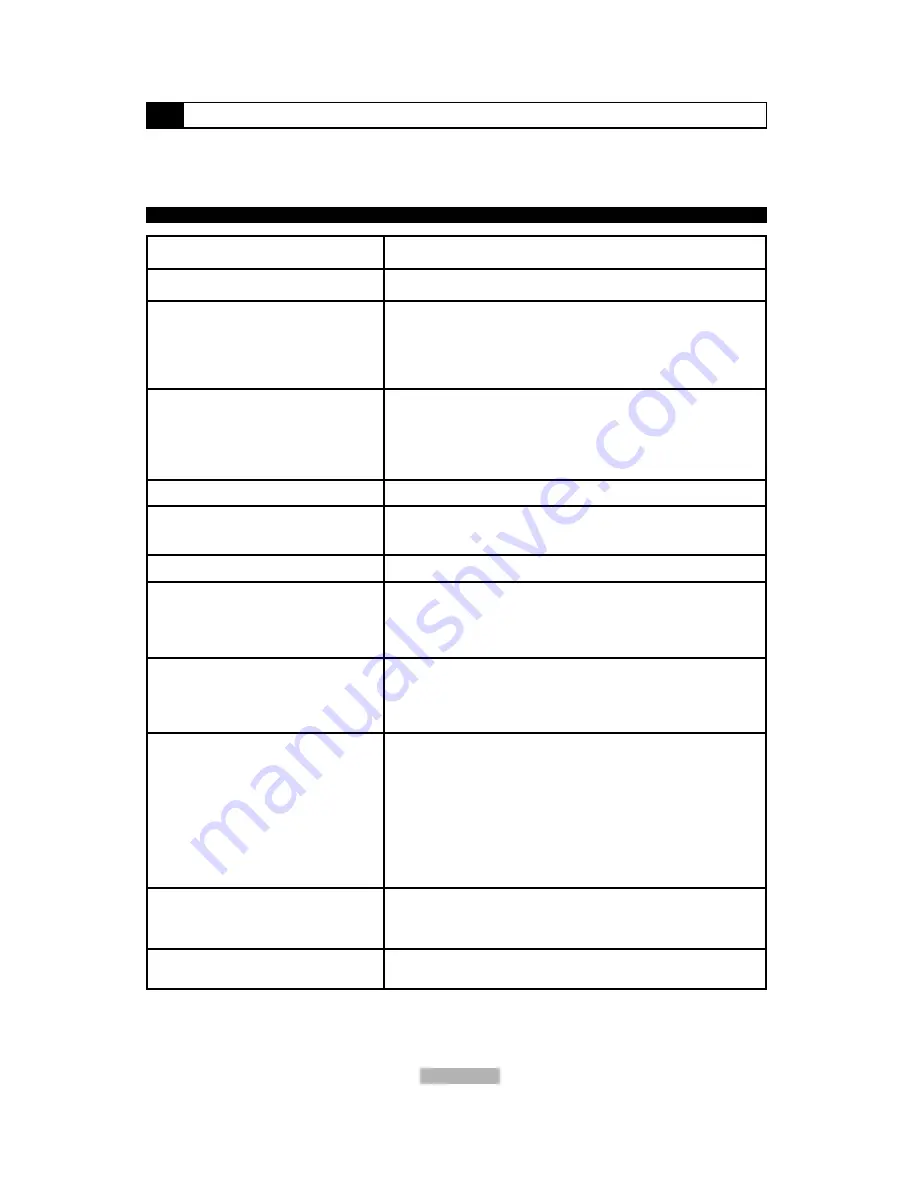
33
Troubleshooting Guide
Check the following guide for a possible correction to a problem before contacting customer support. We recommend visiting our website,
www.apexdigitalinc.com and review Customer Support & FAQ’s for updates. Register and Validate your warranty online.
SYMPTOMS AND CORRECTION
No power
No picture
No sound
A red picture on screen
Black & White picture
A rolling picture on screen
The playback picture
has occasional distortion
Brightness is unstable
or noises are produced
on playback pictures
The DVD video player
does not start playback
MP3 won’t read disc
or it skips
The remote control does
not work properly
Connect the power plug into the wall outlet securely.
Verify the connection from the DVD video output to the TV video
input.
Then switch TV to appropriate mode (video 1)
Connect the video cable into the jacks securely. Refer to your televi-
sion
owners manual.
Connect the audio cables into the jacks securely.
Verify the connection from the DVD audio output to the TV or receiv-
er
audio input. Then switch to the appropriate source on the receiver.
Refer
to your audio amplifier owners manual.
Press the I/P button on your remote control.
Damaged S connector (bent pin), check for bent pins on your S-
Video cable.
Press the I/P button on your remote control.
Press the P/N button on your remote control.
A small amount of picture distortion may appear because of a poor
quality
video/sound transfer to disc. This is especially true of some discs
manufactured between 1997-1998..
Scratched disc
Connect the DVD player directly through the TV and not through any
other source. What you re viewing is the effect of the copy protection
circuitry required on all DVD players.
If you don t have a video input on your TV, you must purchase an RF
adapter from your dealer.
Place the disc with the graphics side up.
Place the disc on the disc tray correctly inside the guide.
Make sure the disc is free from scratches & fingerprints.
Press the SETUP button to turn off the menu screen.
Cancel the parental lock function or change the parental lock level.
(The
Pre-set password is 3308.)
Turn the power off then disconnect the power plug and reinsert it
back into
the wall. Retry again.
Use region 1 discs only.
Reburn disc as the software edition used may not be compatible with
the
player. Check web site for instruction.
Make sure MP3 file are not encoded with a variable bit rate.
Replace the batteries with new ones.
Symptom
Correction


































