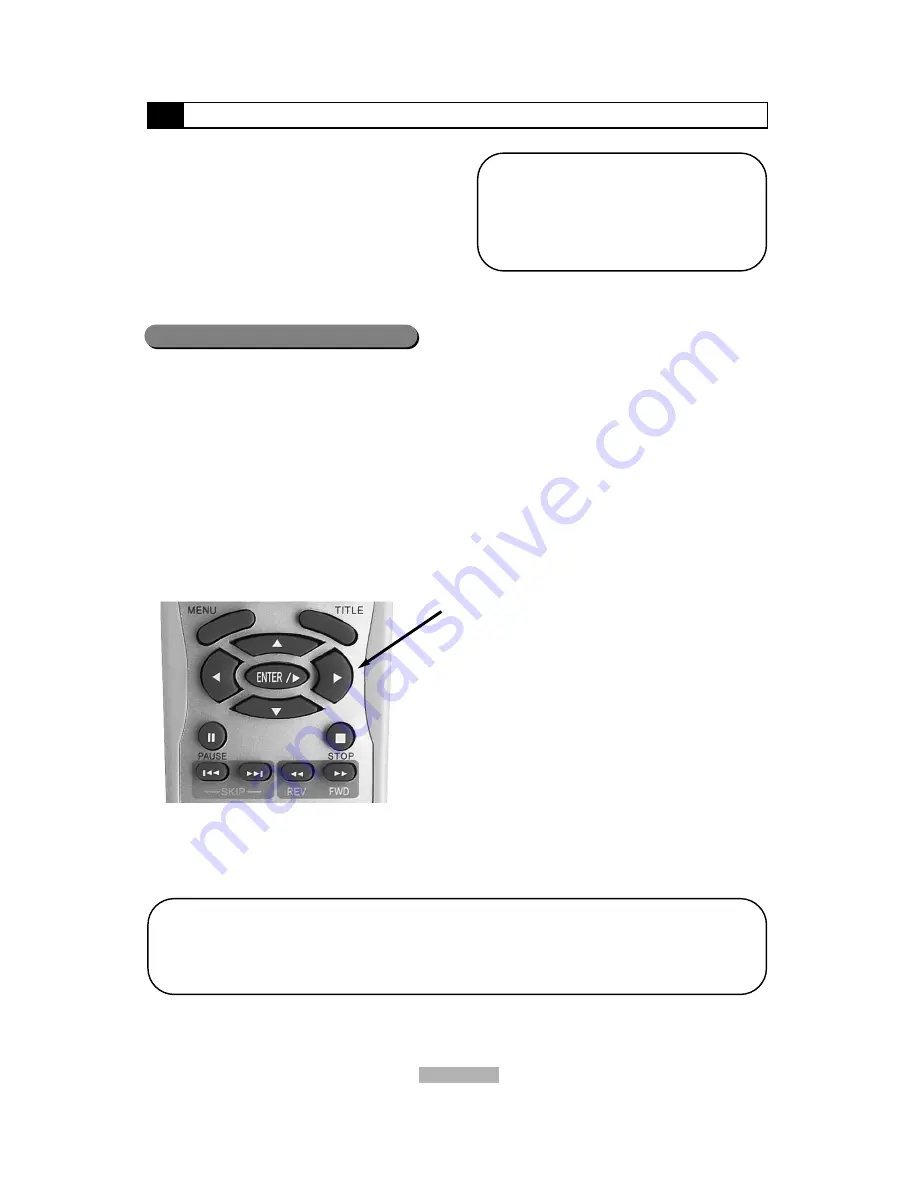
Getting Started
12
How to Play a Disc
- Unpack the unit and save the box and packing ...for
the duration of the warranty period in the ...event you
may need to ship the unit to us.
- Read through this owner’s manual before ...installa-
tion and use.
- Load batteries into the remote control unit and
...verify batteries are installed correctly.
- Connect the player to your TV, make sure the
...connections are secured.
- Connect the power plug to the AC power ...outlet
.
Turn on the player
Push the main power button to turn on the DVD unit.
Turn on the TV set and the amplifier (if connected).
Load a disc
When a DVD Disc Menu appears on screen Press
PLAY
button on the remote (or on the unit) to start
playback
NOTE:
Certain features contained in this DVD player are
related to the DVD disc’s software.
Check the features printed on the disc’s packaging
or follow the instructions of the Disc’s on screen
menu.
Turn on your TV (and Home Theater System)
Select the corresponding inputs on your TV (Video 1,
Video2, etc.) Cycle through your Home Theater
System’s video input sources (Video 1, Video 2,
etc.)and locate the input assigned to your DVD player.
Press
EJECT
button on the remote control (or front
panel) to open the disc tray. Load a disc and press
EJECT
to close the disc tray.
(Note, place the disc’s label side up, blank side down)
Press
CURSOR
buttons to select
the desired feature in the menu,
and then
press the
ENTER
button to con-
firm a selection.
NOTE:
Normally, when a MP3 disc is loaded, the unit will take a
longer time to download the initial data.
A DVD disc that does not match the region code cannot be
played by this player.
To return to the disc’s Main Menu, press the
MENU
button on the remote.
Do not load a disc upside down.
This DVD player will play Region 1 DVDs only




























