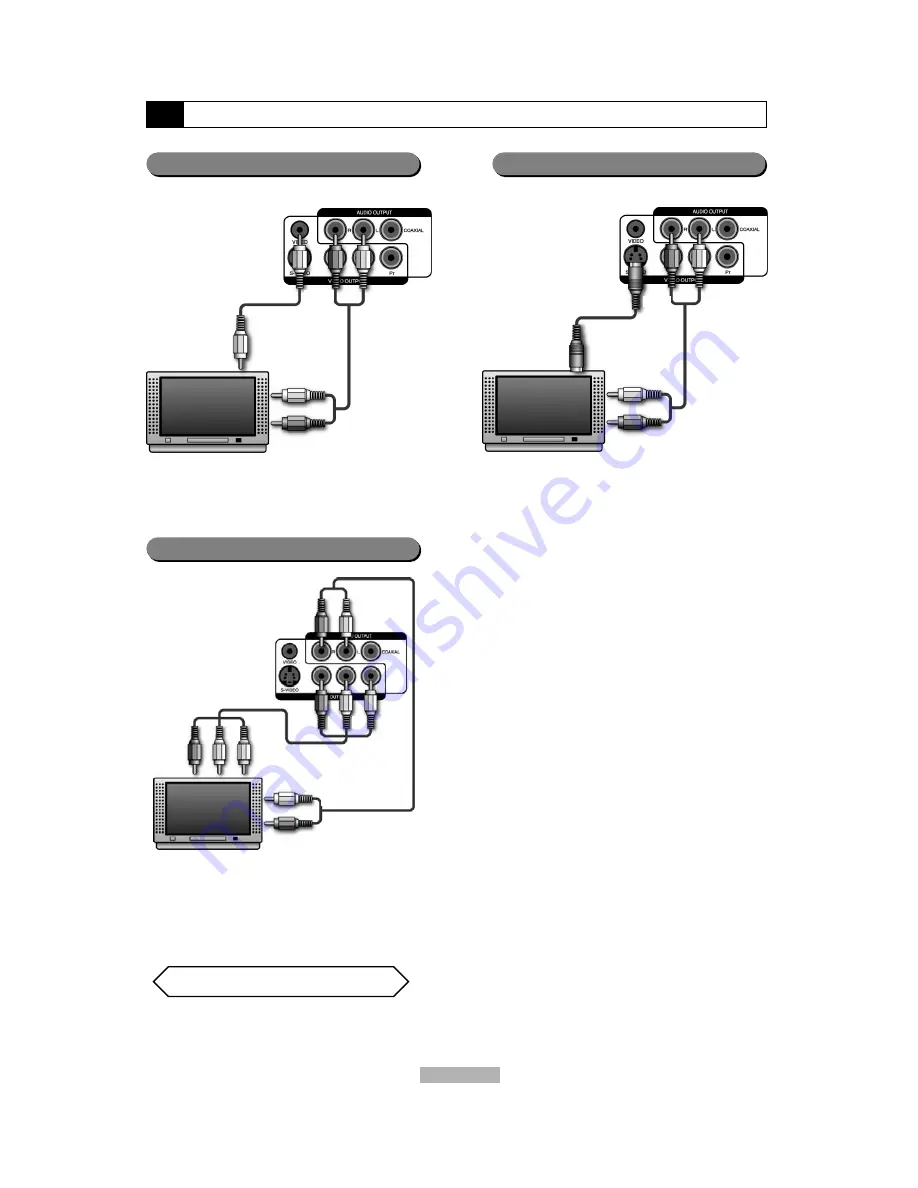
9
How to Connect your Player
Good
Better
Best
Connect the Component (Y Pb Pr) and audio (red &
white) cables.
To view, cycle through your TV input sources from
your TV remote (Video 1, Video 2, etc.)
COMPONENT VIDEO OUTPUT
(Progressive Scan Output)
Component output terminals when connected to selected
TVs and monitors will produce a higher quality picture play-
back. Depending on the selected TVs and monitors, the
wording of the component input terminals may vary. If there
are any fluctuations with the color play back, adjust the TV
or monitor to achieve the best video playback.
IMPORTANT:
Note: Use the Interlaced setting when using a standard TV.
If you view a black and white distorted picture on your TV,
press I/P. (Your installation may be interlaced and it may
have been put into Pro-gressive Scan mode by mistake).
Note: Your Apex DVD Player is equipped with Progressive
Scan Output (Y Pb Pr/Component Video outputs) otherwise
known as 480P (p=progressive) The 480P image offers the
best quality picture and eliminates virtually all motion arti-
facts. This feature is designed for newer EDTV (Enhanced
Definition TV) or HDTV sets only.
To Switch back and forth between Interlace and Pro-gressive
Video mode. Press I/P on your remote control to cycle
between the two modes. Please refer to page 18 in this
manual to learn more about this function.
Do not connect the Component (Y Pb Pr)
and S-Video connectors simultaneously.
Connect the supplied video (yellow) and audio (red &
white) cables.
To view, cycle through your TV input sources from
your TV remote (Video 1, Video 2, etc.)
For better quality, connect the DVD video player with an
optional S-Video cable if the TV has an S-Video input. Do
not connect the yellow video cable if using an S-Video
cable.
Yellow
White
Red
To TV Video Input
To TV Audio L, R Input
Red
White
Y
Pb
Pr
Y
Pb
Pr
To Progressive Scan Video Input
To TV Audio L, R Input
Yellow
Red
White
To S-Video Input on TV
To TV Audio L, R Input











































