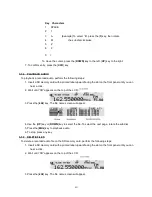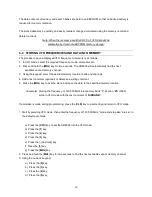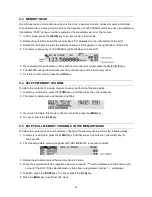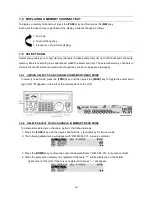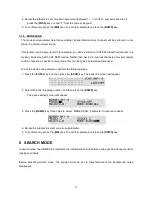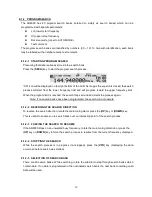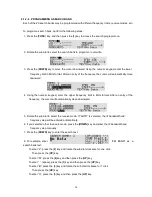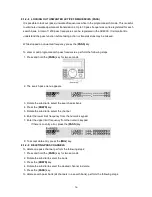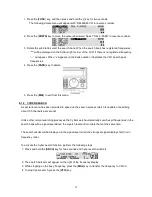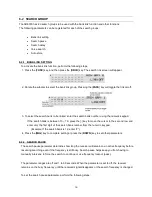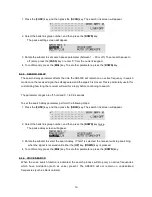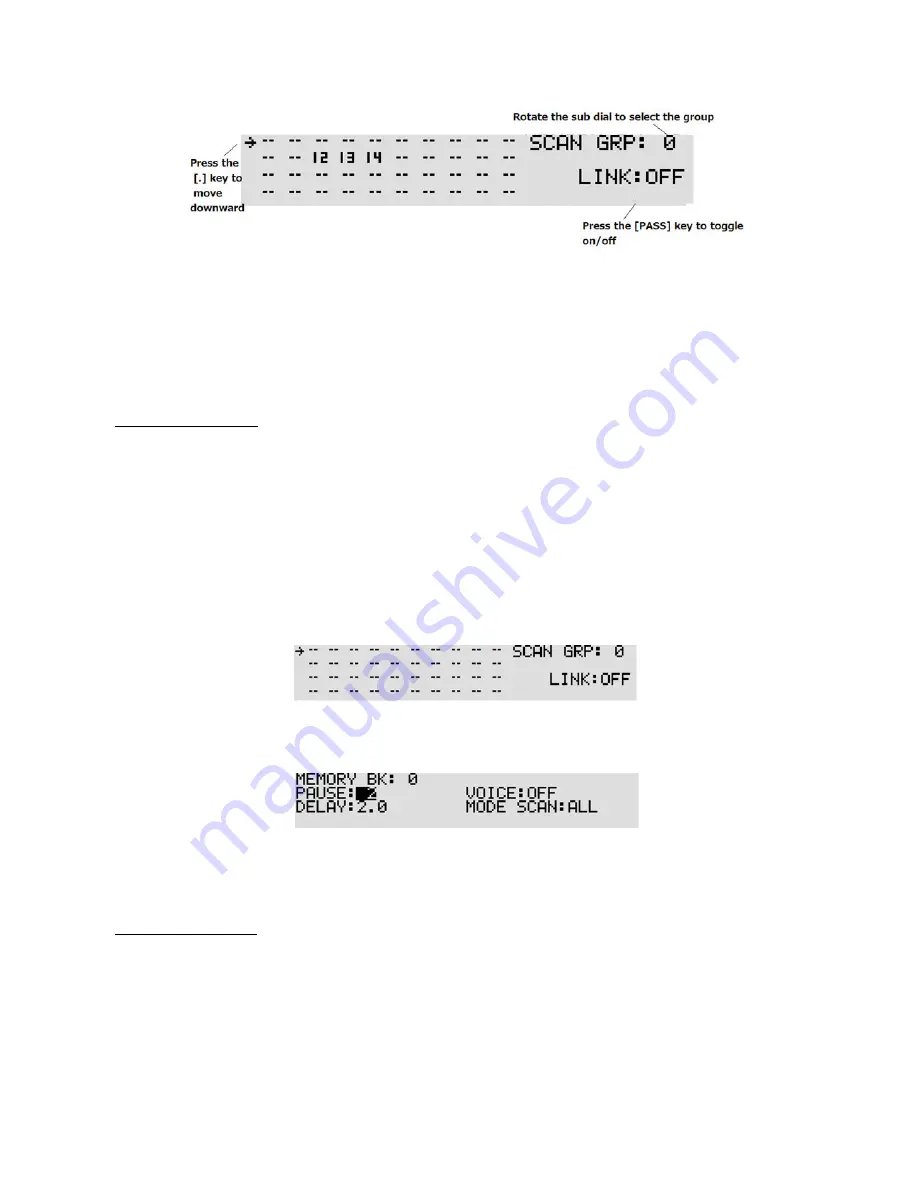
49
3. To select the memory bank to be linked, enter the memory bank number using the numeric keypad.
If the memory bank is between 10 ~ 19, press the [.] key to move the cursor to the second row and
enter only the first digit of the memory bank number from the numeric keypad.
(Example: If the memory bank is 12, enter “2”.)
4. Press the [
MHz
] key to complete setting.
7-7-2 SCAN PAUSE
The scan pause parameter determines how long the receiver will remain on an active channel before
resuming scanning even if the channel is still busy. Scan pause helps keep you from having to manually
intervene to force the scan to continue or use channel lockout (pass).
The parameter ranges are off and 1 to 60 seconds. When the parameter is set to off, the receiver
remains on the busy channel until the received signal disappears or the memory channel is changed.
To set the scan pause parameter, perform the following steps:
1. Press the [
FUNC
] key, and then press the [
SCAN
] key. The bank link screen will appear.
2. Select the bank link group number, and then press the [
DOWN
] key. The pause setting screen will
appear.
3. Rotate the sub dial to set scan pause parameter (between 1 ~ 60 or off). To set scan pause to
off (zero), press the [
PASS
] key or enter “0” from the numeric keypad.
4. To confirm entry, press the [
MHz
] key. To set other parameters, press the [
DOWN
] key.
7-7-3 SCAN DELAY
The scan delay parameter affects the time the AR6000 will remain on an active channel in the scan mode
once the received signal has disappeared and the squelch is closed. This is particularly useful for
customizing how long the receiver will wait for a reply before continuing to scan.
The parameter ranges are off, hold and 0.1 to 9.9 seconds.
Summary of Contents for AR6000
Page 1: ... AR6000 Super Wide band Multi mode Receiver Operating manual AOR LTD ...
Page 91: ...90 13 SPECIFICATIONS ...
Page 94: ...93 ...