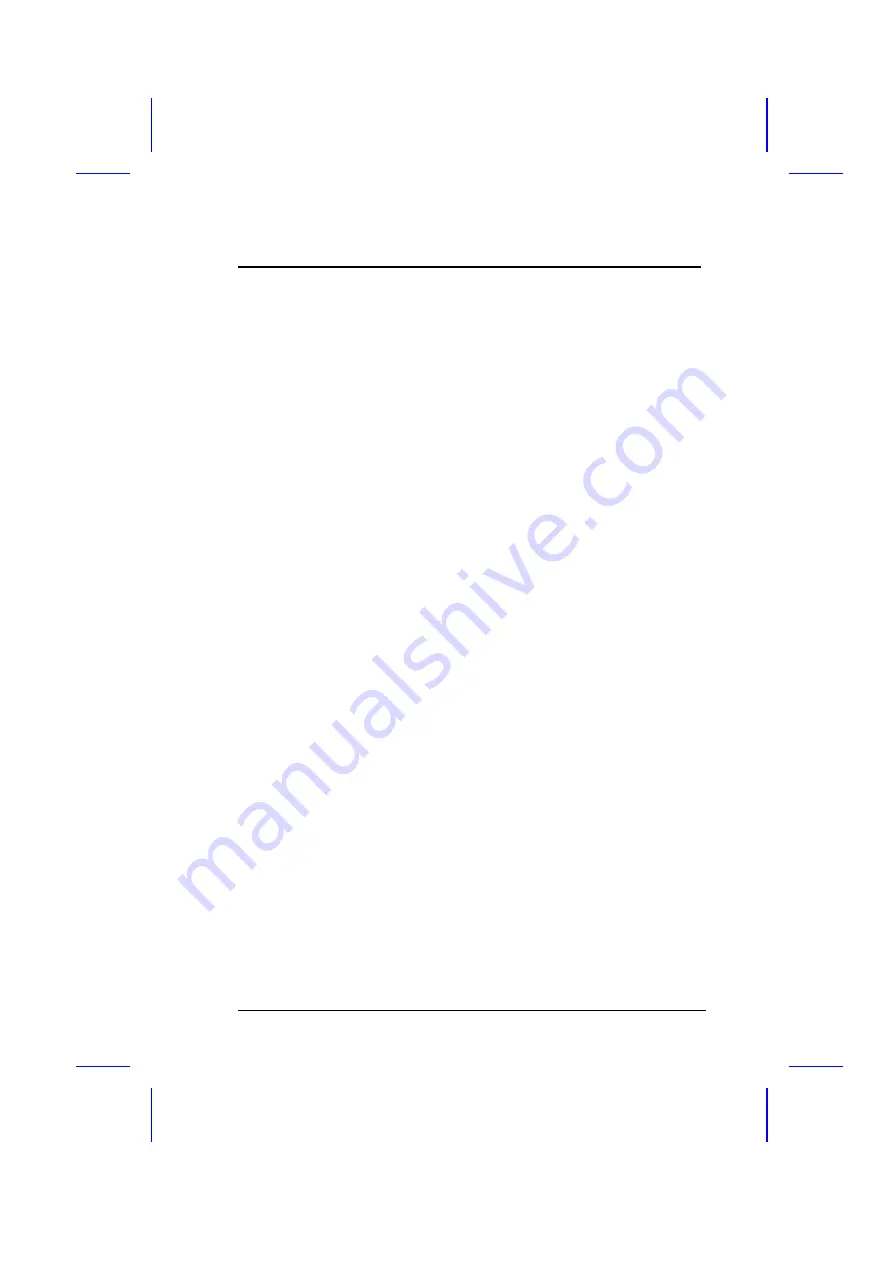
AMI BIOS
CPU Selection
The available settings for this parameter are Auto, Intel, AMD and
Cyrix. Check your CPU before setting this parameter. Otherwise,
select
Auto
to automatically configure the CPU. The default setting
is
Auto
.
Cache
External Cache
This parameter lets you enable or disable the secondary cache. The
default setting is
Enabled
.
Leave it enabled unless you are
troubleshooting a problem.
External Cache Mode
The external cache can be set either to Write-back or Write-through
modes. The Write-back mode is faster than the Write-through mode.
The default is
Write-back
.
Cache Tag Width
This parameter lets you set the cache tag width. The available
settings are 8-bit and 7-bit. The default setting is
8-bit
.
Internal Cache
This parameter lets you enable or disable the internal cache. The
default setting is
Enabled
.
Leave it enabled unless you are
troubleshooting a problem.
User’s Guide
3-11
Summary of Contents for AP41
Page 1: ...AP41 User s Guide...
Page 55: ...AMI BIOS 3 6 User s Guide...
Page 65: ...AMI BIOS 3 16 User s Guide...
Page 72: ...AMI BIOS User s Guide 3 23...
Page 86: ...AMI BIOS User s Guide 3 37...
















































