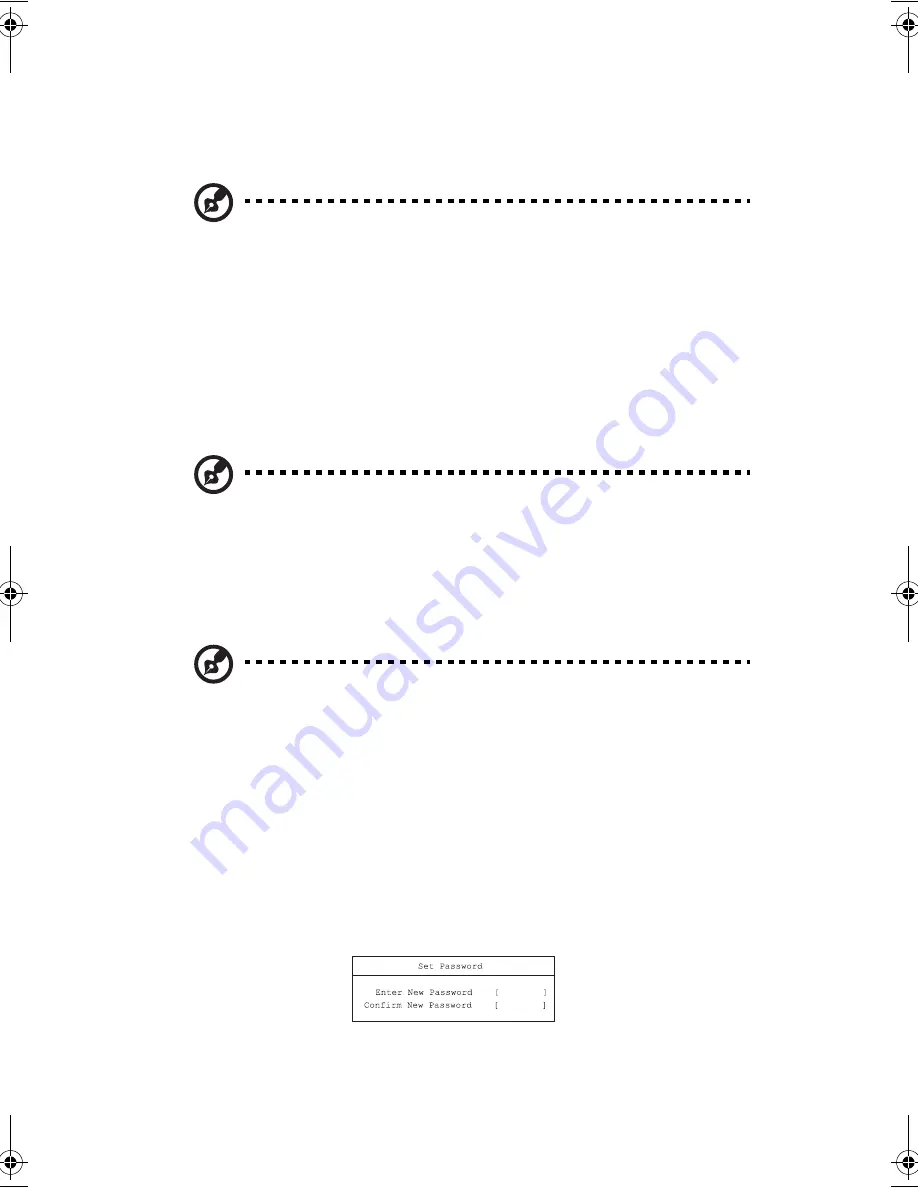
5 Software
196
•
Boot - allows you to set the order in which the system boots up.
•
Exit - includes options to save or discard your changes, and to exit the BIOS
Utility.
Note
: Certain parameters are highly technical. Do not make changes to
parameters if you do not understand the function of the particular parameter.
To enter a menu, highlight the item using the
← →
keys. Within a menu, navigate
through the BIOS Utility by following these instructions:
•
Press the cursor up/down keys (
↑↓
) to select item.
•
Press the
F5
or
F6
to change the value of a parameter.
•
Press
Enter
to go into a sub-menu.
•
Press
Esc
while you are in any of the menus to go one menu level higher.
Note
: You can change the value of a parameter if it is enclosed in square
brackets. Navigation keys for a menu are shown at the bottom of the screen.
Please refer to the help information that displays on the Item Specific Help
pane of the BIOS Utility as you select a parameter.
For optimum settings, press
F9
to load setup defaults; then press
F10
to save the
changes and exit the BIOS Utility.
Note:
Don’t forget your password. If you forget your password, you
may have to return your notebook computer to your dealer to reset it.
About passwords
You can set, change or remove passwords in the Security menu.
Setting a password
Follow these steps:
1.
Use the
↑
and
↓
keys to highlight a password parameter (Supervisor or User)
and press the
Enter
key. The password box appears:
AW40-multi-language.book Page 196 Tuesday, October 25, 2005 5:33 PM
Summary of Contents for 3000
Page 1: ...Notebook Computer User s guide ...
Page 8: ...Contents viii ...
Page 14: ...xiv ...
Page 15: ...1 Getting familiar with your computer ...
Page 24: ...1 Getting familiar with your computer 10 Expansion Upgradeable memory and hard disk ...
Page 46: ...1 Getting familiar with your computer 32 ...
Page 47: ...1 Einführung in Ihren Computer ...
Page 78: ...1 Einführung in Ihren Computer 64 ...
Page 79: ...1 Familiarisation avec votre ordinateur ...
Page 111: ...1 Cómo familiarizarse con su ordenador ...
Page 143: ...1 Informazioni preliminari sul computer ...
Page 173: ...2 Operating on battery power ...
Page 181: ...3 Peripherals and options ...
Page 198: ...3 Peripherals and options 184 ...
Page 199: ...4 Moving with your computer ...
Page 207: ...5 Software ...
Page 208: ...This chapter discusses the important system utilities bundled with your computer ...
Page 212: ...5 Software 198 ...
Page 213: ...6 Troubleshooting ...
Page 222: ...6 Troubleshooting 208 ...
Page 223: ...A Specifications ...
Page 224: ...This appendix lists the general specifications of your computer ...
Page 228: ...A Specifications 214 ...
Page 229: ...B Notices ...
Page 230: ...This appendix lists the general notices of your computer ...
Page 240: ...226 ...






























