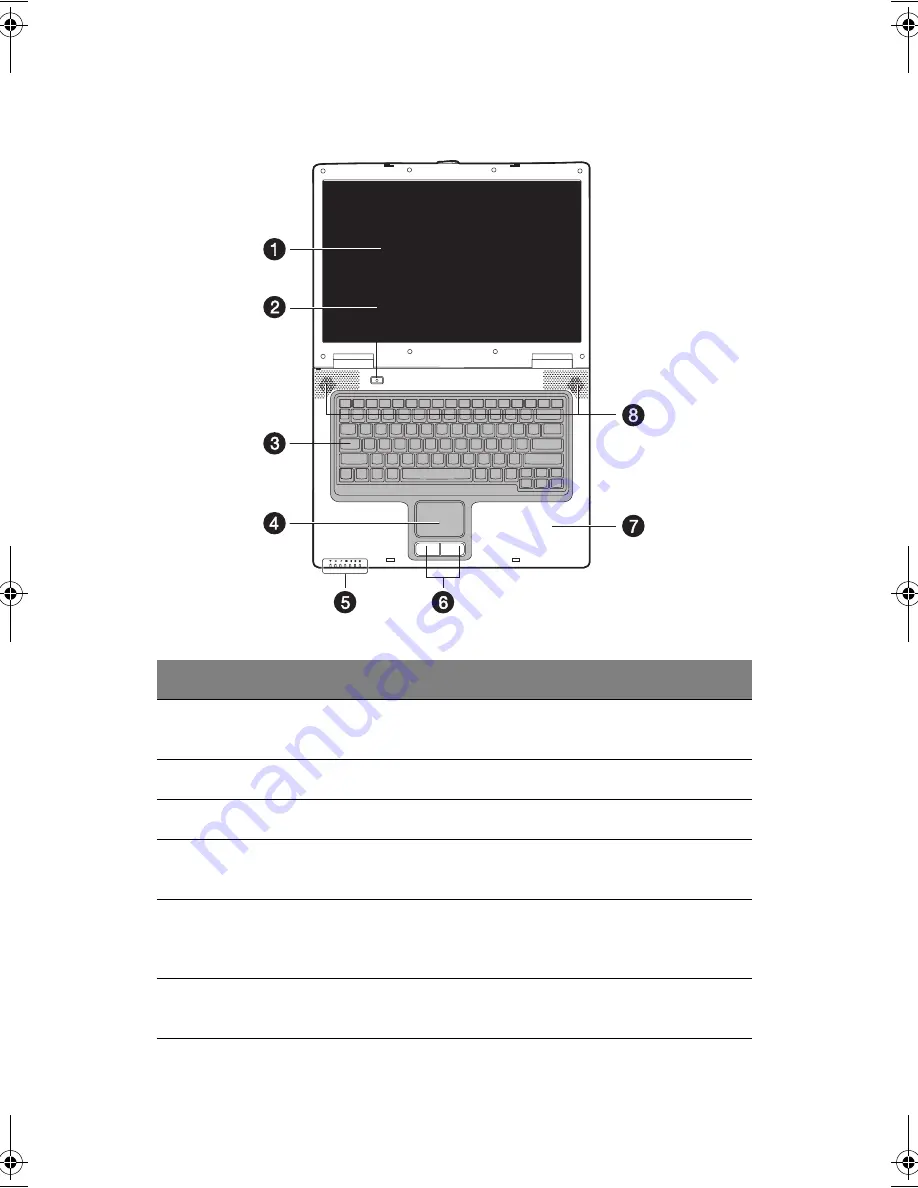
1 Getting familiar with your computer
4
Top view
#
Item
Description
1
Display screen
Also called LCD (liquid-crystal display), displays
computer output.
2
Power button
Turns on the computer power.
3
Keyboard
Inputs data into your computer.
4
Touchpad
Touch-sensitive pointing device which functions like a
computer mouse.
5
Status indicators
LEDs (light-emitting diodes) that turn on and off to show
the status of the computer and its functions and
components.
6
Click buttons (left
and right)
The left and right buttons function like the left and right
mouse buttons.
AW40-multi-language.book Page 4 Tuesday, October 25, 2005 5:33 PM
Summary of Contents for 3000
Page 1: ...Notebook Computer User s guide ...
Page 8: ...Contents viii ...
Page 14: ...xiv ...
Page 15: ...1 Getting familiar with your computer ...
Page 24: ...1 Getting familiar with your computer 10 Expansion Upgradeable memory and hard disk ...
Page 46: ...1 Getting familiar with your computer 32 ...
Page 47: ...1 Einführung in Ihren Computer ...
Page 78: ...1 Einführung in Ihren Computer 64 ...
Page 79: ...1 Familiarisation avec votre ordinateur ...
Page 111: ...1 Cómo familiarizarse con su ordenador ...
Page 143: ...1 Informazioni preliminari sul computer ...
Page 173: ...2 Operating on battery power ...
Page 181: ...3 Peripherals and options ...
Page 198: ...3 Peripherals and options 184 ...
Page 199: ...4 Moving with your computer ...
Page 207: ...5 Software ...
Page 208: ...This chapter discusses the important system utilities bundled with your computer ...
Page 212: ...5 Software 198 ...
Page 213: ...6 Troubleshooting ...
Page 222: ...6 Troubleshooting 208 ...
Page 223: ...A Specifications ...
Page 224: ...This appendix lists the general specifications of your computer ...
Page 228: ...A Specifications 214 ...
Page 229: ...B Notices ...
Page 230: ...This appendix lists the general notices of your computer ...
Page 240: ...226 ...
















































