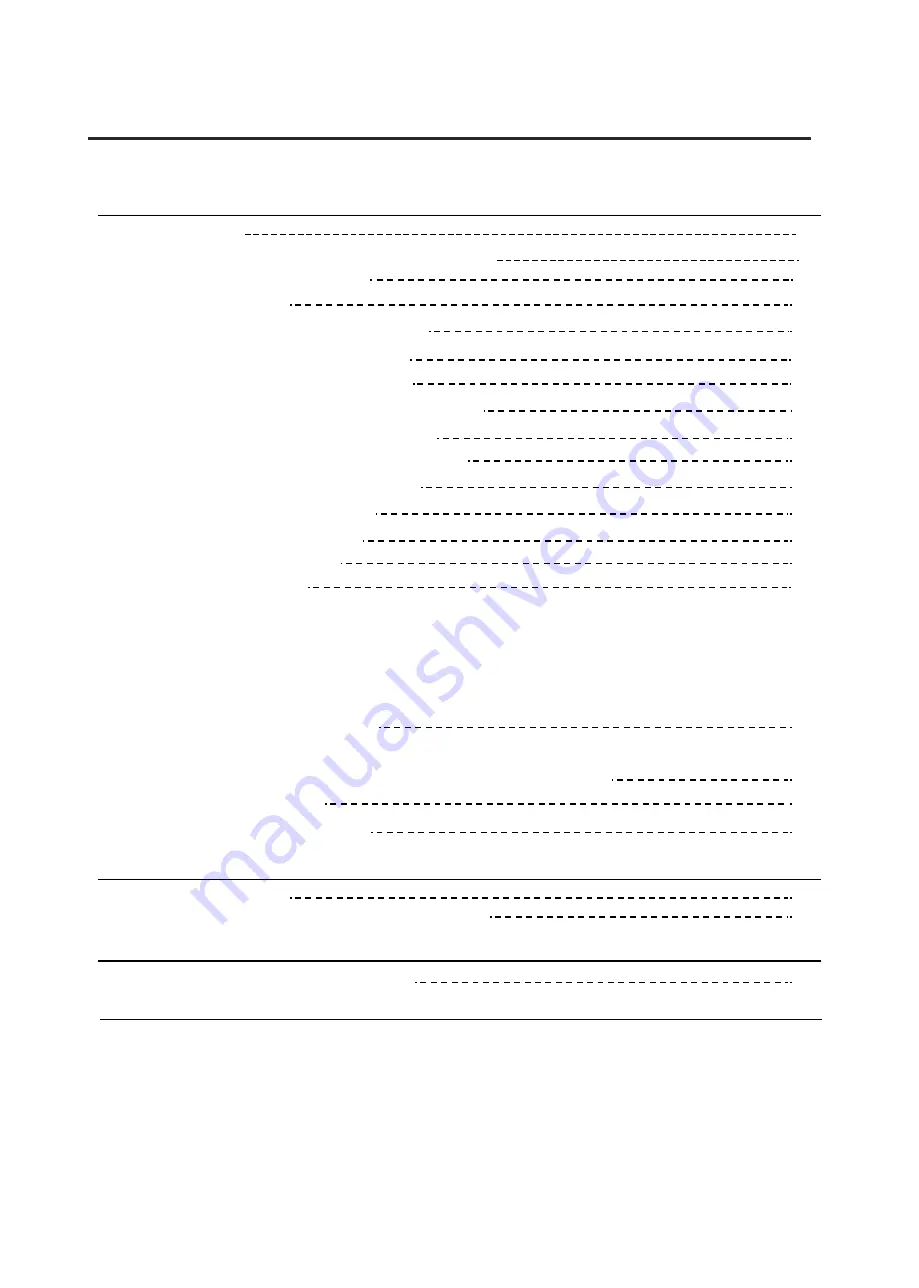
Contents
For veterinary use only
-
iii -
-
Chapter 4 Operation
20
4.1
Precautions 20
4.2
Turning the endoscope imaging processor ON 20
4.3
Adjusting the white balance
22
4.4
Panel operation
21
4.4.1
Schematic diagram of panel
22
4.4.2
Examination lamp ignition
22
4.4.3
White balance adjustment
23
4.4.4
Edge enhancement
23
4.4.5
Automatic Gain Control (AGC)
24
4.4.6
Hemoglobin enhancement
24
4.4.7
Freezing the image 25
4.4.8
Image replaying 25
4.4.9
IRIS mode setting 26
4.4.10
Video recording
26
4.4.11
Taking photo
27
4.4.12
Air feeding …………………………………………………………………………………… 27
4.4.13
MODE selection (only for VET-OR1200R)……………………………………………….. 28
4.4.14
Moiré remove (only for VET-OR1200R)…………………………………………………. 28
4.4.15
Switch operation mode (only for VET-OR1200R) ……………………………………… 29
29
4.4.16
Battery usage check (only for VET-OR1200HD-Li) …………………………………… 29
4.5
Termination of the operation
31
4.6
Fuse replacement (only for VET-OR1200HD,VET-OR1200R) ………………………………... 31
4.7
Maintenance, storage and disposal of the imaging processor
32
4.7.1
Maintenance
32
4.7.2
Storage and disposal
33
Chapter 5 Troubleshooting
34
5.1
Troubleshooting
35
5.2
Returning the imaging processor for repair
35
Chapter 6 Other Information
36
6.1 Manufacture date and service life
36
Warranty Card of Product
37
Summary of Contents for VET-OR1200HD
Page 1: ......





































