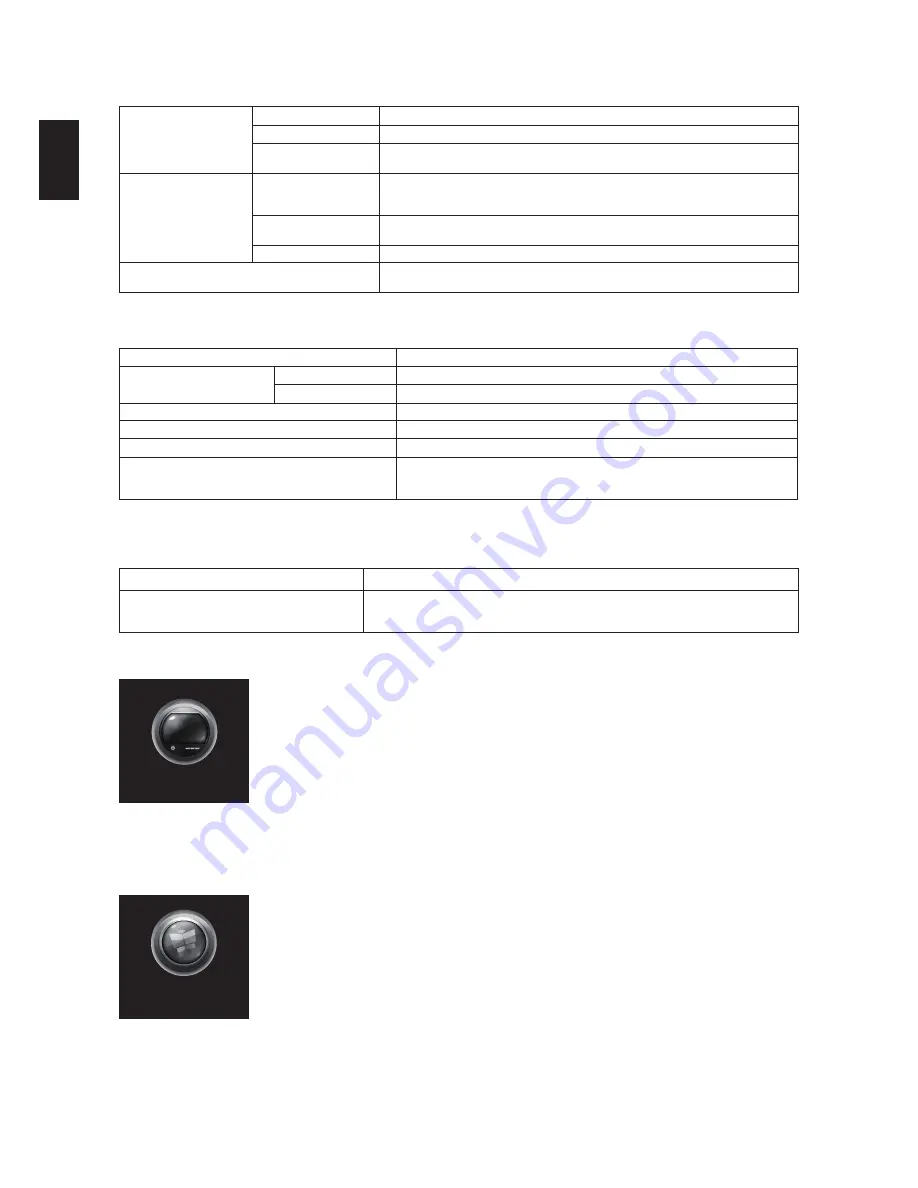
22
Englis
h
CHANNEL SETTINGS
To access the TV settings, press the
HOME
key on TV remote control, select
Setup
>
Channel settings
.
Channel installation
Antenna connection
Select the signal source from either
Antenna
or
Cable
.
Digital: Reception test
Search digital channel manually.
Channel list copy
Copy the channel list to one of following options:
Copy to USB
,
Copy to TV
,
Current
version
.
Child lock
Age ratings lock
This function allow user to set TV that only show appropriate programmes to child.
Mark channel with one of the following options:
Free
,
10 years
,
12 years
,
14 years
,
16
years
,
18 years
.
Content ratings lock
This function allow user to label inapropriate TV programmes by labelling them. Label
channel with one of the following options:
Drug
,
Violence
,
Sex
.
Set code
Press to change the parental control password. The factory default password:
8888
.
Mono/Stereo
If an analog TV channel broadcaster streams stero audio in multiple formats, you can
select an audio format:
Mono
,
Stereo
.
NETWORK SETTINGS
To access the Network settings, press the
HOME
key on TV remote control, select
Setup
>
Network settings
.
View Network Settings
This is a brief report of your network settings.
Network Settings
Network type
Select the network type:
Wired
.
Network configuration
Press to change your network settings.
Static IP Configuration
Enter the address of your network resources.
Digital Media Renderer - DMR
Receive multimedia files from smart phones or tables connected to your network.
TV network name
Allow user to name the TV.
Clear Internet memory
Press to erase all Smart TV memory, including your parental passwords, cookies
and history.
Note
: this option will also erase the settings of other interactive
applications such as DTVi.
Note: This TV does not have a built-in Wifi dongle.
SOFTWARE SETTINGS
To access the Software settings, press the
HOME
key on TV remote control, select
Setup
>
Software settings
.
Current software info
Display the brief information of the current software.
Local updates
Under certain circumstances, your TV is able to receive software updates from digital
broadcasts. When it’s received, we recommend that you update the software immediately.
You can save the update file to update it later.
TV
TV
TV
provides user a quick and direct route back to TV channels when user is viewing files (music, video or game...etc) from a connected device.
Press
HOME
key on TV remote control, select
TV
by using the navigation ring, then press
OK
to confirm the selection, or, just press the
TV
key
on TV remote control. The screen would immediately shift back to TV channels.
SMART TV
Smart TV
User can enjoy following(or even more) features with Internet Applications:
1. Watch and rent videos.
2. Look up weather forecasts.
3. Check the latest news.
Note:
Smart TV services and apps vary in different countries. The availability of TV-apps and TV programs is dependent on user’s country
Summary of Contents for LE46D7840
Page 2: ......




















