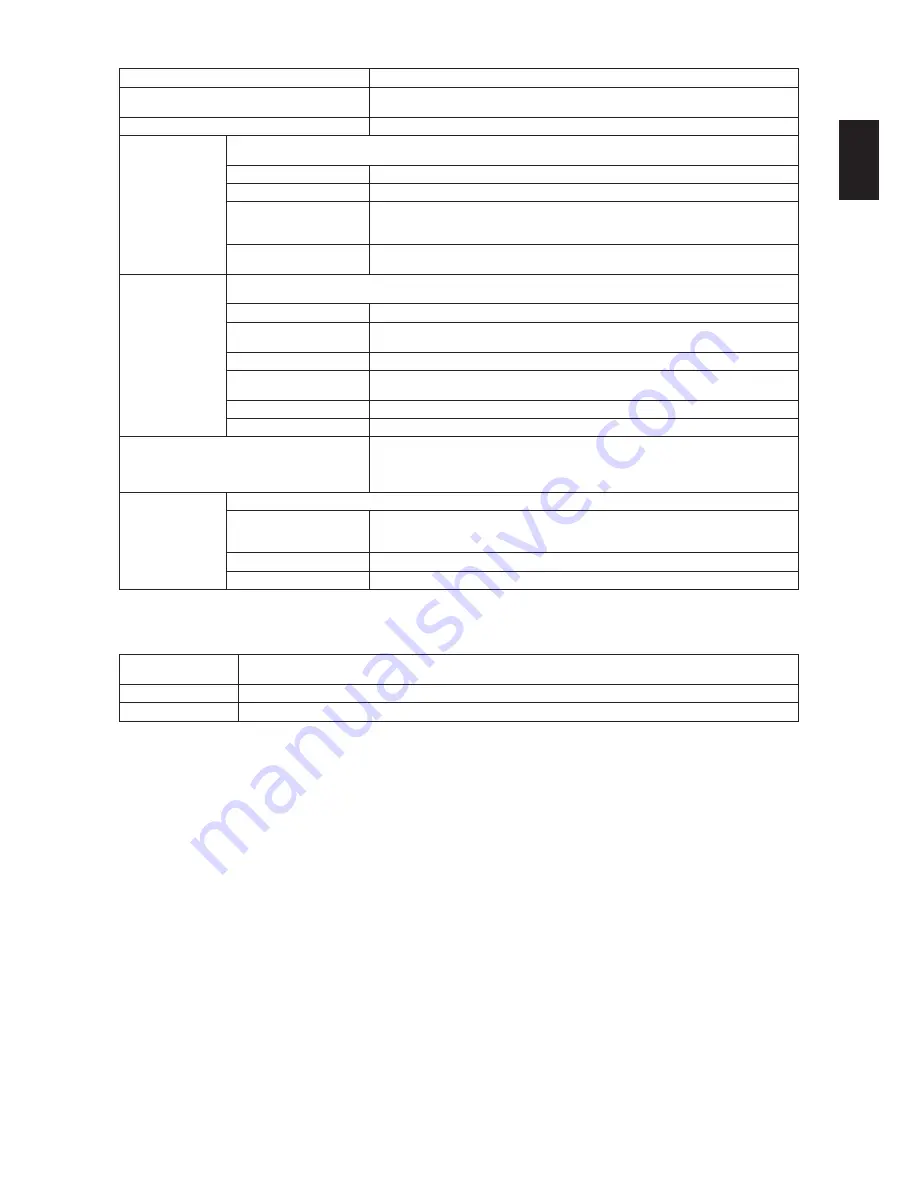
19
Englis
h
Sharpness
Adjust the image sharpness. The sharpness adjustment range is from 0 ~ 10.
Noise reduction
Filter and reduce noise in the video. Select your preferred reduction level from one of the
following options:
Off
,
Minimum
,
Medium
,
Maximum
.
MPEG artifact reduction
Smoothen transitions and blurriness in the digital image.
Clear picture
Press to access the menu <
Clear picture
>. Make setting adjustments in this phase to fine-tune the pixel quality of
image.
Advanced sharpness
Enable excellent image clarity.
Dynamic contrast
Dynamically improve the details in various tonal areas of the image.
Dynamic backlight
Dynamically adjust brightness of the TV backlight to match lighting conditions. Select your
preferred backlight level from one of the following options:
Off
,
Standard
,
Best Power
,
Best Picture
.
Color enhancement
Make colors more lucid and rich. Select your preferred color enhancement level from one
of the following options:
Off
,
Minimum
,
Medium
,
Maximum
.
Advanced
Press to access advanced settings such as Gamma, Color temp, Custom color temp, Video contrast, Brightness and
Tint.
Gamma
Adjust the non-linear setting for picture luminance and contrast.
Color temp
Adjust the color tone of video.
Select a predefined color temperatures from one of the
following options:
Normal, Warm, Cool,
Custom
.
Custom color temp
Only available when
Color temp
>
Custom
is selected.
Video contrast/3D video
contrast
Adjust the video contrast by intensify the tonal difference between bright and dark areas.
Brightness
Adjust the brightness of the video. The adjustment range is from 0 ~ 100.
Tint
Adjust the color saturation of the image. The adjustment range is from 0 ~ 100.
Game and computer
When viewing content from a connected game console, select
Game
to apply game
settings. When a computer is connected through HDMI, select
Computer
. Make sure that
Format and edges
>
Picture format
>
Unscaled
is selected to view maximum detail.
Only available in
HDMI
/
AV
/
CVI
source.
Format and edges
Press to access
<Format and edges>
to control the display format of the image.
Picture format
Change the image format to match video source. Select your preferred picture format
from one of the following options:
Auto fill
,
Auto zoom
,
Superzoom
,
Movie expand
16:9
,
Wide screen
,
Unscaled
,
16:9 stretch
,
4:3
.
Screen edges
Adjust the image size.
Picture shift
Adjust the position of the image if available.
3D MENU
Press
HOME
on TV remote control, then select
Setup
>
TV settings
>
3D
. Press the middle button
OK
to access the sub-menus.
To cycle through these sub-menus, use the navigation ring on TV remote control.
3D settings
Set the corresponding 3D mode. Select your preferred 3D mode from one of the following options:
2D
,
2D to 3D
conversion
,
3D - Side by side
,
3D - Top / bottom
,
3D - Side by side inverted
,
3D - Top / bottom inverted
.
3D effect
Enable the 3D effect function.
Switch to 3D
Select your preferred 3D switch from one of the following options:
Never
,
Notification only
,
Automatic
.
Summary of Contents for LE46D7840
Page 2: ......























