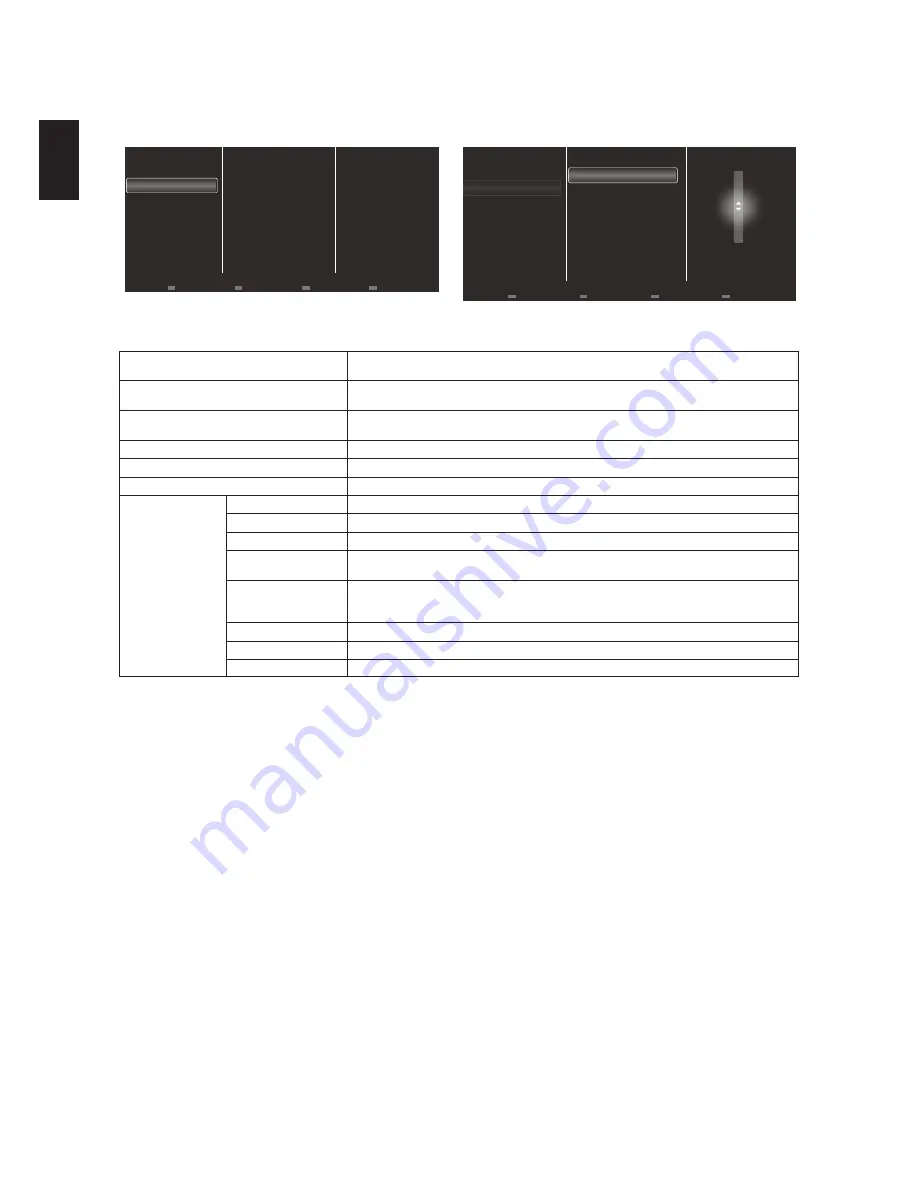
20
Englis
h
SOUND MENU
Press
HOME
on TV remote control, then select
Setup
>
TV settings
>
Sound
. Press the middle button
OK
to access the sub-menus.
To cycle through these sub-menus, use the navigation ring on TV remote control.
Treble
Bass
Sound style
Surround mode
True Surround
Headphone volume
Advanced
Info
Picture
Sound
General settings
3D
Treble
Bass
Sound style
Surround mode
Info
Picture
Bass
0
Sound
General settings
3D
Headphone volume
Advanced
True Surround
Sound style
Select the desired sound style from one of the following options:
Personal
,
Original
,
Movie
,
Music
,
Game
,
News
.
Bass
Adjust the bass level of the speaker and headphones. The bass adjustment range is from -8
~ 8.
Treble
Adjust the treble standard of the speaker and headphones. The adjustment range is from -8 ~
8.
Surround mode
Enable the digital surround sound to enhance your audio experience.
True Surround
Enable the True Surround to optimize your audio experience.
Headphone volume
Adjust headphone volume. The volume adjustment range is from 0 ~ 60.
Advanced
Auto volume leveling
Allow the automatic leveling to reduce sudden volume changes when switching channels.
TV speakers
Select the preferred speakers to stream audio from the TV.
S-Sound
Improve the clarity of sound.
Audio out format
Choose the type of audio output via the digital audio output connector:
Stereo
or
Multichannel
.
Audio out leveling
Allow the automatic leveling to reduce sudden volume changes when outputting the sound to
external devices. Select the desired leveling option from one of the following options:
More
,
Medium
,
Less
.
HDMI 1 - ARC
Allow audio output from the ARC-compliant device connected to the HDMI 1 connector.
Audio out delay
Automatically sync the image on the TV to the audio from a connected home theater.
Audio out offset
Adjust the setting for audio output delay. The adjustment range is from -60 ~ 0.
Summary of Contents for LE46D7840
Page 2: ......






















