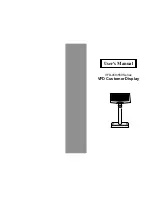4
The terminal should now display ‘CONFIG REQUIRED’.
1
Press
<Func>
9, 9, 0, 5
<ENTER> <ENTER>.
2
The terminal should now display ‘Swipe merchant card’. Swipe your respective green ANZ multiPOS and
EFTPOS Merchant Card (Terminal ID Card). If you do not have this, press
<CLEAR>
and manually key in the
Terminal ID, then press
<ENTER>
.
3
Keep pressing
<ENTER>
until you get back to the main screen.
4
Press
<Func>
2, 4, 6, 8
<ENTER> <ENTER>
and wait until it goes back to the main screen.
5
Press
<Func>
8, 7,
<ENTER> <ENTER>.
6
The screen will display ‘Initialising Please Wait’
^
. Once complete, the terminal will return to the home screen
and is ready to process transactions.
^Note: if the screen does not display “Initialising Please Wait”, please contact ANZ Worldline Payment Solutions on
1800 039 025 for further assistance.
INIT REQUIRED
If the terminal is displaying ‘Init Required’, press <Func> 8, 7, <ENTER> <ENTER>. If the terminal again
displays ‘Init Required’, follow the steps below:
1
Disconnect the cable from the back of the terminal and wait 30 seconds.
2
Reconnect the cable at the back of the terminal and wait for the terminal to revert to the ‘Init Required’ screen.
3
Press
<Func>
8, 7,
<ENTER> <ENTER>
on the terminal.
The terminal will start initialising, taking approx. 1 - 2 minutes to complete. If ‘Init Required’ still appears,
please call ANZ Wordline Payment Solutions on 1800 039 025 for further assistance.
TERMINAL SECURITY
Please ensure that the terminal is placed in a secure location enabling the cardholder to use the keypad
without being observed by security cameras, CCTV devices or by any other person.
CONFIGURING COMMUNICATION MODE
If you require your terminal to change communication modes between GPRS, Dial-up and IP, please follow
the steps below.
1
Press
<Func>
9, 9, 0, 5 and then press
<ENTER>.
2
At “Swipe Merchant Card” Press
<ENTER>.
3
Press
<ENTER>
to go to” COMMS MODE” Screen.
4
Press 1 to select Dial-up communication mode
Press 6 to select GPRS communication mode
Press 7 to select IP communication mode.
5
Press
<ENTER>
until the ANZ main screen appears.
6
Press
<Func>
2, 4, 6, 8
<ENTER><ENTER>
. “TMS Logon Successful” should display on the terminal.
7
Press
<Func>
8, 7
<ENTER><ENTER>
. “ANZ Initialisation Approved” should display on the terminal.