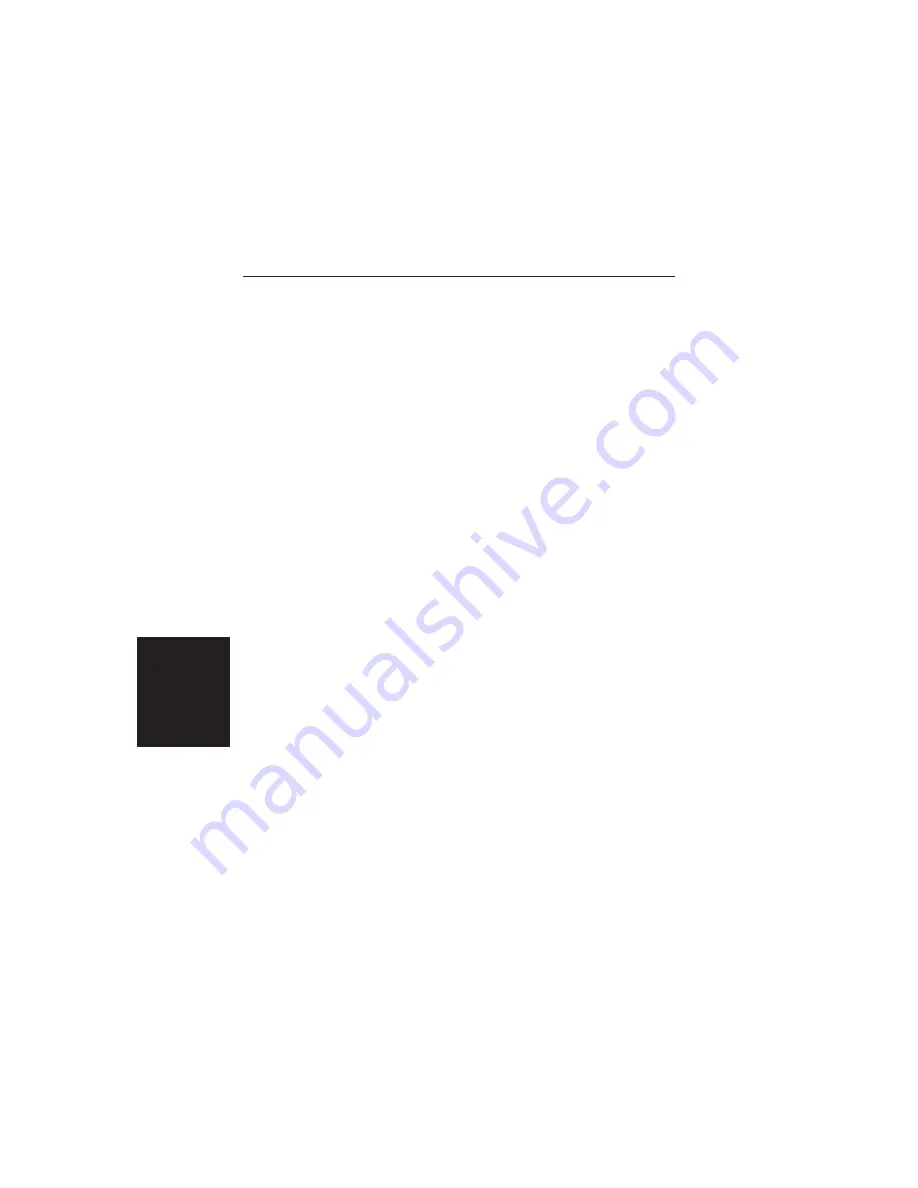
Saving a Plot as a Windows Me-
tafile
Plots can be saved as Windows Metafiles (.WMF). The metafile may
be imported into other graphic programs, but cannot be reloaded into
the Site Master Software Tools program.
To save a plot as a Windows Metafile, click on File, in the top menu
bar, and select Save as Metafile from the drop down menu.
Saving Data to a Spreadsheet
The data points from a plot can be exported to a spreadsheet via the
clipboard. To transfer data to a Windows spreadsheet program:
Step 1.
Select Clipboard Format from the Settings menu
and choose Formatted Text.
Step 2.
Capture or load the desired plot.
Step 3.
Copy the data to the clipboard by selecting Copy
from the Edit menu.
Step 4.
Open the spreadsheet program and place the cursor
where the first data point should appear.
Step 5.
Select Paste from the spreadsheet program’s Edit
menu.
3-12
Chapter 3 Screen Capture Program



















