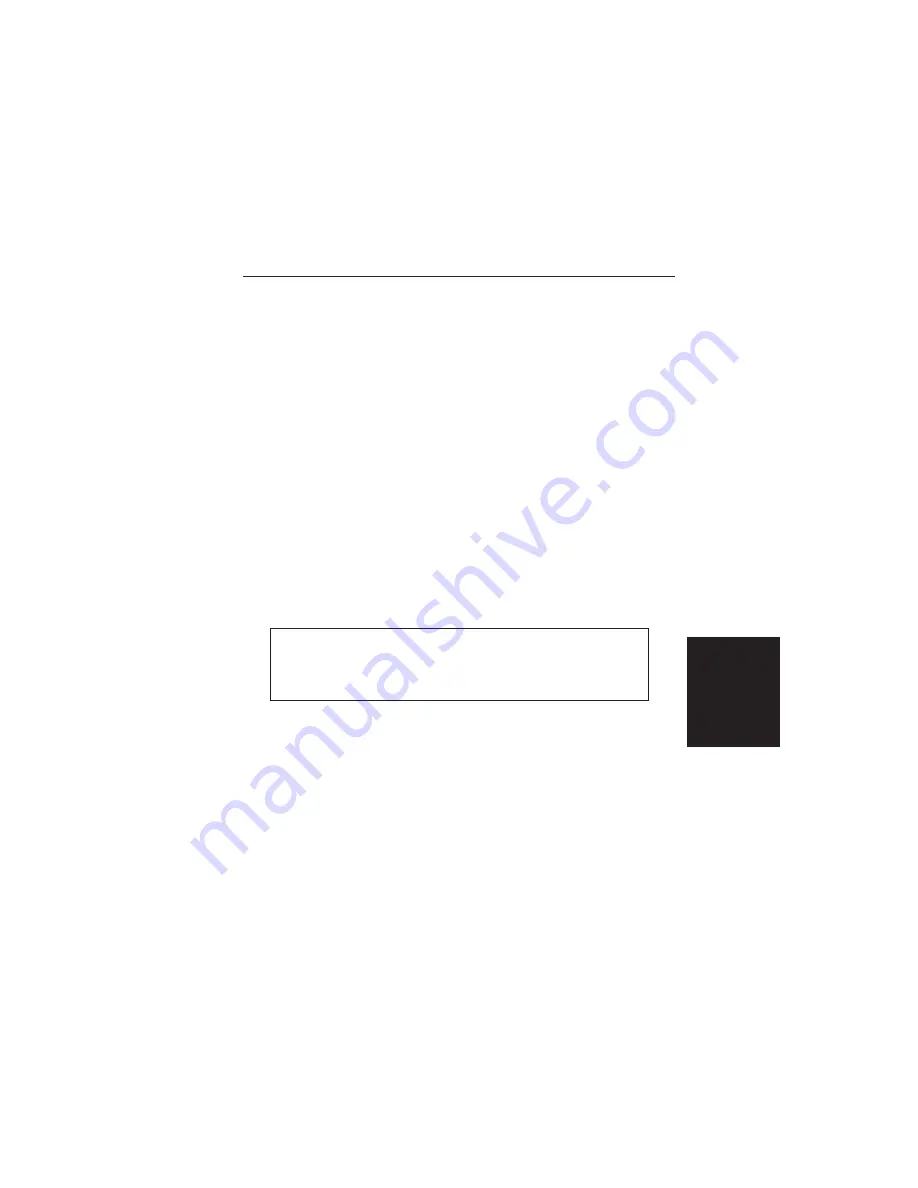
Single trace capture
Step 1.
Perform steps 1, 2, and 3 of the multiple-trace-
capture procedure.
Step 2.
Click on Capture, in the top menu bar, and select
Start Capture from the drop-down menu.
Step 3.
Observe that a “Waiting for Data” box appears on the
screen.
Step 4.
On the Site Master,
q
Capture a new trace and store it to a memory loca-
tion.
q
Recall the stored plot to the screen.
q
Press the ENTER key (on the Site Master) to start
the screen capture.
NOTE: The ENTER key on the Site Master must be
pressed while the PC screen shows “Waiting for
Data” for the transfer of information to be complete.
Step 5.
On the PC, observe that the “Waiting for data” box
disappears and the trace capture process begins.
Within a short time, the Site Master trace will ap-
pear.
Step 6.
If the trace differs from the Site Master display, it is
being autoscaled by the capture program. To turn off
autoscaling, proceed as follows:
q
Click on the Settings menu, in the top menu bar.
3-9
Chapter 3 Screen Capture Program






















