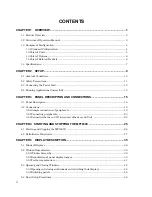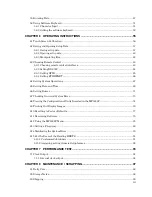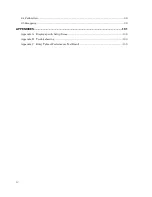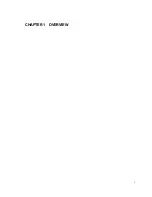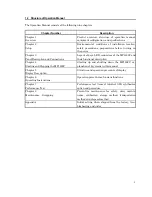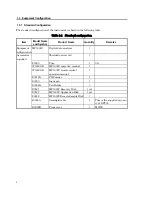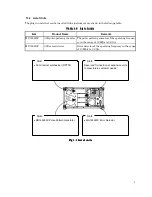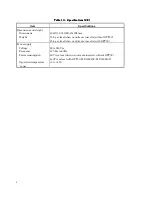xiii
CE Conformity Marking
Anritsu affixes the CE Conformity marking on the following product(s) in
accordance with the Council Directive 93/68/EEC to indicate that they
conform to the EMC and LVD directive of the European Union (EU).
CE marking
1. Product Model
Model:
MP1632C Digital Data Analyzer, and Expansion
Unit
2. Applied Directive
EMC: Council Directive 89/336/EEC
LVD:
Council Directive 73/23/EEC
3. Applied Standards
•
EMC:Emission: EN 61326: 1997
+
A1: 1998
+
A2: 2001
+
A3: 2003
(Class A)
Immunity:EN 61326: 1997
+
A1: 1998
+
A2: 2001
+
A3: 2003
(Annex A)
Performance Criteria*
IEC 61000-4-2 (ESD)
B
IEC 61000-4-3 (EMF)
A
IEC 61000-4-4 (Burst)
B
IEC 61000-4-5 (Surge)
B
IEC 61000-4-6 (CRF)
A
IEC 61000-4-8 (RPFMF)
A
IEC 61000-4-11 (V dip/short)
B
*: Performance Criteria
A: During testing normal performance within the
specification limits.
B: During testing temporary degradation, or loss of
function or performance which is self-recovering.
Harmonic current emissions:
EN 61000-3-2: 2000 (Class A equipment)
•
LVD: EN 61010-1: 2001 (Pollution Degree 2)
Summary of Contents for MP1632C
Page 17: ...xvi...
Page 22: ...1 CHAPTER 1 OVERVIEW...
Page 30: ...9 CHAPTER 2 SETUP...
Page 35: ...14 Blank...
Page 36: ...15 CHAPTER 3 PANEL DESCRIPTION AND CONNECTIONS...
Page 45: ...24 Blank...
Page 46: ...25 CHAPTER4 STARTING AND STOPPING THE MP1632C...
Page 54: ...33 z Group box A frame or box that encloses a set of related controls...
Page 55: ...34 Blank...
Page 56: ...35 CHAPTER 5 DISPLAY DESCRIPTION...
Page 75: ...54 Blank...
Page 76: ...55 CHAPTER 6 OPERATING INSTRUCTIONS...
Page 114: ...93 CHAPTER 7 PERFORMANCE TEST...
Page 117: ...96 Blank...
Page 118: ...97 CHAPTER 8 MAINTENANCE SCRAPPING...
Page 121: ...100 Blank...
Page 122: ...101 APPENDIXES...
Page 127: ...106 Blank...