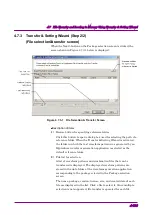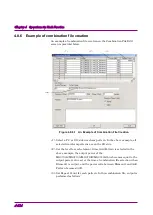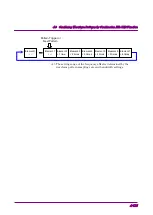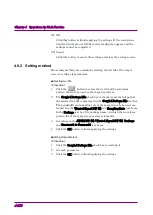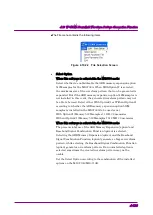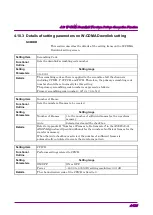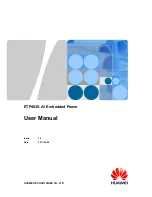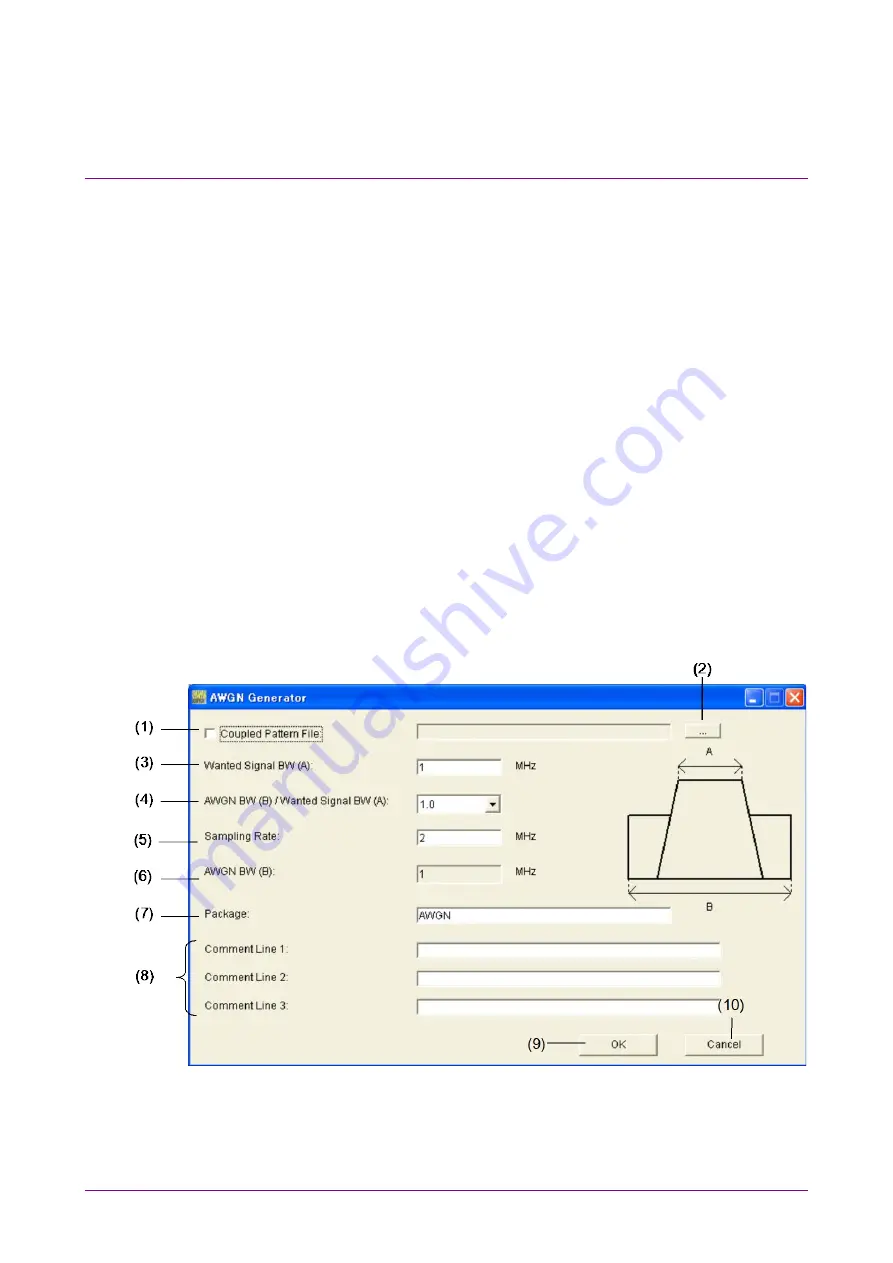
Chapter 4 Operations for Each Function
4-116
4.9 Generating AWGN Waveform Pattern
Generate the AWGN (Additive White Gaussian Noise) required for the
dynamic range test. The AWGN waveform pattern file suitable for each
communication system is generated by setting the bandwidth of the
target wave to be added and the AWGN bandwidth magnification for the
wave. A waveform pattern file consists of the waveform information file
(a text file with the extension “wvi”) that includes waveform pattern
information and the waveform data file (a binary file with the extension
“wvd”).
Note:
The AWGN waveform pattern generation function is not available
when MG3740A is clicked in the Select Instrument window or the
IQproducer™ is started on MG3740A.
4.9.1 AWGN Generator setting screen
Select AWGN in the File Gen. menu. The screen shown in Figure 4.9.1-1
appears to perform settings for each parameter.
Figure 4.9.1-1 AWGN Generator Setting Screen