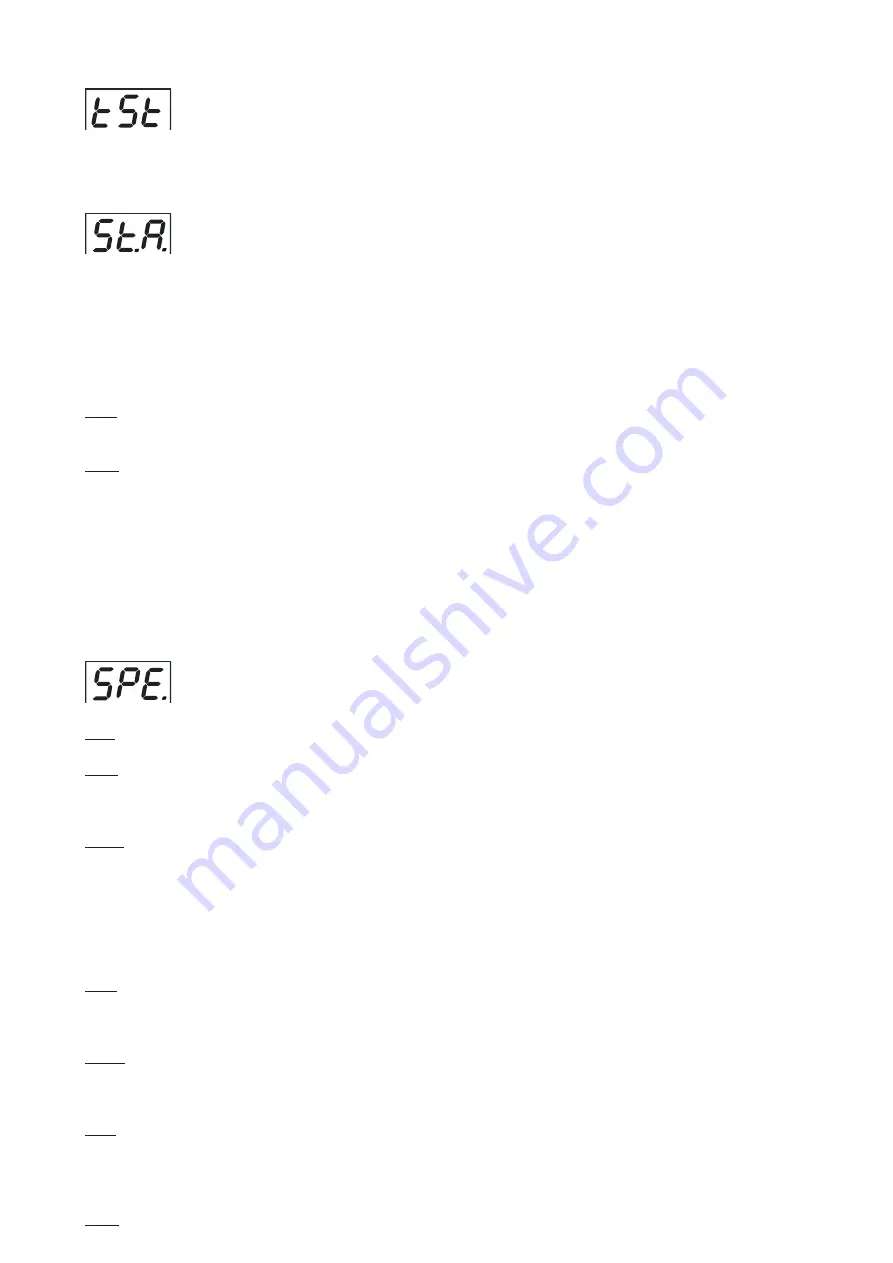
12
13
8.4 Test sequences
Use the item to run a special demo-test sequences without an external controller,which will show you some
possibilities of using the fixture.
8.5 Stand-alone mode
Select this menu to set fixture behaviour in stand-alone mode without an external controller.
Synchronous operation of multiple fixtures requires that they must be connected on a data link and one of them is
set as a master ("MSt") and the rest as the slaves ("SLA").Only one fixture can be set as the master.The slaves
mimic the behavior of the master.Effect actions are triggered by an internal timer of the master fixture.
Important!:
Disconect the fixtures from the DMX controller before master/slave operating ,otherwise data col-
lisions can occur and the fixtures will not work properly!
MSt.
---
Master.
Enter this menu if you want to set the the fixture as a master.Use [UP] and [DOWN] buttons to
select desired program and press [ENTER] to confirm selection.
SLA.
---
Slave.
Enter this menu if you want to set the the fixture as a slave.
The master fixture starts simultaneous program start in the other slave fixtures.All fixtures are synchronized
in every prog.steps.The fixtures run their programs repeatedly (e.g. if master runs its program "P05",all slaves
will be executed program "P05" too).
Note:
If the master runs its editable program (EP1,EP2 or EP3),all slaves will execute their own editable pro-
grams (EP1,EP2 or EP3) according the master,but both fade time (FA.t.) and standing time (S.tI.) for each step
will be taken from the master´s step (slaves´ times are eliminated in each step).
8.6 Special functions
Use this menu for special services.
VEr.
---
Software Version
.Select this function to read the number of the fixture software.
bAL.
---
Balance
.Select this function to enable (On) or disable (OFF) the white balance which is set in "White
colour balance" menu below.If this function is set OFF,ArcPower 36 will use maximum values (255) of satura-
tion for red, green and blue channel.
C.bA.
---
White colour balance.
Using this menu you can set white balance:
1.
Browse through the menu by pressing the [UP] and [DOWN] buttons until the display shows "
C.bA
." menu.Press
[ENTER] button and
"rE.b."
will appear on the display.
2
.Press [ENTER] button again and use [UP] and [DOWN] buttons to adjust the new maximum value required
for the red channel.Confirm your choice by pressing [ENTER].Use the [UP] and [Down] buttons to select next
colour.
3.
Repeat step 2 for green channel "
Gr.b.
" and for blue channel "
bL.b
".
Zon.
---
Zone selecting
.The number of the zone distinguishes individual drivers which are controled via RS-
232 interface.Use [UP] and [DOWN] buttons to select desired zone (from 0 to 9) and press [ENTER] to confirm
selection.For futher information see chapter "Control of the ArcPower 36 via RS-232 ".
d.MP.
---
DMX presetting
.The function enables to select from the 5 DMX- channels settings.Use [UP] and
[DOWN] buttons to select desired channel mode
(“
Mo.1,Mo.2,Mo.3,Mo.4,Mo.5
”)
and press [ENTER] to confirm
selection.
i.bL.
---
Initial blink
.If this function is on,ArcPower 36 makes auto-calibration (All LEDs light on 100% for short
time) after switching it on.If this function is set off,you have to set manually every colour on max.brightness
after switching on the driver before starting regular operating.This action should last min. one second.In this
moment, the ArcPower 36 finds out the load connected to its LED output and makes auto-calibration.
UPd.
---
Software update
- Using this function you can update software in the fixture via PC and serial link.
Summary of Contents for ArcPower 36
Page 1: ...version 3 1 ...
Page 19: ...19 ...





































