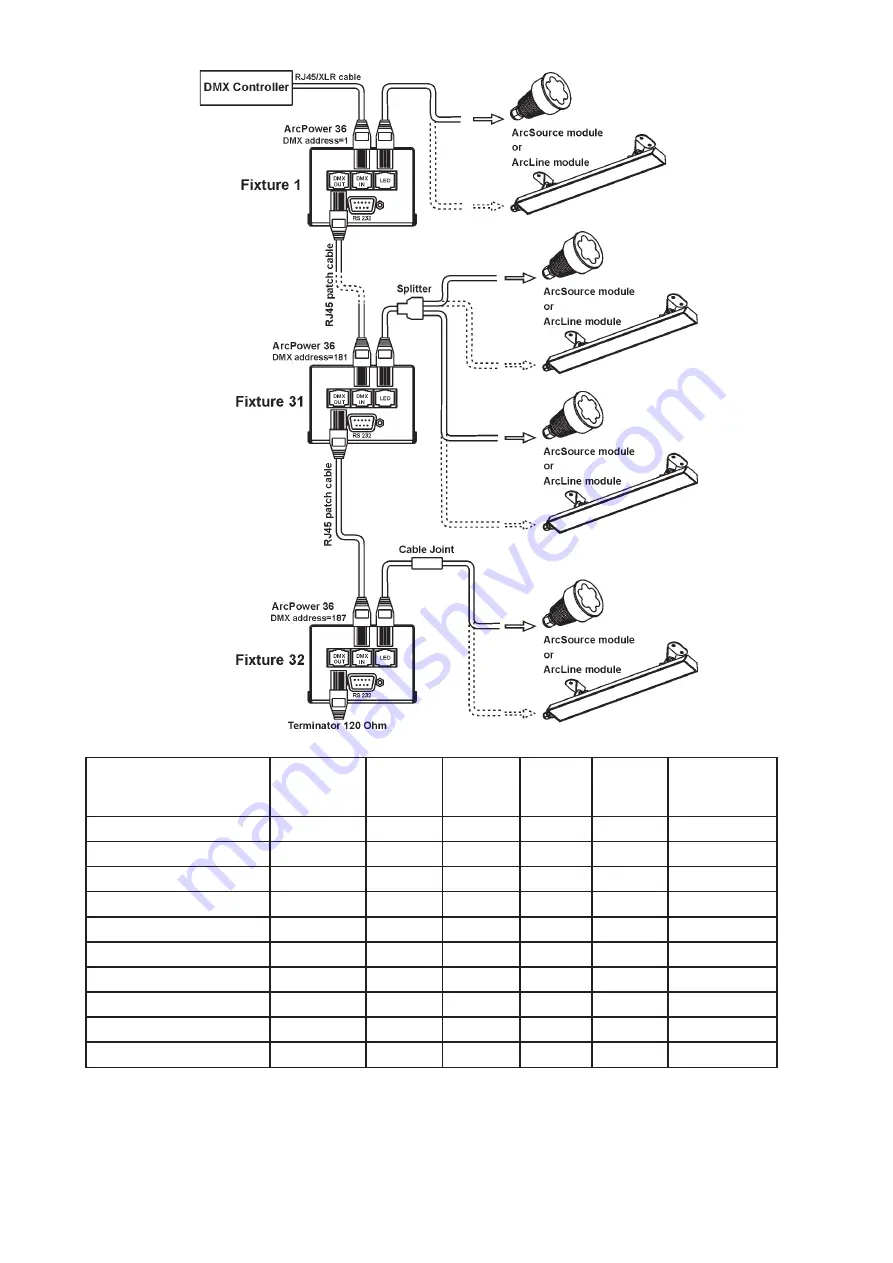
6
7
Maximum possible number of LED modules connected to the one ArcPower 36:
Model
total
LEDs
Red
LEDs
Green
LEDs
Blue
LEDs
White
LEDs
Max.number
of connected
modules
ArcLine 12 RGB
12
4
4
4
-
3
ArcLine 24 RGB
24
8
8
8
-
1
ArcLine 36 RGB
36
12
12
12
-
1
ArcLine Optic 12 RGB
12
4
4
4
-
3
ArcLine Optic 24 RGB
24
8
8
8
-
1
ArcLine Optic 36 RGB
36
12
12
12
-
1
ArcSource 3 RGB
3
1
1
1
-
12
ArcSource 6 RGB
6
2
2
2
-
6
ArcSource 12 RGB
12
4
4
4
-
3
ArcSource 7 RGBW
7
2
2
2
1
6
Note:
You cannot combine RGB and RGBW modules (e.g. ArcSource 6 RGB and ArcSource 7 RGBW)
each other as white LEDs will not light.
Summary of Contents for ArcPower 36
Page 1: ...version 3 1 ...
Page 19: ...19 ...





































