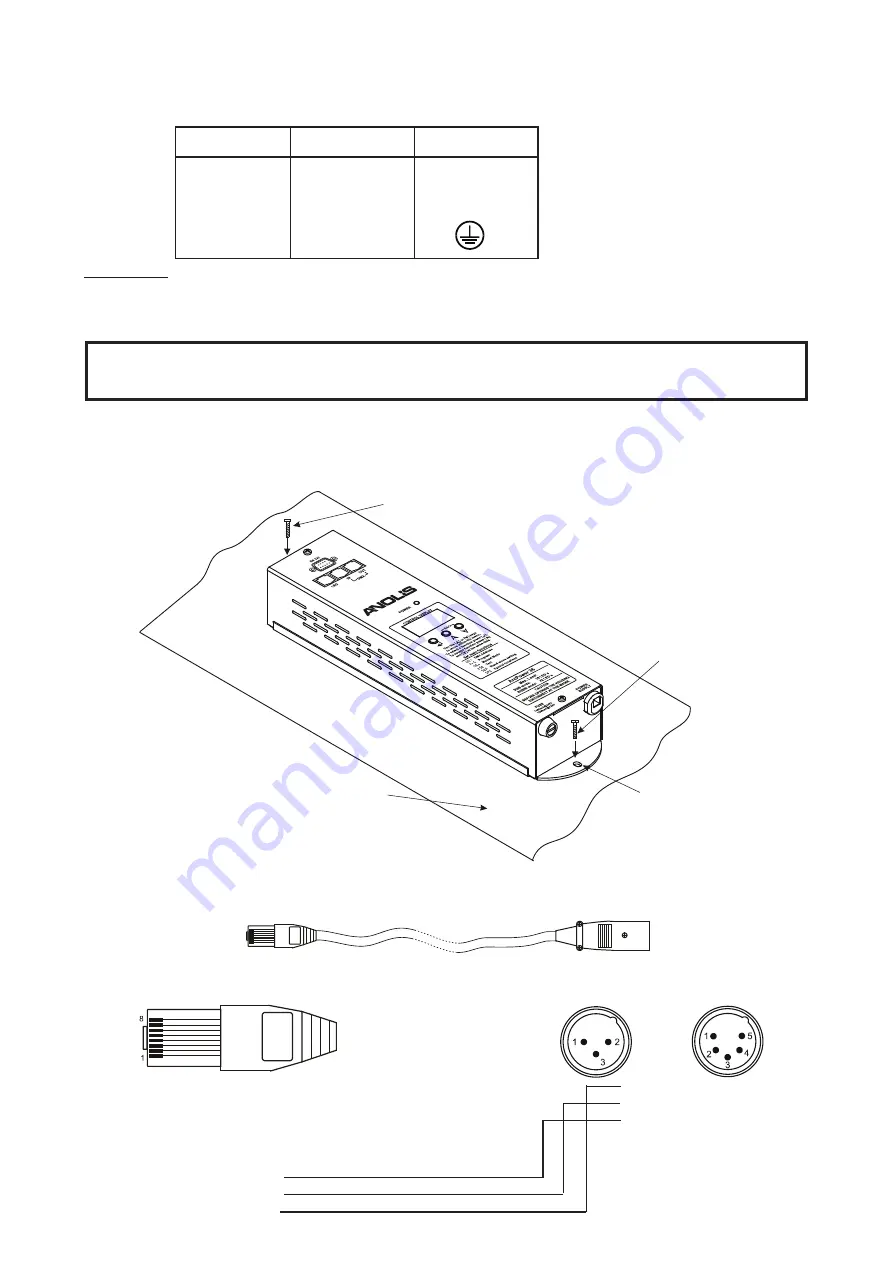
4
5
Carefully prepare the end of the the supply cord and fit a suitable plug.A 3-prong grounding-type plug must be
installed following the manufacturer´s instructions.The earth has to be connected!
Cord plug connections:
Cable
Pin International
Brown
Live
L
Light blue
Neutral
N
Yellow/Green Earth
ETL version:
This version of ArcPower 36 is equipped with auto-switching power supply that automatically adjusts to any
50/60Hz AC power source from 100-120 Volts.
Connect the ArcPower 36 directly to AC power with the supply cord.
This device falls under protection class I.Therefore the ArcPower 36 has to be con-
nected to a mains socket outlet with a protective earthing connection.
4.2.Mounting the ArcPower 36
The ArcPower 36 should be be placed on a non-f lammable f lat surface in any orientation and fixed by the two
screws.There are two mounting holes of diameter 5 mm in housing of the driver. Ensure that instalation place
is enough ventilated.
4.3.Conection cables
1.
The adapter cable RJ45/XLR connects the ArcPower 36 to the DMX controller.If your DMX controller has
RJ45 socket for DMX output,use RJ45 patch cable for connection with the ArcPower 36.
RJ45 plug
DMX 512 XLR plug (male)
View facing pins
Front view of the plug
Pin 1:
Not used
Pin 1:
GND
Pin 2:
Not used
Pin 2:
Data -
Pin 3:
Not used
Pin 3:
Data +
Pin 4:
Not used
Pin 4:
Not used
Pin 5:
+5V
Pin 5:
Not used
Pin 6:
Data +
Pin 7:
Data -
Pin 8:
GND
Flat surface
Mounting hole
Screw
Screw
Summary of Contents for ArcPower 36
Page 1: ...version 3 1 ...
Page 19: ...19 ...





































