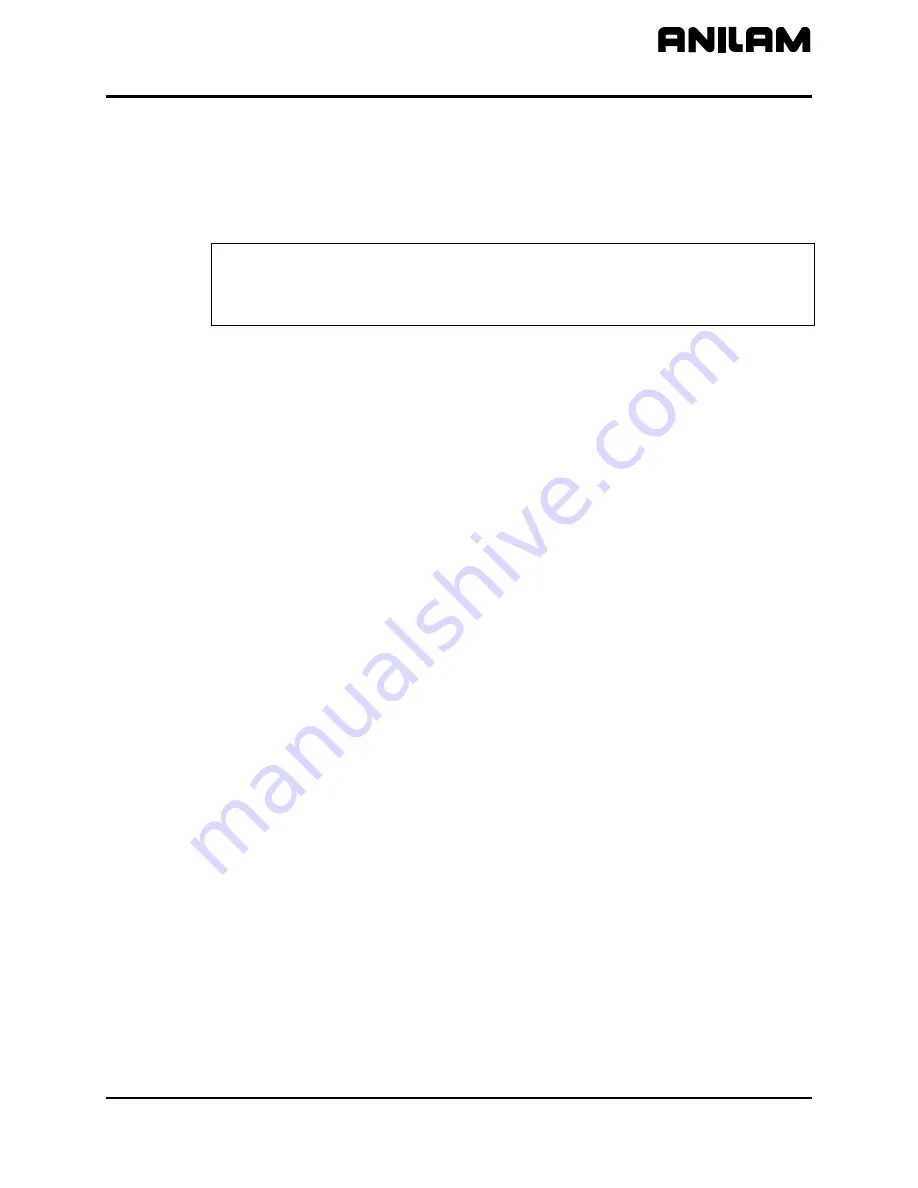
5000M Crusader G Upgrade Installation Guide
P/N 70000549B
All rights reserved. Subject to change without notice.
1
14-February-03
Hardware List
The 5000M Upgrade system has been custom configured to provide the
necessary hardware required for installation on your machine. Verify that
you have received all the correct parts, and then follow the instructions to
ensure a proper installation.
Caution: Do not turn on the system until instructed to do so.
Follow the procedures as outlined.
Be sure to read through all the instructions first before beginning
the actual installation.
The system comes with the following parts:
1. One 5000M Console to match your existing Crusader G
A7533006 – 3-Axis Level 1
A7553002 – 5-Axis Level 2
2. Software Package:
A4530016 – 3-Axis Software Package, or
A4550015 – 5-Axis Software Package
33000205 – M-Function option key (Level 1 or Level 2)
85300009 – Filter kit
3. One console mounting kit selected for your machine:
33000919 – Eye Bolt Bottom Mount, or
32500334 – Standard Ram Arm Mount.
2. Cables
33001094 – Servo interconnect cable
36000271 – AC cable
36000383 – W-axis interconnect cable
36000383 – V-axis interconnect cable
3. Interface Assembly
33001097 – Level 1 interface, or
33001098 – Level 2 interface
4. Any of the following options, if ordered:
33000140 – Spindle Control Option
33000951 – Networking Option
33000907 – Handy Pulser with Emergency Stop Switch
33000122 – Remote Start and Stop Switch

































