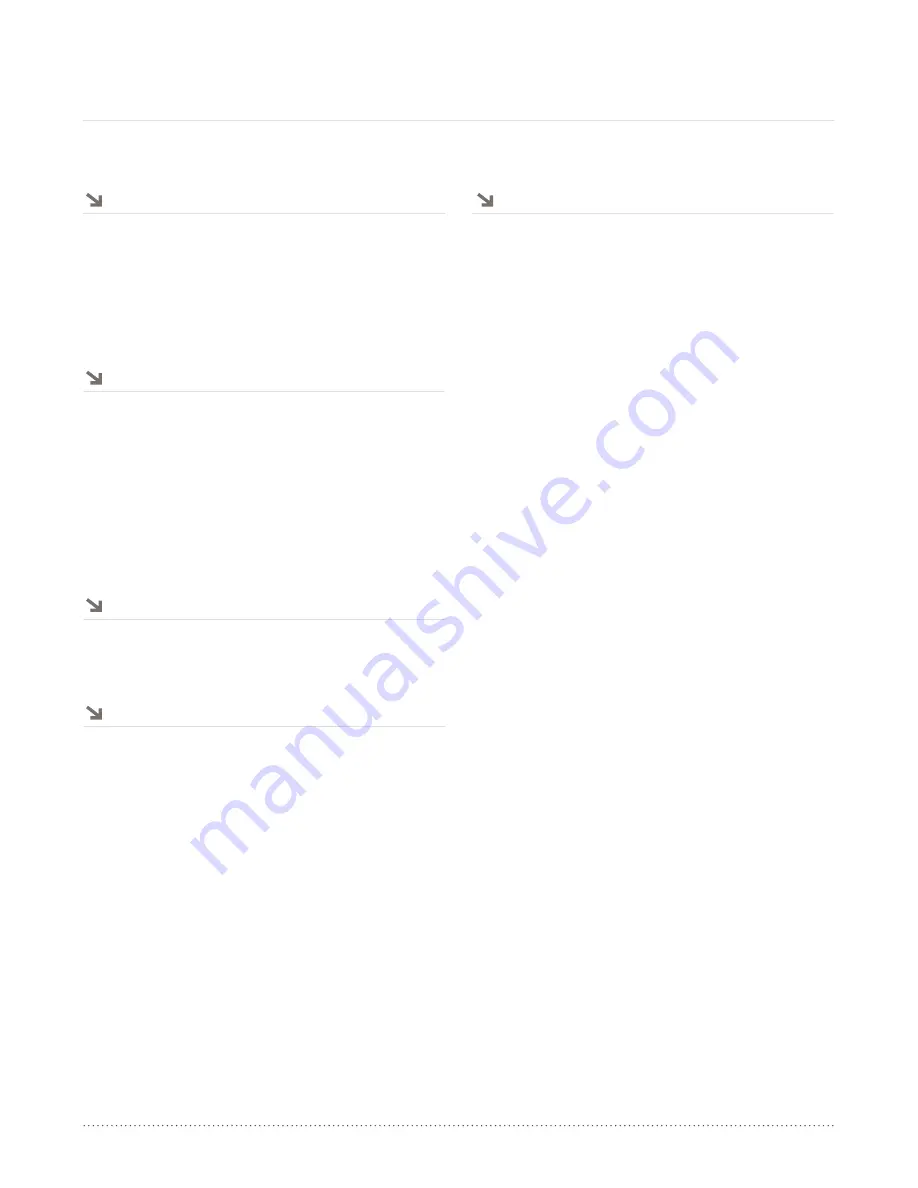
AngelTrax
| 4
Parts and Functions
Date/Time Setup
Hardware Installation
Menu and Setup
Ports and Connections
Please refer to the following sections for information on the
MiniMicro Plus MDVR parts and functions:
Page 2 - Parts List (General)
Page 3 - Parts List (Accessory Box)
Page 6 - MiniMicro Plus Parts and Functions Diagram
Plan the location for each piece of your mobile video surveillance
system. It is important to mount the DVR in a location providing
easy access to the front and rear of the device. This ensures you
will be able to quickly and easily access the rear of the DVR,
where all connections are made. You will always need access to
the front of the DVR to pull the hard drive.
Please refer to the Installation Best Practices Section, page
7, for further information.
The MiniMicro Plus MDVRs are equipped with a user menu
section designed for customization of your system. However, there
are a few features that must be set, including: Date and Time,
Vehicle I.D., Vehicle I.D. Number and Formatting the Hard Drive.
To begin setup of your MiniMicro Plus, follow the quick guide
instructions referenced below:
Power up the MiniMicro Plus by turning on your vehicle’s ignition.
Remove the plastic insert in the battery compartment of the
supplied MiniMicro Plus DVR remote.
Connect your portable monitor to the composite A/V output on
the front of the MiniMicro Plus using the supplied cables.
You should now see a live view of your cameras. Please refer to
the On-Screen Display Diagram, page 17, for an explanation
of live camera view features.
NOTICE: Use the arrow buttons located around the ENTER
button near the top of the remote to navigate up, down, left or
right on each menu list. Use the plus or minus buttons located
under the arrow buttons to adjust values. Press ENTER on
the remote to select menu list options. Please refer to the DVR
Remote Control Diagram, page 14, for detailed information on
the remote control features.
The red highlighted box on each of the Menu screens indicates
adjustable settings.
At the live camera view, press the Menu button on the remote to
go the Main Menu. Use the arrow buttons on the remote to select
the Date/Time Setup feature, and press ENTER.
The Date/Time Setup menu has the following options: Display
Format, Time Format, Year, Month, Day, Hour, Minute, Second,
Daylight-saving Time and Time Zone Setup.
The Year, Month, Day, Hour, Minute and Second settings may be
adjusted using the plus and minus buttons on the remote.
Select the Display Format Month, Day and Year (MM/DD/YY),
and press the plus and minus buttons on the remote to adjust
the Display Format order.
Under the Date/Time Setup menu, the Time Format can be set
for 12-hour (AM-PM) or 24-hour (13:00) by pressing the plus or
minus buttons on the remote.
NOTICE: Always program the hour as 24-hour (13:00) so the
MDVR can distinguish between AM and PM, and display
it accordingly.
Adjust the Daylight-saving Time setting by selecting it using the
arrow buttons on the remote, and press ENTER.
The Daylight-saving Time setting may be turned ON or OFF.
Start and End times may also be adjusted by selecting the
Month, Day and Hour of each, and pressing the plus or minus
buttons on the remote.
After adjusting the Daylight-saving Time feature, press the Menu
button on the remote to save your changes and return to the
Date/Time Setup menu.
Please refer to Section 4: MiniMicro Plus Connections, Ports
and Controls, page 12, for further information.
Section 2: MiniMicro Plus DVR Quick Setup Guide
Use the following section for quick reference to important features and settings on your MiniMicro Plus DVR.


























