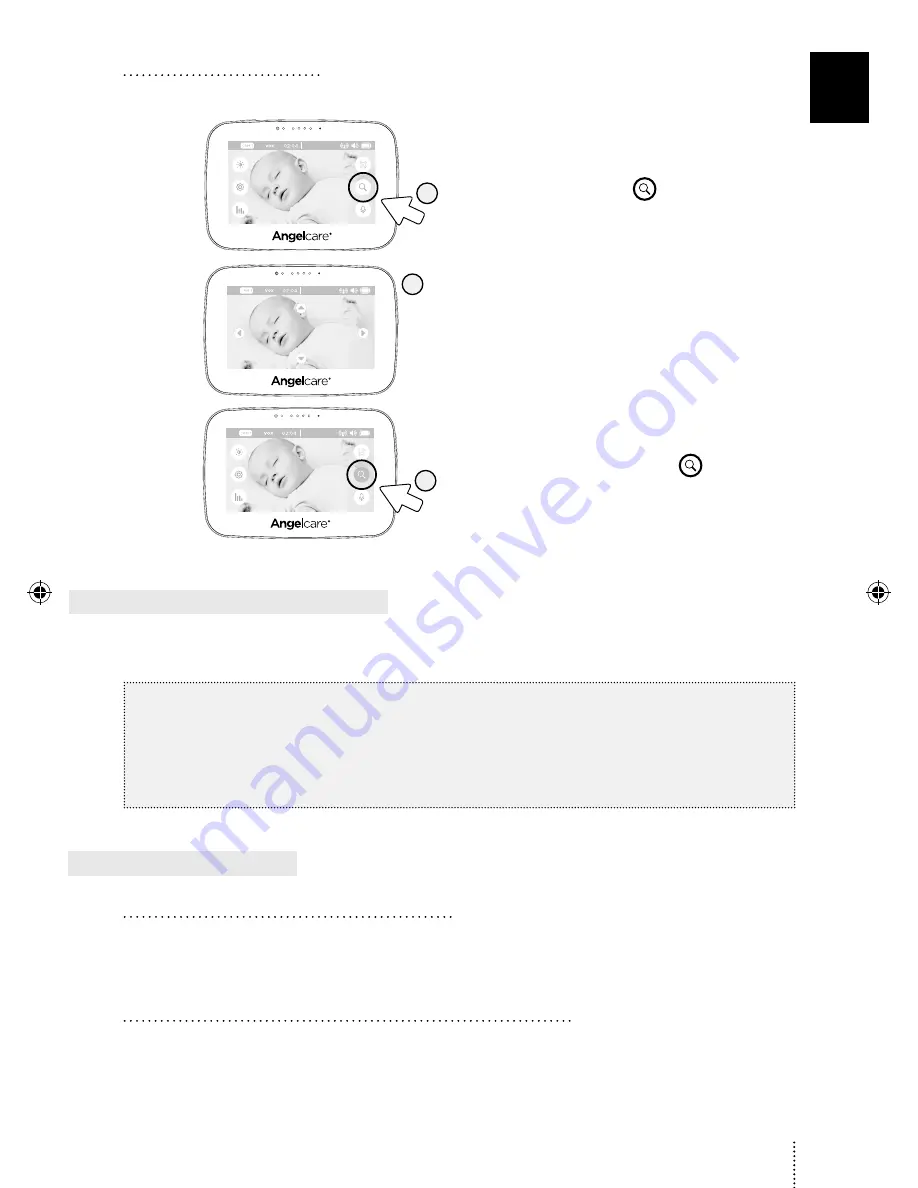
5.7 - DIGITAL PAN AND ZOOM
Allows you to zoom in to twice the normal view.
18°C
1
1) Tap the Magnifier icon
to activate the zoom.
18°C
2
2) Use the arrow keys to zoom in on what you want
to see more closely.
3) Tap anywhere on the screen, except on the arrows,
to return to the Main Menu. The Camera will stay
zoomed in. When zoomed in, the Magnifier icon will
be blue.
18°C
4
4) Tap on the blue Magnifier icon
to return to
normal viewing mode. Zoom is deactivated.
STEP 6 - ADDING ACCESSORIES
Your Angelcare monitor allows you to add additional Cameras or a wired Sensor Pad. Please contact your local
distributor to see what is available in your country.
IMPORTANT
•
If you have a Sensor Pad connected to your Angelcare Monitor, it can ONLY be paired with Camera 1. The
alarm on the Parent Unit will only sound if Camera 1 is selected or in split view. If another Camera is
selected only the Camera 1 will sound the alarm.
•
You will only be able to hear audio from one camera at a time. When in split screen, the sound transmitted
from the Parent Unit will be from the Camera number highlighted in the info bar.
TROUBLESHOOTING
TAKING CARE OF YOUR RECHARGEABLE BATTERY
• Ensure that you fully charge your battery for 9 hours before its first use.
• To maintain maximum battery life it is recommended that you fully discharge your battery periodically.
If your Parent Unit is not in use, please turn it OFF.
LOSS OF CONNECTIVITY BETWEEN THE CAMERA AND PARENT UNIT
• If your Camera becomes un-paired from your Parent Unit, please follow the steps below to re-pair them.
13
E
N
247AC_07_Manuel_AC510_ROW_m3.indd 13
2018-03-12 10:47 AM




















