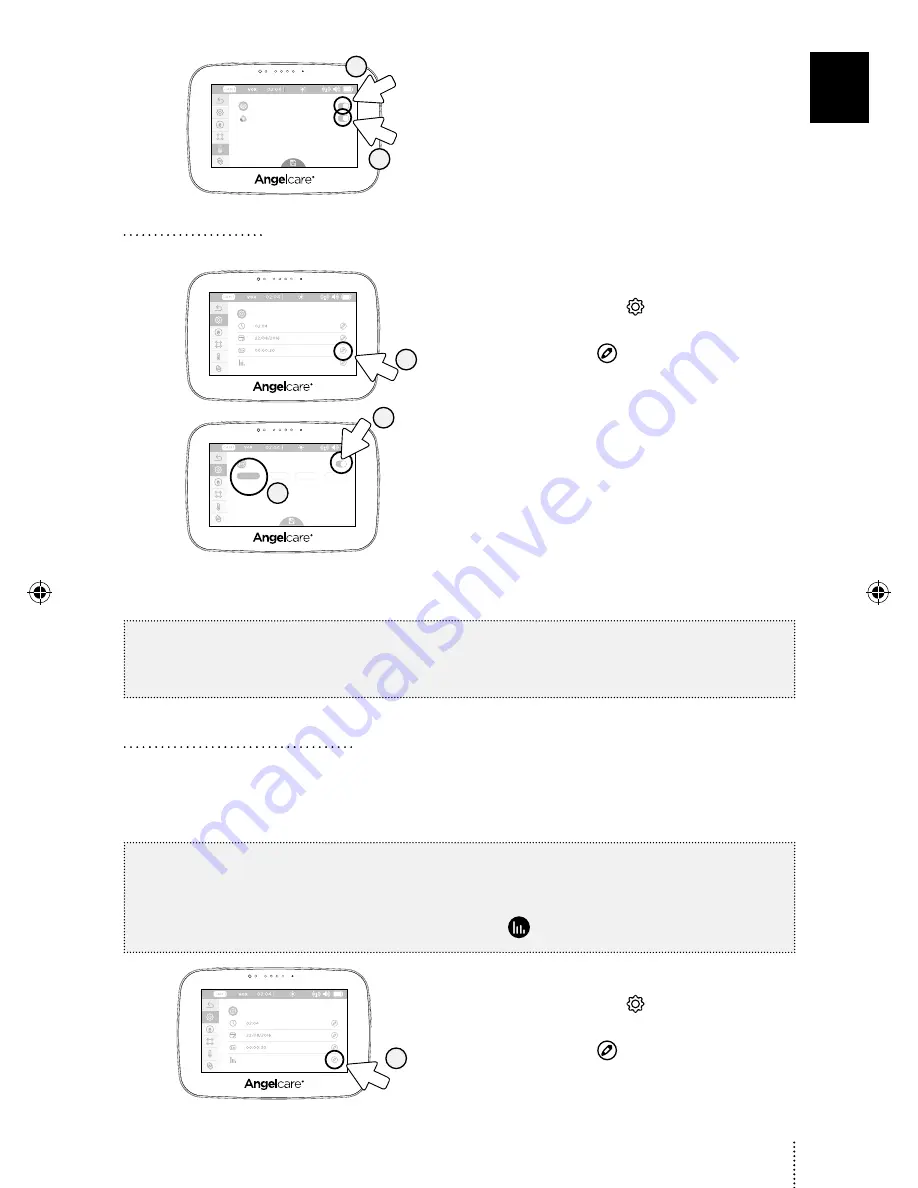
18°C
4
5
4) Tap the camera LCD display toggle button
to activate/desactivate the LCD display on
the camera.
5) Tap the Colour Changing Mode toggle button
to activate the colour changing mode (the toggle
button will turn blue). Then tap the Save button
to confirm your settings.
5.4 - SCREEN SAVER
Allows you to set the screen saver.
18°C
2
1) Tap the Settings icon in the video display
view.
2) Tap the Edit icon
to access the screen saver
settings menu.
00:00:30
00:01:00
00:02:00
00:03:00
18°C
4
3
3) Tap the Screen Saver toggle button
to switch the screen saver ON or OFF (the toggle
button will turn blue).
4) Tap to select between 30 seconds to 3 minutes.
Then tap the Save button to confirm your
settings.
MANUAL SETTING:
To manually activate the Screen Saver Mode, quickly press & release the Parent Unit POWER ON/OFF button.
NOTE:
The touchscreen will turn black when video is in Screen Saver mode. Tap the screen anywhere to return to
Video mode.
5.5 - TEMPERATURE MONITORING
Room temperature tracking gives you insight into your little one during sleep. Three times every hour the system
compiles the collected data and a report can be viewed on the Parent Unit.
TO ACTIVATE/DEACTIVATE TEMPERATURE MONITORING:
IMPORTANT
In order to record temperature data, ensure you have set the date and time in STEPS 3.3 and 3.4.
The graphing function is not available during the first 20 minutes of use as the system is collecting the first set
of data that will be displayed. During this time, the graphing icon will not be operational.
18°C
2
1) Tap the Settings icon in the video display
view.
2) Tap the Edit icon
to access the monitoring
settings.
11
E
N
247AC_07_Manuel_AC510_ROW_m3.indd 11
2018-03-12 10:47 AM




















