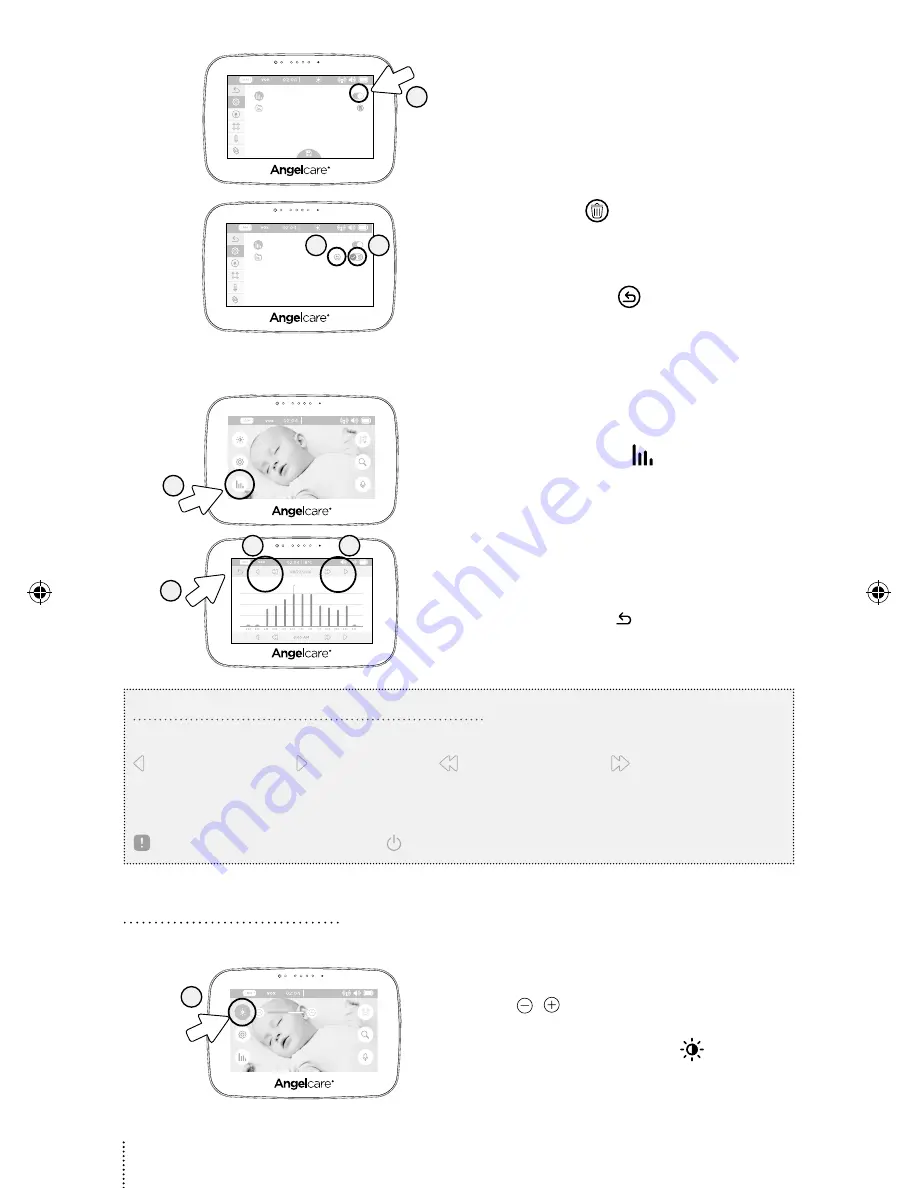
18°C
3
3) Tap the Monitoring toggle button to switch the
monitoring function ON/OFF (the toggle button
will turn blue when ON).
18°C
4
5
4) Tap the Bin icon
to delete previously saved
graph data. If no data has been saved yet, this option
will not be available (this option will not be available
until 20 minutes from activation of this function).
5) Tap the Arrow Back
to cancel deleting of
previously saved graph data. You will return to the
previous screen.
NAVIGATING TEMPERATURE REPORTS:
18°C
1
1) Tap the Graphing icon
in the video display
view.
25
°C
2
3
2
2) In the temperature reports, tap the arrows to
navigate hour by hour or day by day.
3) Tap the Arrow Back to go back to the video
display view.
Temperature indicator:
The blue bar indicates the temperature in the room.
Navigation Icons:
Graphing Icons:
Indicates an alert during the period
Indicates the system was turned off during the period
MONITORING IMPORTANT BUTTONS AND ICONS
Go to previous page
Go to next page
Go to previous day
Go to next day
5.6 - LCD SCREEN BRIGHTNESS
Allows you to adjust the LCD screen brightness on the Parent Unit.
18°C
1
1) Tap / to decrease / increase the brightness
level.
2) Tap again the Brightness icon
to return to
the Main Menu.
12
247AC_07_Manuel_AC510_ROW_m3.indd 12
2018-03-12 10:47 AM




















