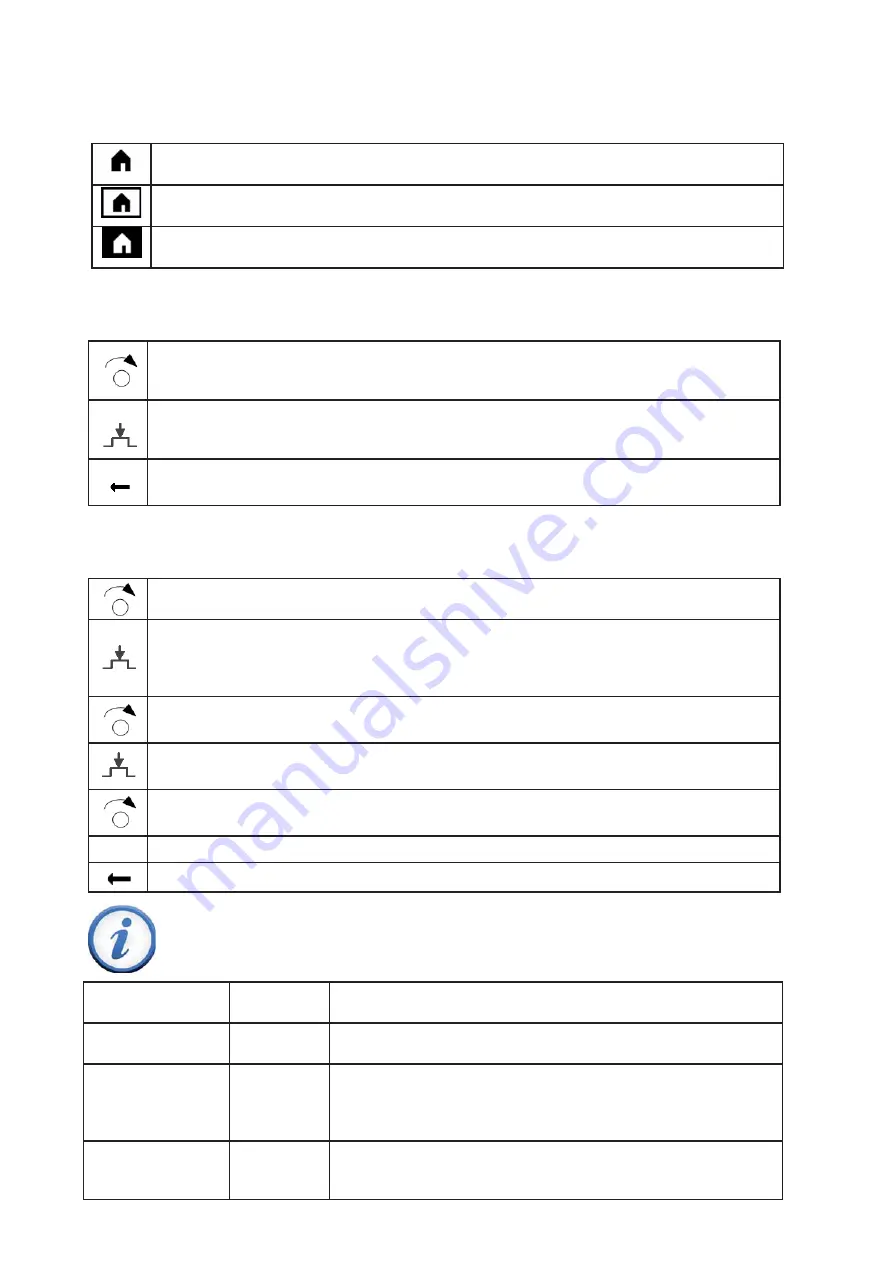
Introduction
8
MAXXfl o EVO
Not selected: The operating object is displayed normally, black on white background.
Preselected: The operating object is framed.
Selected: The operating object is inverted with white on black background.
1.3 NAVIGATE AND SET USING THE CONTROL KNOB
Operating objects may have three display states:
To go to the navigation bar:
To set values in the work area:
Operating tips:
Turn control knob.
•
The preselection is displayed with a frame around the symbol.
•
The related topic page is displayed in the work area.
Press control knob.
•
The symbol is selected on the navigation bar and is displayed inverted.
•
The fi rst adjustable operating object of the work area is preselected.
Go back using the Back arrow on the navigation bar.
•
The symbol in the navigation bar is once again preselected.
Turn control knob.
•
The preselection is displayed with a frame around the operating object
Press control knob.
•
The operating object is selected and is displayed inverted.
•
The lower level is displayed if the operating object consists of multiple levels (e.g. Time
program).
Turn control knob. Set value.
Press control knob. Confi rm the set value.
•
The set operating object is once again preselected.
Continue navigation
•
To other pages, for selected and inverted displayed page titles.
Back
“Back” goes a level higher within the work area.
Back arrow to return to navigation bar.
Editing time-out
5 seconds
A changed setting reverts to the original state if not confi rmed
within this period.
Long button
pressure
> 3 seconds
A long press of the knob on any expert view returns to the “Expert
view start page” (diagnostics page).
Locking time-out
1 minute
Certain plant states are displayed in the foreground, e.g. Special
operations page. However, users are still able to go to any page
and set values. The foreground page returns after this period with-
out operator intervention.
Operating time-out
8 minutes
The display switches automatically after this period without opera-
tion to the start page on the operator unit or display in standby on
the room unit.
Summary of Contents for CWH 30/201
Page 2: ...2 MAXXflo EVO Blank Page ...
Page 47: ...47 MAXXflo EVO Blank Page ...























