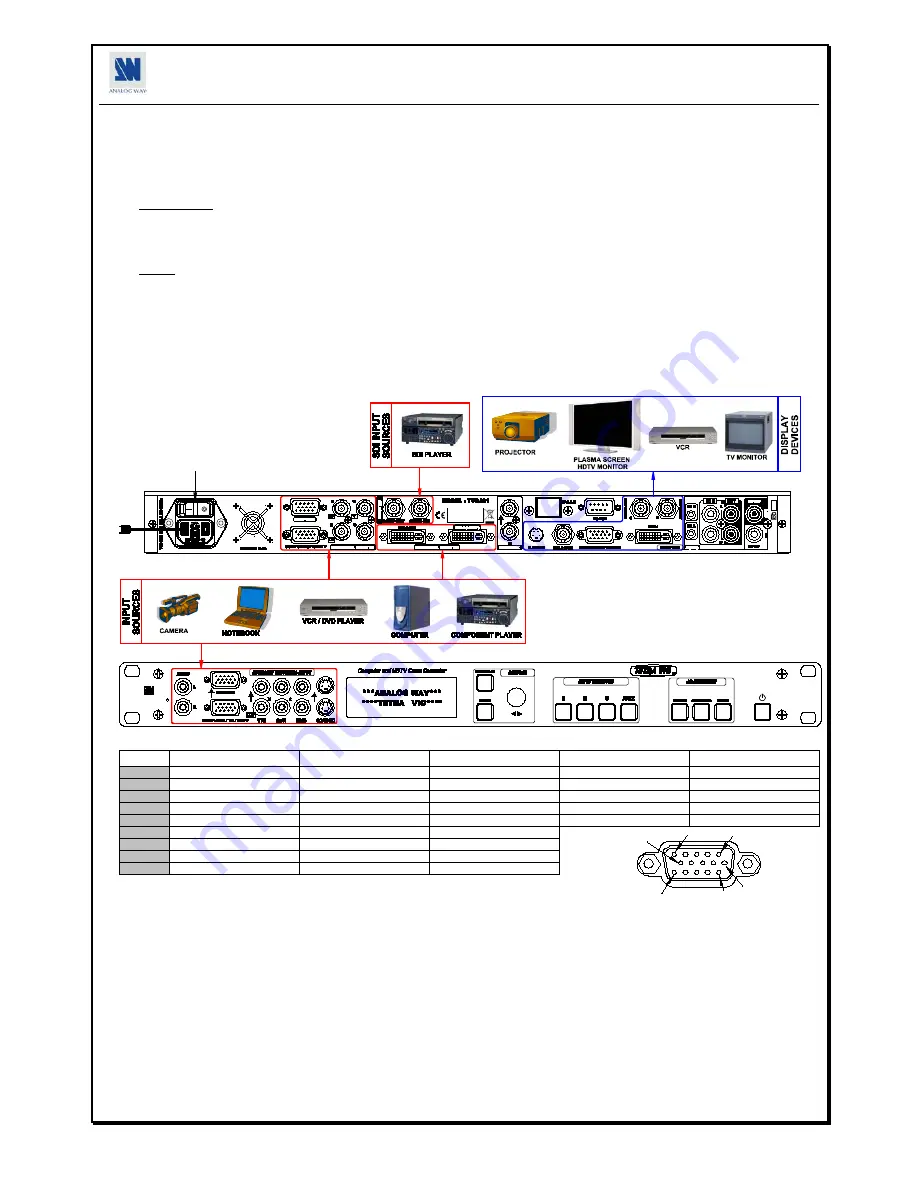
QUICK START GUIDE - TETRA VIO
TM
ANALOG WAY
EDITION : 03/08
CONNECTIONS:
Turn OFF all of your equipment before connecting.
Connect the AC power supply cord to the TETRA VIO and to an AC power outlet.
Connect your computer & video sources to the 3 universal inputs of the TETRA VIO.
- If you need to connect a digital computer source, use the input #2 (DVI-I IN connector).
- Connect your other analog sources to the inputs #1 and AUXILIARY (front panel).
IMPORTANT:
Connect only one source by input.
Connect your SDI or HDSDI video source to the input #3.
Connect your Hi-Resolution display device (projector, plasma screen...) to the HD15 connector, or connect your video display device (TV, VCR...) to
the mini DIN (S.VIDEO), BNC (composite PAL/NTSC) or HD15 connectors, or connect your DVI display device to the DVI-I connector, or connect
your digital display device to the SD/HD-SDI BNC connectors.
NOTE:
-In SDTV output format, the Composite video, S-VIDEO, YUV/RGSB/RGBS, SDI & DVI signals are available simultaneously (on
respectively BNC, mini DIN, HD15, BNC & DVI connectors).
-In EDTV output format, the YUV/RGSB/RGBS & DVI signals are available simultaneously (on respectively HD15 & DVI connectors).
-In HDTV output format, the YUV/RGSB/RGBS, SDI & DVI-D YUV/RGB (16-235) signals are available simultaneously (on
respectively HD15, BNC & DVI connectors).
-In Computer output format, the RGBHV/RGBS/RGsB & DVI-D RGB (0-255) signals are available simultaneously (on respectively
HD15 & DVI connectors).
Turn ON the TETRA VIO (rear panel switch). Then turn ON all your input sources and then your display device.
•
TETRA VIO
c
onnection diagram:
ANALOG WAY
R
5
3
3
3
4
2
6
•
HD15 connector pin assignment (inputs #1 & AUX - input #2 with the DVI/HD15 adaptor):
SIGNAL
COMPUTER (analog)
RGB/S VIDEO
YUV & HDTV (analog)
S.VIDEO (Y/C)
COMPOSITE VIDEO
PIN 1
RED.
RED.
Cr / Pr.
C (chrominance).
PIN 2
GREEN.
GREEN.
Y.
Y (luminance).
VIDEO (NTSC, PAL...)
PIN 3
BLUE.
BLUE.
Cb / Pb.
PIN 6
RED return.
RED return.
Cr / Pr return.
C return.
PIN 7
GREEN return.
GREEN return.
Y return.
Y return.
return.
PIN 8
BLUE return.
BLUE return.
Cb / Pb return.
PIN 10
GND.
GND.
PIN 13
H sync or C sync (S).
C sync (S).
PIN 14
V sync.
SETTINGS:
We recommend resetting the TETRA VIO to its
default values
, with the front panel display menu (
CONTROL > Default values > Yes
) before
proceeding.
Activate the auto-setting function (Press the SETUP front panel button or select auto-setting with the front panel display
menu
INPUT > Auto
setting
). This function detects automatically the input type of the source connected to the input connectors. Then the device performs an auto-
centering function.
Select the Input status menu
(INPUT > Input status
) to verify the correct detection of the type and format of your input source. If a wrong message
is displayed, select manually the type of your input source (
INPUT > Input # > Type
). Renew the step
for each input connected to the device.
In case of audio connection, assign the audio input to the needed video input (
INPUT > Input # > Audio input
).
Select the
output
format
which corresponds to your display device with the front panel display menu (
OUTPUT > Output format
).
Select one of the
output rate
available with the front panel display menu (
OUTPUT > Output rate
).
Select the
output type
with the front panel display menu (
OUTPUT > Analog type & DVI type
).
For each input source connected to the TETRA VIO, make the following adjustments available in the IMAGE menu.
5
6
1
15
10
11







































