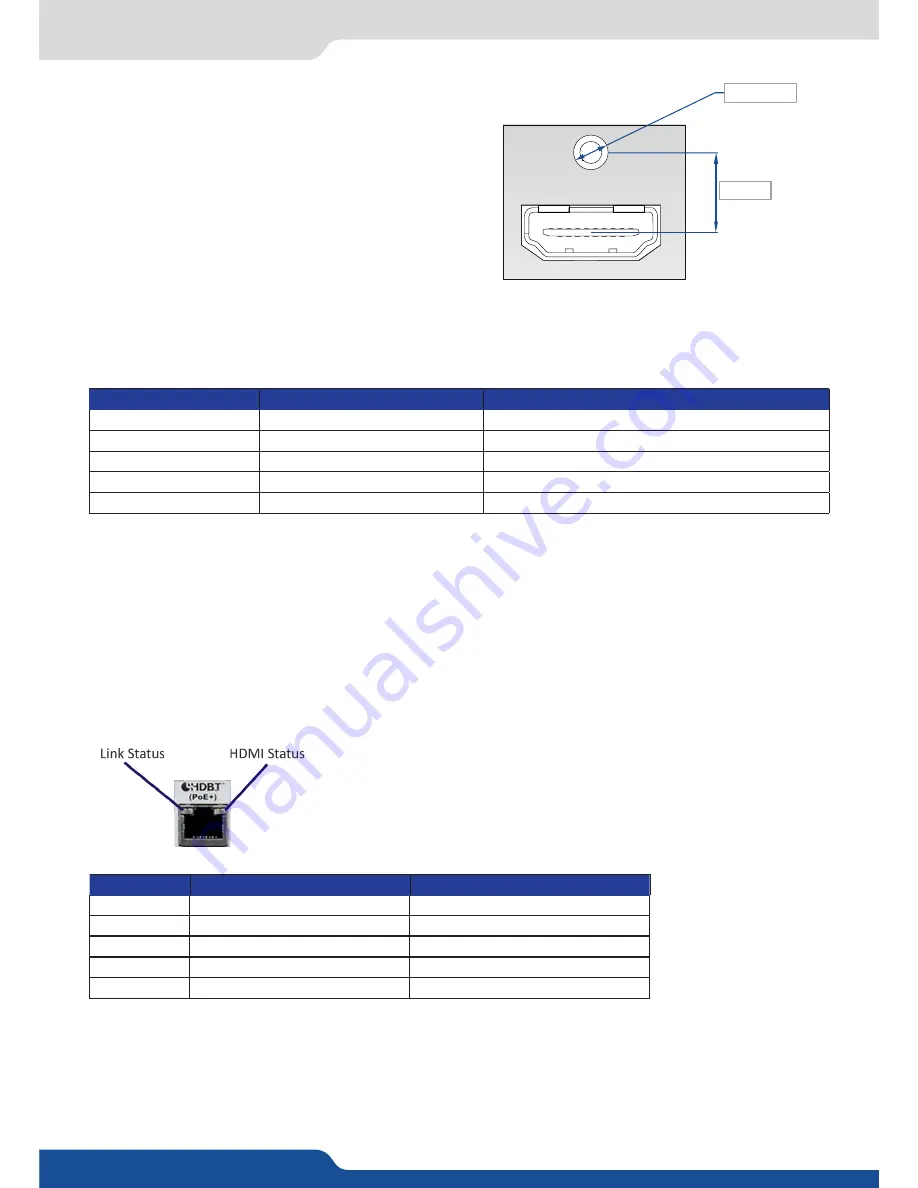
17
4.6 Input specifications
The
QuickMatriX
uses an HDMI plug with a standard
mounting screw above the connector. Please see the
diagram below.
This hole is occupied by a Torx10 screw when you receive
the unit. If desired, this screw can be removed and
replaced by a compatible aftermarket HDMI plug locking
mechanism to ensure a secure HDMI connection. This
threaded hole should not be left empty.
This hole is used by a TX10 screw when you receive the unit, if you wish to use an HDMI cable with a security
fixing screw you can take this screw off and use your own in order to insure good fixing of your HDMI plug.
Please take a look at the accepted formats regarding the input plug type:
WARNING:
Only the video and audio signal is processed for the HDMI®, and 3G/HD/SD-SDI inputs; other
embedded auxiliary features are not supported or passed through. The embedded audio is processed. All
other HDMI® features such as: HDMI Ethernet Channel, Audio Return Channel, 3D, 4K, Content Type, Deep
Color and x.v.Color are
NOT
supported.
Plug Type
Formats
Signals
Universal Analog Input
SDTV - EDTV - HDTV - Computer
Analog SDTV - Analog EDTV - Analog HDTV - Analog Computer
DVI-D Input
SDTV - EDTV - HDTV - Computer
Digital SDTV - Digital EDTV - Digital HDTV - Digital Computer
HDMI Input
SDTV - EDTV - HDTV - Computer
Digital SDTV - Digital EDTV - Digital HDTV - Digital Computer
HDBaseT Input
SDTV - EDTV - HDTV - Computer
Digital SDTV - Digital EDTV - Digital HDTV - Digital Computer
3G/HD/SD-SDI Input
SDTV - HDTV
Digital SDTV - Digital HDTV
M3x0,5 mm
27 mm
The
QuickMatriX-H
(only for Ref. QMX150-H) is equipped with two HDBaseT input connectors.
In addition of the management of the embedded audio streams, the HDBaseT inputs also support the Ether
-
net pass-through and the Power Over Ethernet (PoE+ with 48V and 30W) functionalities.
The following table indicates the LED status of HDBaseT inputs plugs:
Status
LINK (green color)
HDMI (orange color)
LED off
No Link
No HDMI Video
Low Blink
Ethernet Fallback Mode
Not Applicable
Medium Blink
Low Power Mode without Ethernet
HDMI content without HDCP encryption
Fast Blink
Low Power Mode with Ethernet
Not Applicable
LED on
HDBaseT Link
HDMI content with HDCP encryption
















































