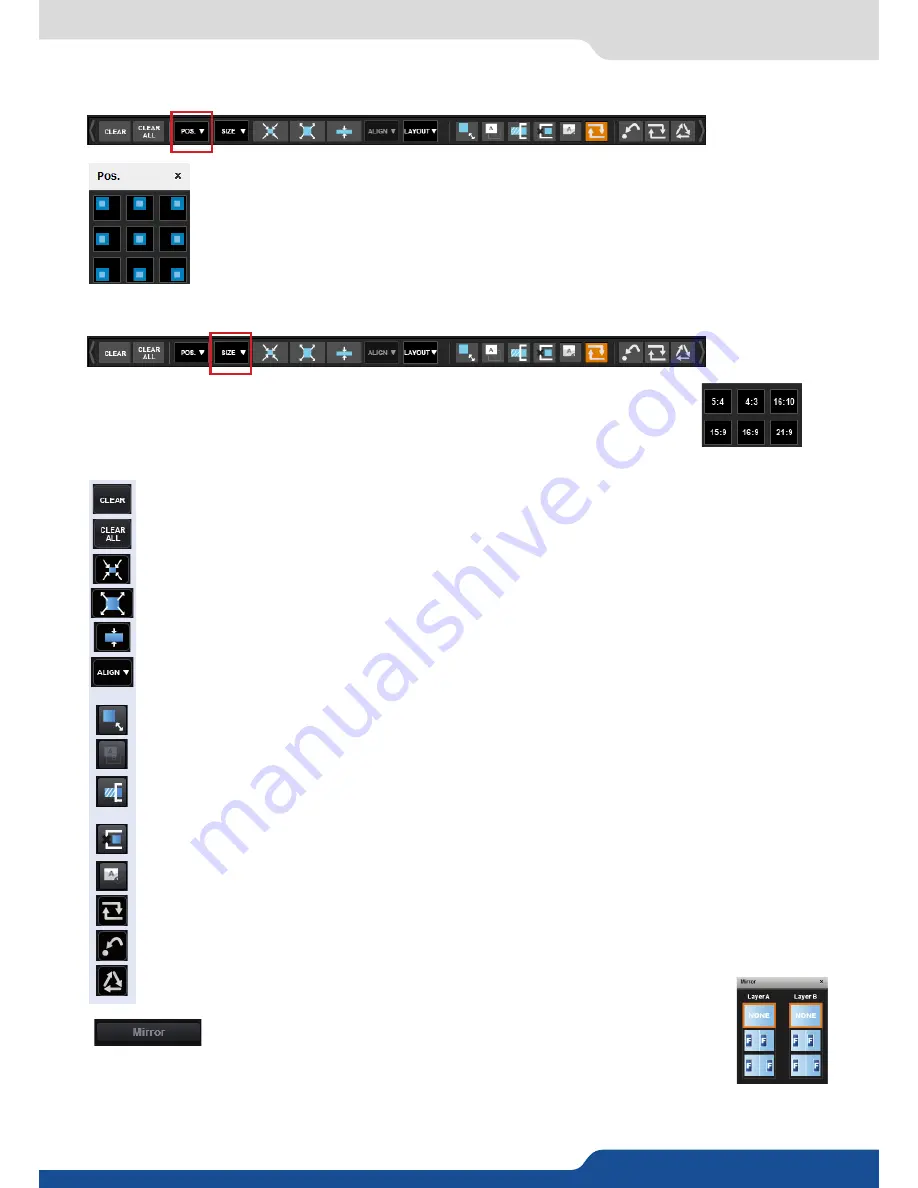
46
7.3.3 Effects
Layer position
A layer position shortcut is also available. After having selected a layer, simply click on
the
Pos.
button to have quickly access to a layer position. Choose the new position. The
change is applied straight away on your preset.
Layer size
You can choose between several aspect ratio. Once selected, the new aspect ratio is
applied on the selected layer.
Other layer adjustments:
- CLEAR BUTTON:
this button allows you to clear the selected layer from your preset,
- CLEAR ALL BUTTON:
remove all layers from your preset,
- CONTENT SIZE:
set layer size to its content size,
- SCREEN SIZE:
set layer size to screen size,
- LAYER SIZE/SOURCE RATIO:
set the layer size to fit the source ratio,
- ALIGN BUTTON:
you need first to select at less 2 layers, then you can align them horizontally or
vertically (use Shift to select 2 layers),
- KEEP ASPECT RATIO BUTTON:
enabling this feature will keep the layer aspect ratio during resizing,
- WIREFRAME MODE:
allows to enable/disable the layer thumbnails on your RCS²,
- SHOW LAYER OUT OF SCREEN:
enable/disable the possibility to display a layer out of the screen
into the RCS²,
- TRAP LAYERS ON SCREEN:
disable the ability to position the layer off of the screen,
- HIDE UNUSED LAYERS:
empty layers will not be displayed in the RCS²,
- TOGGLE PRESET:
enable/disable the TOGGLE PRESET (the Preview becomes the previous Program),
- RELOAD PROGRAM:
load the preset of the Program screen into the Preview screen,
- STEP BACK:
return to the configuration you had before the last TAKE,
- MIRROR BUTTON:
the mirror button allows you to define for each layer the
way it will be copied in the preset. You can choose to mirror the layer or flip
the position.






























