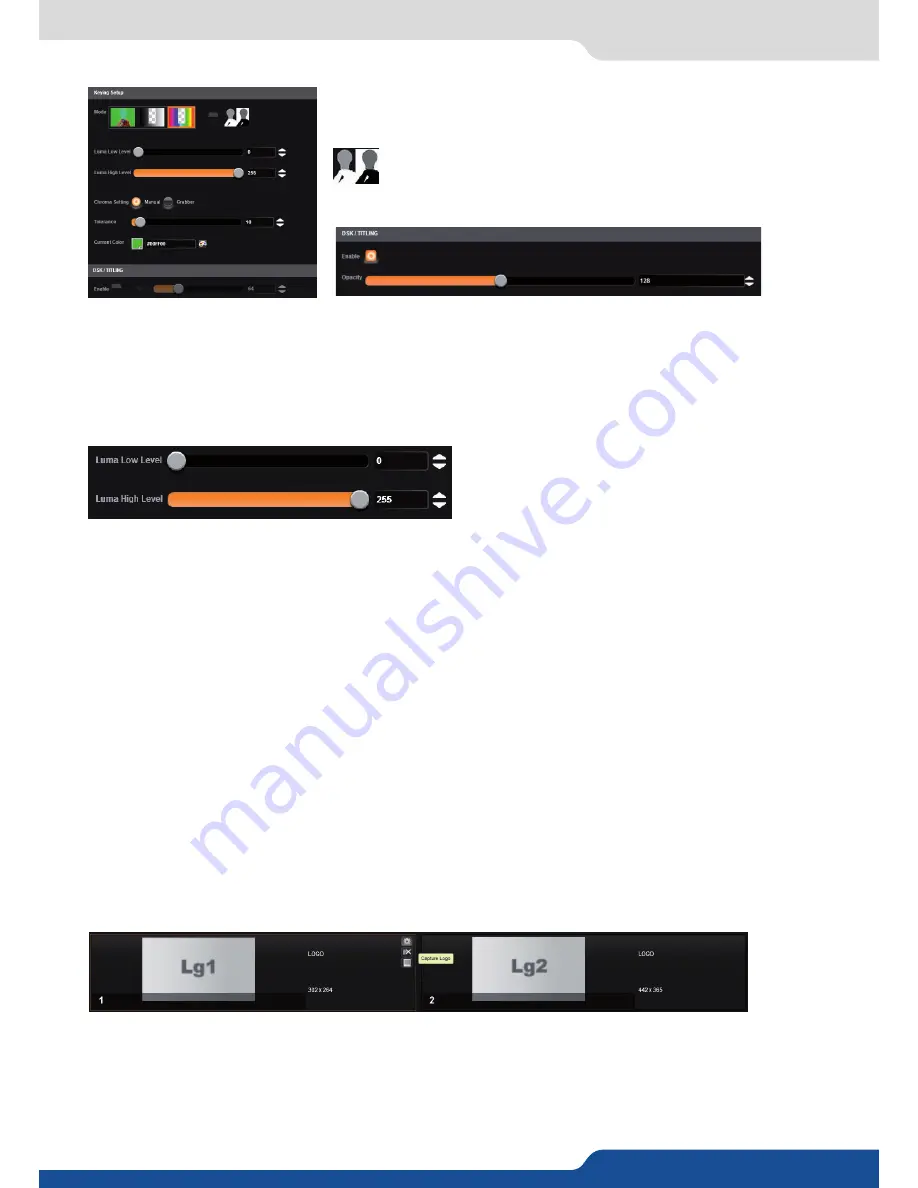
36
7.2.8 Logo management
Keying setup can be done either by setting directly color references and
tolerances or by using the color grab assistant.
- INVERT BUTTON:
at any time you can choose to invert the
actual keying using this button.
DSK TITLING:
after your keying, the DSK titling feature allows you to play with the transparency of your
deleted pixels. Enabling this, simply adjust the opacity settings to make your keyed pixels less or more dark.
This is useful when keying white or light colored text over a bright background.
How to use the
LUMA KEY:
Select the lumakiller and then adjust manually, the luma level:
- Manually:
set the minimum luminance value.
Luma Low Level: Everything darker than this value will be keyed away.
Luma High Level: Everything brighter than this value will be keyed away.
Then adjust the maximum luminance value to define the range of luminance levels which will be deleted.
Once you have completed the setup of your keyed input, place the it in layer B on top of your background
(such as a camera in layer A) in order to complete the keyed title or lower third effect.
How to use the
CHROMA KEY
:
- Manually:
set the Hue and luminance to choose the color space you want to delete into your image.
Set it manually looking at the color change into Current color. If you want, you can quickly select a color from
a color panel, clicking on
CURRENT COLOR
. Then click on the color itself to obtain the color panel. Once
your main color is chosen, you can define a degree of tolerance around this color. The tolerance will define,
around the main color, an area that will be keyed too. You may still need to make further adjustments to the
luminance level to complete your key effect.
- Grabber:
activate the grabber to grab the color you want to key. Move the cursor and click on the grab
button to grab the color.
To save a logo/frame click on this button:
The next page opens.
From here you can capture from the main or from the Preview.
You can still freeze the output before saving your logo/frame.
You can also utilize the logo keying feature to key away part of the image before saving the logo.
7.2.8 Logo/frame management
















































