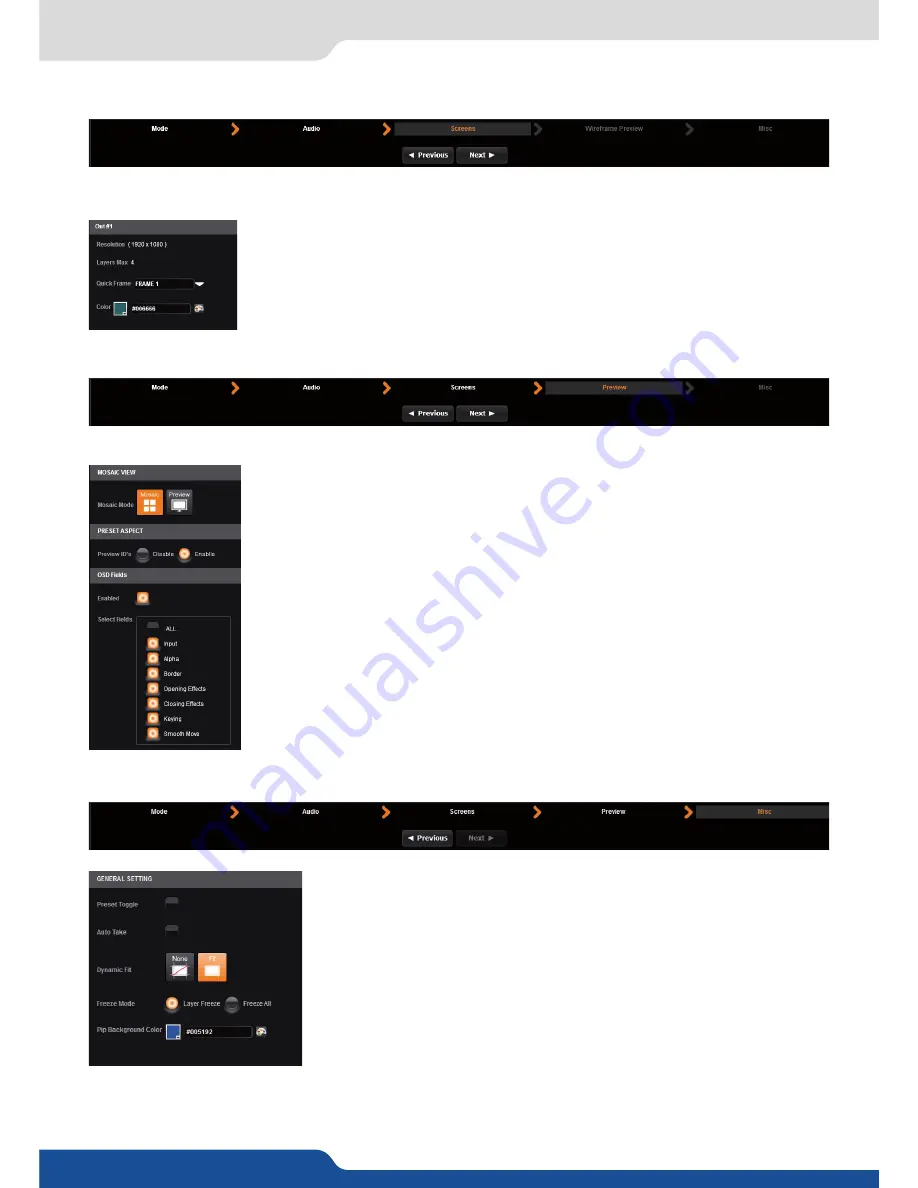
31
7.2.3 Screens
In the screen configuration, you will find the state of your screen. It indicates the screen resolution, the
maximum number of layers you can use.
You will find configuration for the Quick Frame and the background color too.
The Quick Frame will be your emergency frame that can be displayed in front of
every layer. Here, select the frame slot number to be displayed as the Quick Frame.
If you are in Matrix mode, you have 2 screens status.
Into the PREVIEW section, you have the possibility to choose your PREVIEW mode:
Click on Mosaic to have a Mosaic Preview of all your inputs. Click on Preview to
simply have the standard Preview with all layer size and position. Remember that
only 1 layer at the time can be display on the Preview.
PRESET ASPECT:
disabling this option disable the Preview indications on your Preview
monitor, such as the blinking layer wireframe, and source number.
OSD Fields:
enable or disable all information about your layer configuration
7.2.3 Screens
7.2.4 Preview
7.2.5 Misc
PRESET TOGGLE:
by default, the device will not swap the Program and
Preview busses during each TAKE. Disabling this option will leave the
Preview bus unchanged during each TAKE, and only the Program will be
updated. When this option is enabled, the Preview and Program busses will
be swapped during each TAKE.
AUTOTAKE:
enable the automatic TAKE. Each time a source is changed on
preview, it triggers a TAKE to be launched.
DYNAMIC FIT:
enable or disable the automatic recognition of black band for
digital content. The size and the aspect ratio of the layer are automatically
adapted.
FREEZE MODE:
choose to freeze all inputs or only one input when you use the freeze function.
PIP BACKGROUND COLOR:
here you chose the automatic color of PIP background, black is the default color.






























