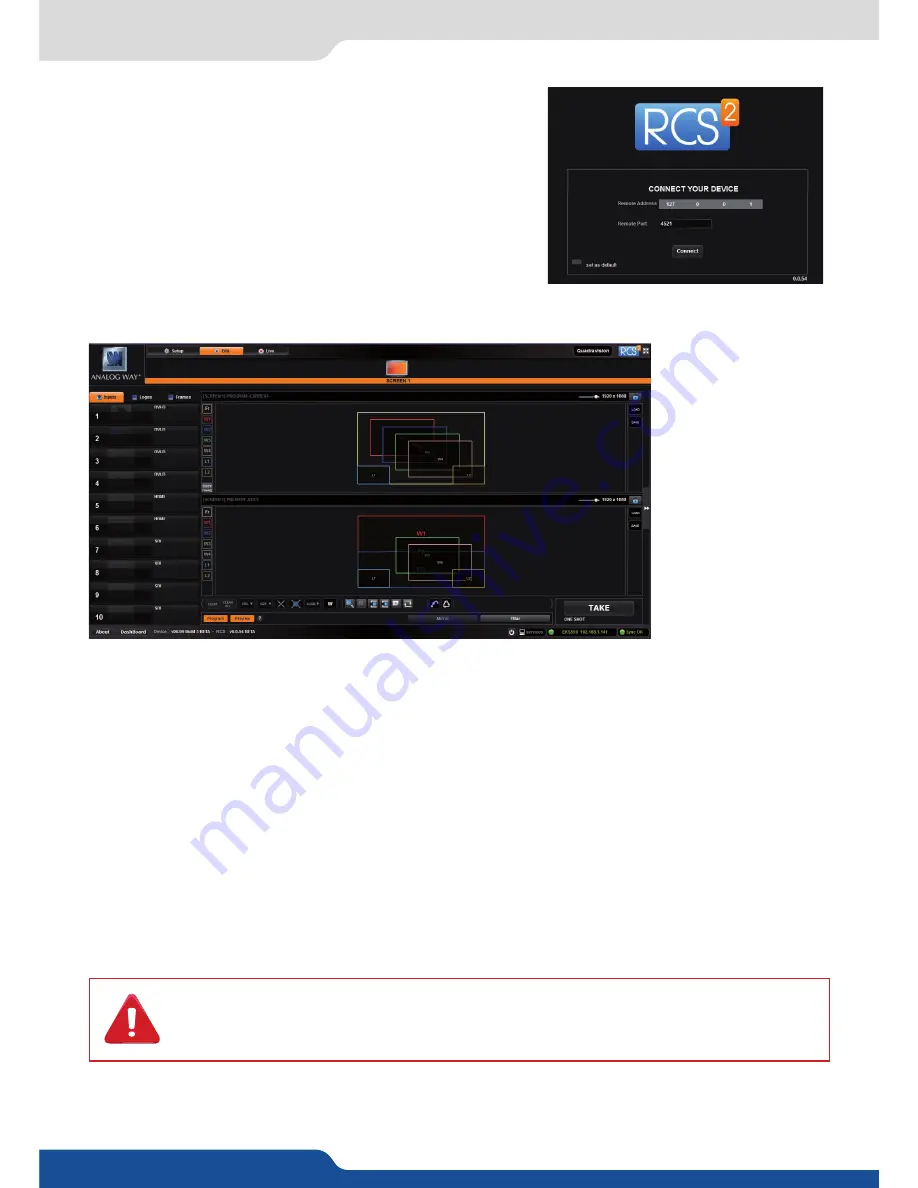
27
6.2 Connecting with the RCS²
In case of difficulties:
- Verify that you are using the correct network cable and that it is free from defects. (Crossover or straight
cable as required.)
- Check the IP address of both the device and the computer. It must have a unique IP address on the same
network as your
Eikos².
You may need to manually configure a static IP address for your computer in your
computer’s network configuration.
- You may need to temporarily disable any other networks on the computer, such as turning off the wifi
connection.
- Close the RCS².
- Restart the RCS².
Once your computer has established connection, the RCS² control panel will begin to load, and will begin to
synchronize with the device. When the small “Sync” icon at the bottom right of the display has turned green,
the RCS² software is ready to use.
Some computers use an energy saving mode that turns off the network adaptor during pe-
riods of inactivity. To avoid the inconvenience of reconnecting the software during use, please
ensure your network adaptor remains active by disabling the energy saving mode.
Enter the IP address of the device and then the remote port.
Click on
SET AS DEFAULT
if you want the software to remenber
your configuration.
Click on
Connect
to start the connection.
Once connected, you have access to this screen:
















































