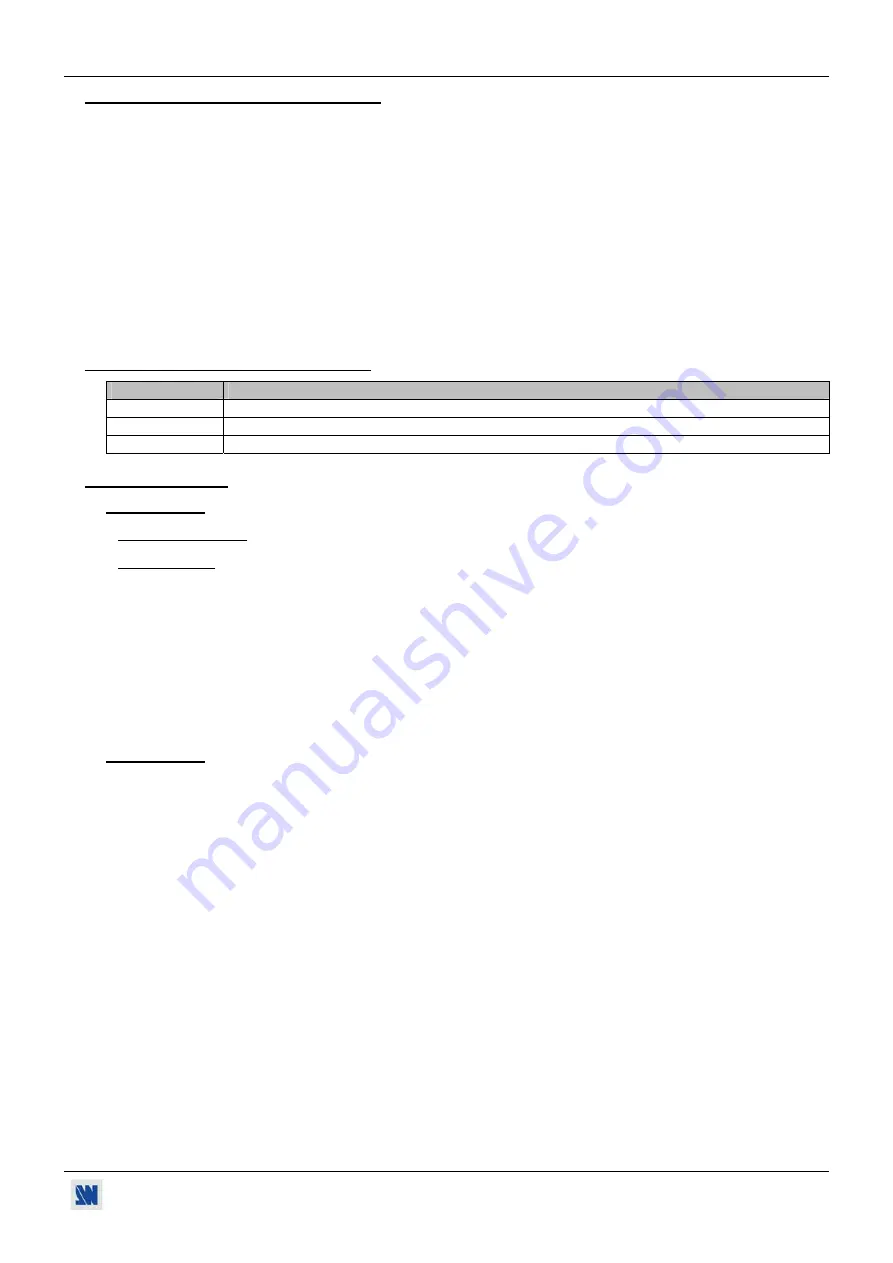
SCAN 1600 / DIGI SCAN 1600
Chapter 1 : INTRODUCTION (continued)
PAGE 9
1-4. SCAN 1600 GENERAL INFORMATION
Scan 1600 by Analog Way is a Scan Converter to convert PC, Mac or Workstation graphic images up to 1600x1200
at60Hz into Video. Ready for the new generation of computer graphic cards, it also offers a standard DVI-D input for
digital signal. It is totally Auto-Scan and converts in real time, full screen image, with overscan / underscan and frame
freeze functions. Scan 1600 outputs simultaneously Composite, S.Video and RGB/S or YUV in NTSC or PAL (4 pin
Mini DIN, BNC). Scan 1600 includes Computer input format memory: User Adjustments for up to 16 different input
formats are stored in the device permanent memory. It makes this device ideal and very useful for rental or multi-
computer applications. Scan 1600 features linear Pan/Zoom up to 500% to display from 100% to 4% of any part of the
total input image area. A large range Anti-Flicker processing (8 levels) allows to find easily the right settings to match
your application. It also offers R, G, B and Black Level adjustments for a precise user color setting. In addition, a loop
through out of the RGB input is available for monitoring. An LCD screen enables an easy navigation through the
menus. Scan 1600 can be fully controlled and updated via RS232 serial COM port. Control software is provided with
the device and updates can be downloaded from Analog Way website. Scan 1600 is very easy to use and provides a
high quality Video signal.
1-5. DEVICES & OPTIONS REFERENCES
REFERENCE
DESIGNATION
DSV1600 DIGI
SCAN
1600
SSV1600 SCAN
1600.
OPT-RMK2
Rack Mounting Kit (optional) : allows mounting 2 SSV1600 in 1U 19" rack.
1-6. INSTALLATION
IMPORTANT:
Please read all the safety instructions (pages 2 to 4) before starting.
•
Table Top Mounting:
The devices can be used directly on a table: they are equipped with 4 plastic feet.
•
Rack Mounting:
The
SCAN 1600
is compatible with a 19" enclosure (optional rack mount kit: OPT-RMK2).
To install the device into a 19” rack: Remove the 4 plastic feet, fix the tablet to the device
using the front side screw of the device and fix the supplied screw to the bottom. Then attach
the device to the rack by using 4 screws in the front panel tablet holes (screws are not
included). Connect all of the cables to the device and attach them to the rack with some tie
wraps.
The
DIGI SCAN 1600
is compatible with a 19" enclosure. To install the device into a 19”
rack: Attach the device to the rack by using 4 screws in the front panel holes (screws are not
included). Connect all of the cables to the devices and attach them to the rack with some tie
wraps.
IMPORTANT:
•
The openings in the rear and side panels are for cooling. Do not cover these openings.
•
Be sure that no weight is added onto the device
in excess of 2 kg (4.4 lbs.).
•
The maximum ambient operating temperature must not exceed 40°C (104°F).
•
The rack and all mounted equipment in it must be reliably grounded to national and
local electrical codes.










































