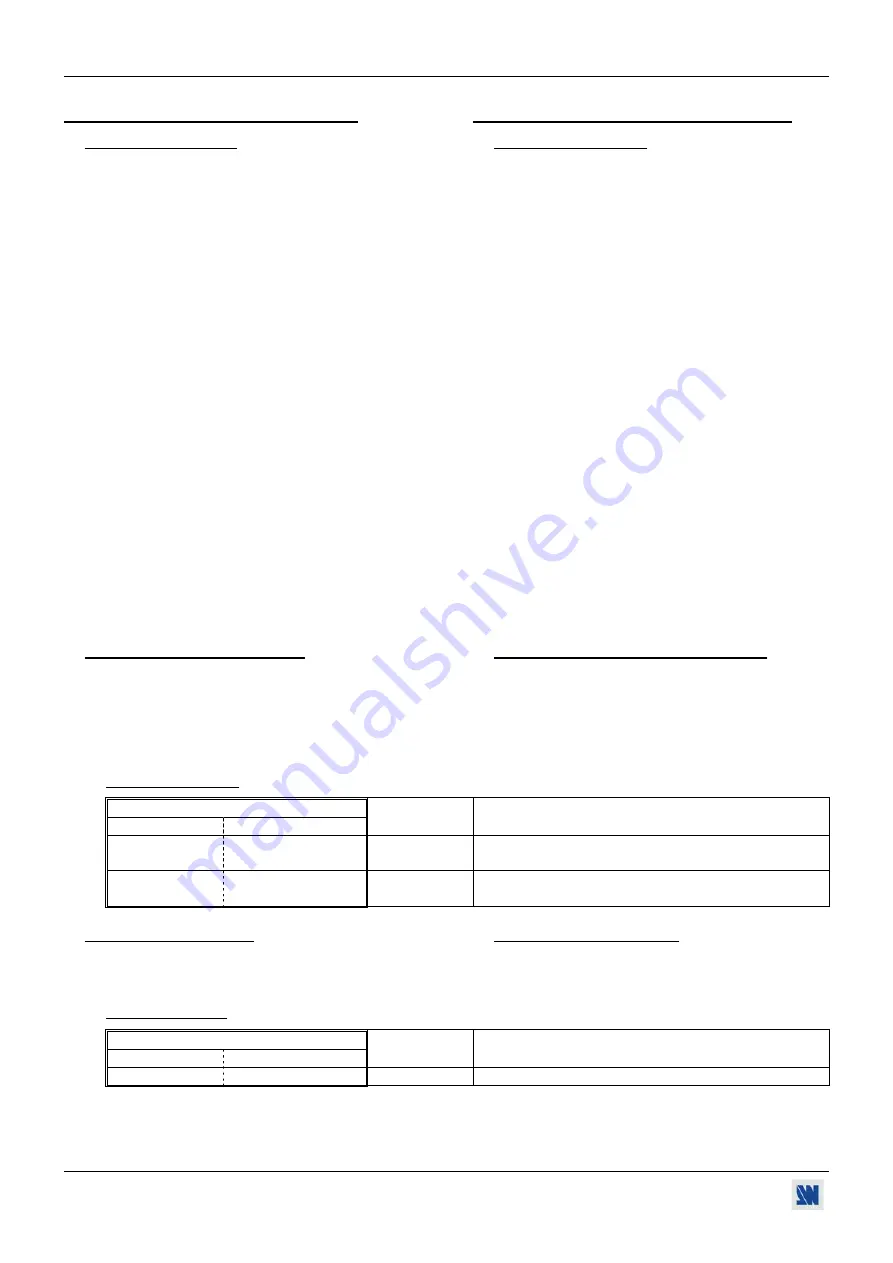
SCAN 1600 / DIGI SCAN 1600
PAGE 24
APPENDIX A: PROGRAMMER'S GUIDE
A-1: INTRODUCTION
If you need to use your own Software Control program
from a PC or WORKSTATION with an RS-232 port,
the device allows communication through an ASCII
code protocol.
The device treats any character that it receives on the
RS-232 as a possible command but only accepts legal
commands. There is no starting/ending code needed in
a command string.
A command can be a single character typed on a
keyboard and does not require any special character
before or after it. (It is not necessary to press "ENTER"
on the keyboard). A command can be preceded by a
value (See chapter A-2: COMMANDS STRUCTURE).
When the device receives a valid command, it will
execute the command. Then it will send back the status
of the parameters that have changed due to this
command.
If the command cannot be executed (value out of range,
no signal on the selected input), the device will just
sends back the current status of the corresponding
parameters.
If the command is invalid, an error response will be
returned to the control device. All responses returned to
the control device end with a carriage return <CR> and
a line feed <LF> signaling the end of the response
character string (see chapter A-3: ERROR
RESPONSE).
ANNEXE A: GUIDE DE PROGRAMMATION
A-1: INTRODUCTION
Si vous souhaitez utiliser votre propre logiciel de
contrôle avec votre PC, MAC ou Station de Travail par
un port RS-232, l'appareil peut communiquer par
simple émission / réception de caractères ASCII.
L'appareil traite tous les caractères reçus sur son port
RS-232 comme des commandes possibles; seules
certaines commandes sont reconnues et acceptées.
Une commande est constituée d'un ou deux caractères
sans code de contrôle ni avant, ni après. Il n'est pas
nécessaire d'appuyer sur "ENTER" du clavier
. Une
commande peut être précédée d'une valeur (voir
).
Lorsque l'appareil reçoit une commande valide, il
exécute cette commande puis renvoie à l'appareil de
contrôle l'état de tous les paramètres qui ont été
modifiés suite à l'envoie de cette commande.
Si la commande n’est pas reconnue (valeur en dehors
de la plage, pas de signal sur l'entrée sélectionnée),
l'appareil renvoie uniquement les états des paramètres
correspondants.
Si la commande est invalide, une réponse d'erreur sera
retournée à l'appareil de contrôle. Toute réponse faite
à l’unité de contrôle se termine par un retour à la ligne
et par un saut de ligne (CR / LF) signalant la fin de la
commande de réponse. (Voir chapitre: A-3: RÉPONSE
D'ERREUR)
.
A-2: COMMANDS STRUCTURE
Commands are usually composed of a numerical value
followed by the command character. The characters
used without any numerical value return the current
setting of the command.
Command = Value (optional) + Character.
A-2: STRUCTURE D'UNE COMMANDE
Les commandes sont généralement constituées d'une
valeur numérique suivit par 1 ou 2 lettres de
commande. Une lettre utilisée sans valeur numérique
renvoie l'état de la commande.
Commande = Valeur (optionnelle) + Caractère
Examples /
Exemples
:
Command / Commande
Value/
Valeur
Character /
Caractère
Response
Réponse
Description
none
aucune
F OFMT1
Read the output format.
Lit le type de format.
10 v
VP10
Set the vertical position to 10.
Règle la position verticale à 10.
A-3: ERROR RESPONSE
When the device receives from the control device an
invalid command or value, it returns an error response:
A-3: RÉPONSE D'ERREUR
Lorsque l'appareil reçoit de l'appareil de contrôle une
valeur ou une commande invalide, il retourne le
message d'erreur suivant:
Example /
Exemple
:
Command / Commande
Value/
Valeur
Character /
Caractère
Response
Réponse
Description
70260 z
E10
Invalid command. /
Commande invalide.




































