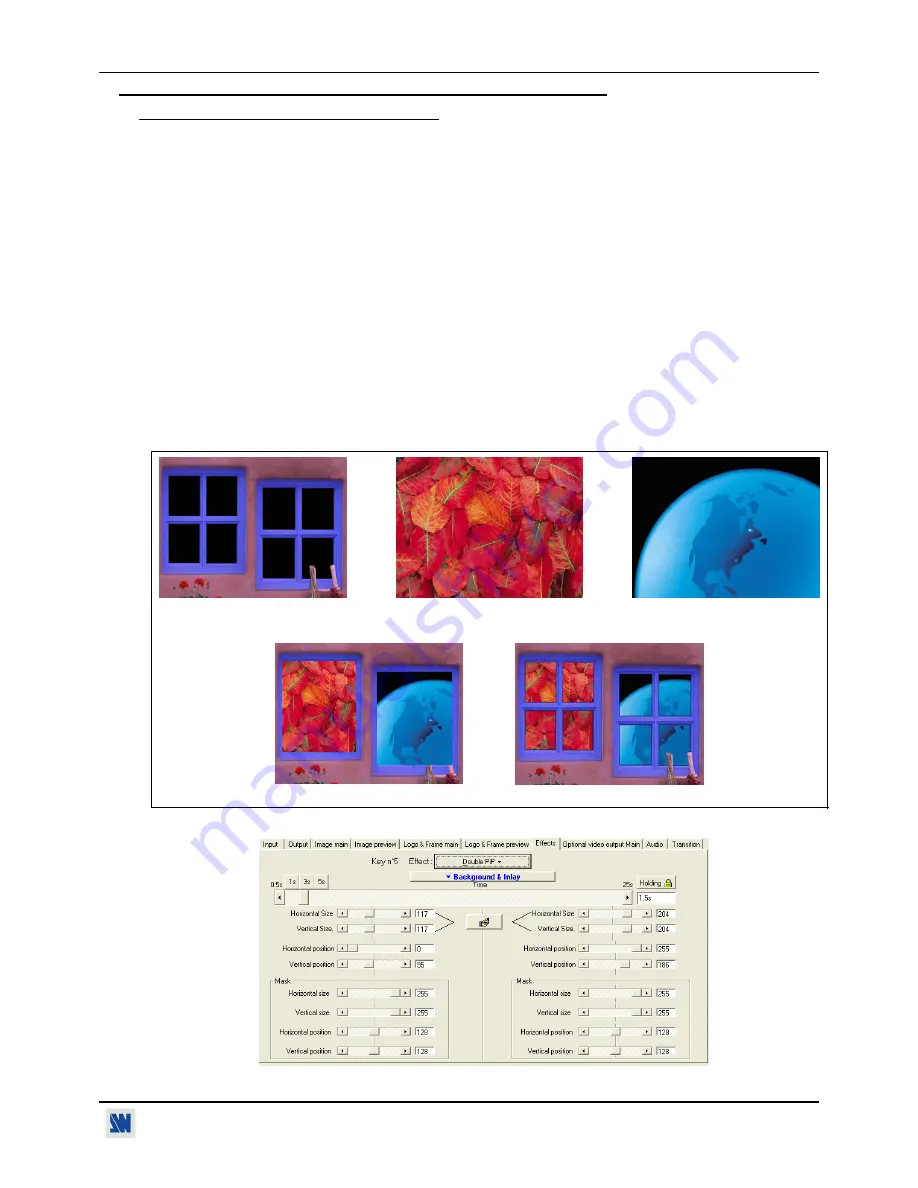
CENTRIX™ & EVENTIX™
Chapter 3 : OPERATING MODE (continued)
PAGE 23
3-1. OPERATING WITH THE REMOTE CONTROL SOFTWARE (continued)
3-1-3. OPERATING IN MIXER MODE (continued)
f
Double PIP transition:
•
Create a frame with 2 black areas with a standard drawing software. The 2 black areas will be receiving the PIP
sources.
•
Connect to the EVENTIX the source providing the frame to be stored, and select the source.
•
Click on the
Logo & Frame
tab, then click on the
record frame
tab: the device displays a white rectangle
corresponding to the frame selection area. If necessary adjust the position and size of the frame selection area with
the
position
&
size
functions.
•
Adjust the
Luma Key
level to get to the desired Luma Keying.
•
Click on
STORE
and select 1 or 2 to store the frame into a memory. The memorization starts and will take about
2 minutes.
•
Display onto the
MAIN
&
PREVIEW
outputs, the 2 sources to be used for the PIPs.
•
Select an
EFFECT
key. Then click on the
Effect
tab and select
Double PIP
type. Then select the
holding
duration.
•
Click on the
Background and Inlay
button and select a frame.
•
Click on
TAKE
: the frame store is displayed onto the MAIN output together with the 2 PIP.
•
Adjust the position & size of each PIP.
•
Adjust the mask size & position of each PIP in such manner that the 2 PIP will not be superposed into the black
areas.
•
Click on the Background and Inlay button and select
inlay = yes
if you want to set the PIP in background.
Frame store
Main source Preview
source
The 2 PIP & the frame store are displayed onto the MAIN output
Inlay = no
Inlay = yes
Figure 25: Double PIP.
Figure 26: Double PIP effect window.
www.liveline.be
Summary of Contents for CentriX CTX8022
Page 2: ...www liveline be ...
















































