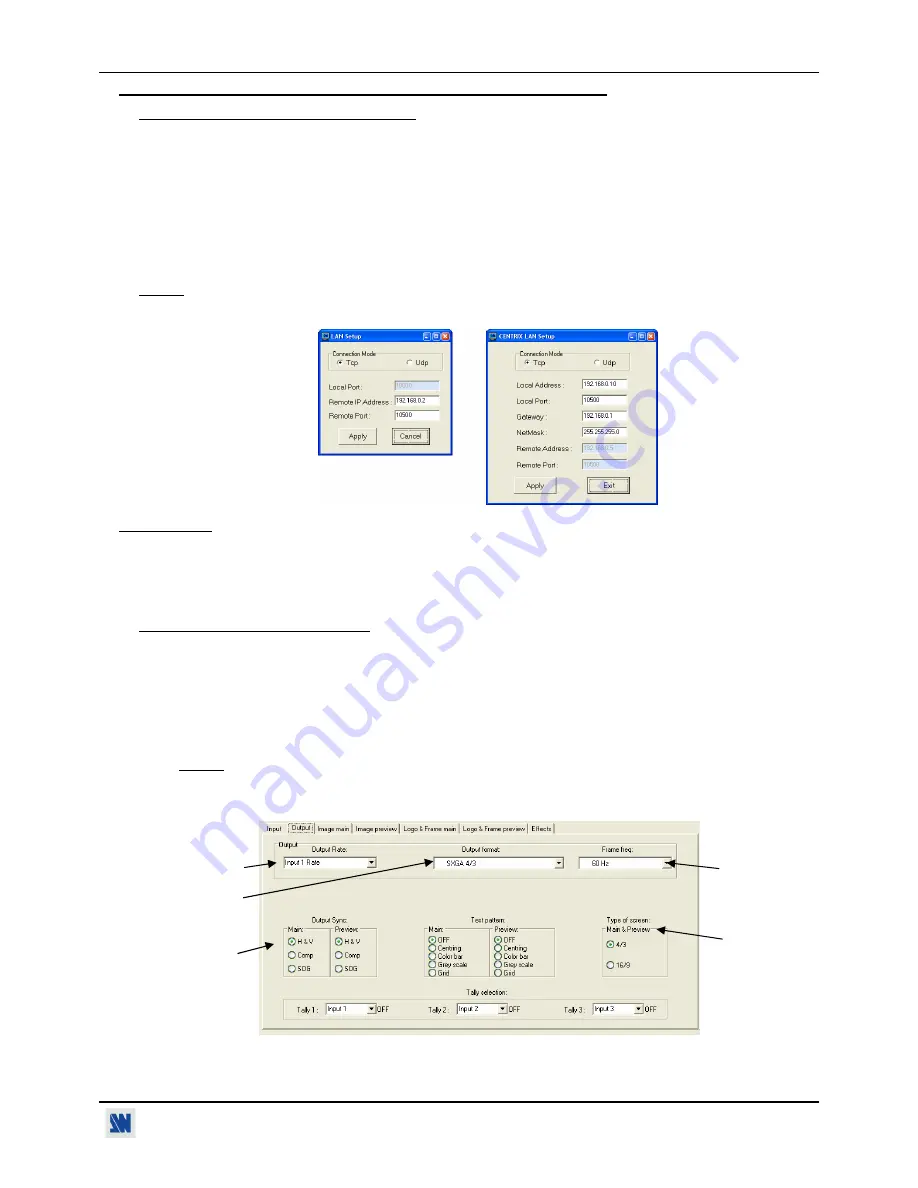
CENTRIX™ & EVENTIX™
Chapter 3 : OPERATING MODE (continued)
PAGE 17
3-1. OPERATING WITH THE REMOTE CONTROL SOFTWARE (continued)
3-1-2. COMMUNICATION SETUP (continued)
•
CASE OF LAN PORT:
c
Connect the control device to the CENTRIX
™
/ EVENTIX
™
with the RS-232 port as indicated in the previous
page, then configure the LAN communication port (local address & port, remote address & port, netmask and
gateway) of the device with the Remote Control Software (
CONTROL menu > CENTRIX LAN setup
).
d
Connect the LAN port (RJ45 connector) of the device to your network according to your installation.
e
Select the LAN communication port of the device with the remote control software (
CONTROL menu >
RS232/LAN setup >LAN setup
) and configure the control device (
Local port, Remote IP address & Remote
Port
). Click on
Apply
to setup the new values. The software will also display
Device connected
. Then you can
disconnect the RS232 cable.
NOTE:
If the communication doesn't work (CENTRIX
™
only), you need to reconnect the RS-232 communication port
to your control device, and restart the device. The device will also automatically detect and activate the RS232
communication port.
Figure 15
IMPORTANT:
The CENTRIX
™
& EVENTIX
™
can be used in two different modes: the
MIXER MODE
and the
MATRIX MODE
. The
MIXER MODE
allows switching seamlessly, fading and titling between all the
inputs. The
MATRIX MODE
allows displaying the inputs onto two independents display devices. The
default mode is the
MIXER MODE
. To set the CENTRIX
™
/ EVENTIX
™
in
MATRIX MODE
, please
refer to the section: 3-1-4.
3-1-3. OPERATING IN MIXER MODE
•
SETTINGS
c
We recommend resetting the device to its default values (
Controls
menu
> default value
) before proceeding.
d
Verify the device
is set in MIXER MODE (
Mode
menu
> Mixer).
e
Click on the
Input
tab and select the
signal type
of each source connected to the inputs.
f
Click on the
Output
tab and select the
output sync
. according to your display device.
g
Select the
output rate
mode (Internal rate or follow input...). Then select the
frame rate
.
h
Select one of the
output formats
.
NOTE:
For fixed pixels display device (DMD, LCD, PLASMA…), always select the output format
corresponding to the native resolution of your display device. Thus, the display device will not have to
scale the image and the result will be better.
i
Select the
type of screen
(4/3 or 16/9), according to your wall mounted projection screen shape.
Figure 16
g
f
h
i
g
www.liveline.be
Summary of Contents for CentriX CTX8022
Page 2: ...www liveline be ...






























