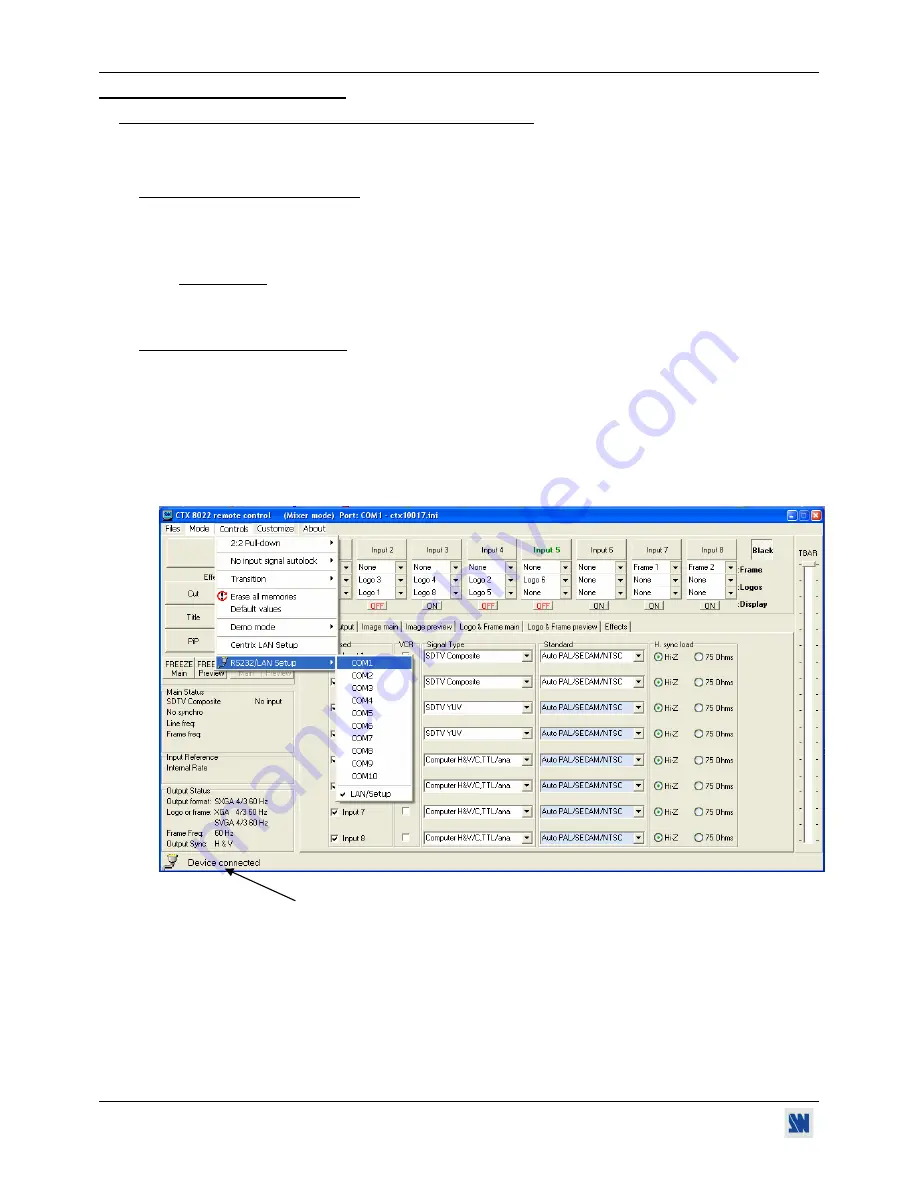
CENTRIX™ & EVENTIX™
PAGE 16
Chapter 3 : OPERATING MODE
3-1. OPERATING WITH THE REMOTE CONTROL SOFTWARE
Your CENTRIX
™
/ EVENTIX
™
is shipped with a WINDOWS compatible software. This software allows you to control
and make adjustments by a simple mouse click.
3-1-1. SOFTWARE INSTALLATION
c
Turn your computer ON and wait for Windows to completely start.
d
Insert the CD-ROM into your drive: the ANALOG WAY home window will open automatically.
e
Select the language of the CD-ROM menus, then click on "Install a Remote Control Software and select a name
of your device.
IMPORTANT
: If the autorun is not enabled: From the windows desktop, open My Computer and select the
CD-ROM drive. Select the Autorun folder, and then select the autorun.exe file.
f
Follow the Windows installation instructions.
3-1-2. COMMUNICATION SETUP
•
CASE OF RS-232 PORT:
c
Connect the RS-232 cable between the CENTRIX
™
/ EVENTIX
™
and the control device according to your
installation, as indicating in the section 2-2-1.
d
Then only power ON all of the devices.
e
Click on the program files
iX8022
in
Start > program >ANALOGWAY > iX8022
to run the software.
f
Click on
Controls
menu and select
RS232/LAN setup
, then:
- With the
Controls
menu of the software, select
RS232/LAN setup,
then select the
COM
port number
corresponding to the connection of the CENTRIX
™
/ EVENTIX
™
device.
Figure 14
If the communication is OK, the message
"
Device connected
" is displayed.
www.liveline.be
Summary of Contents for CentriX CTX8022
Page 2: ...www liveline be ...






























