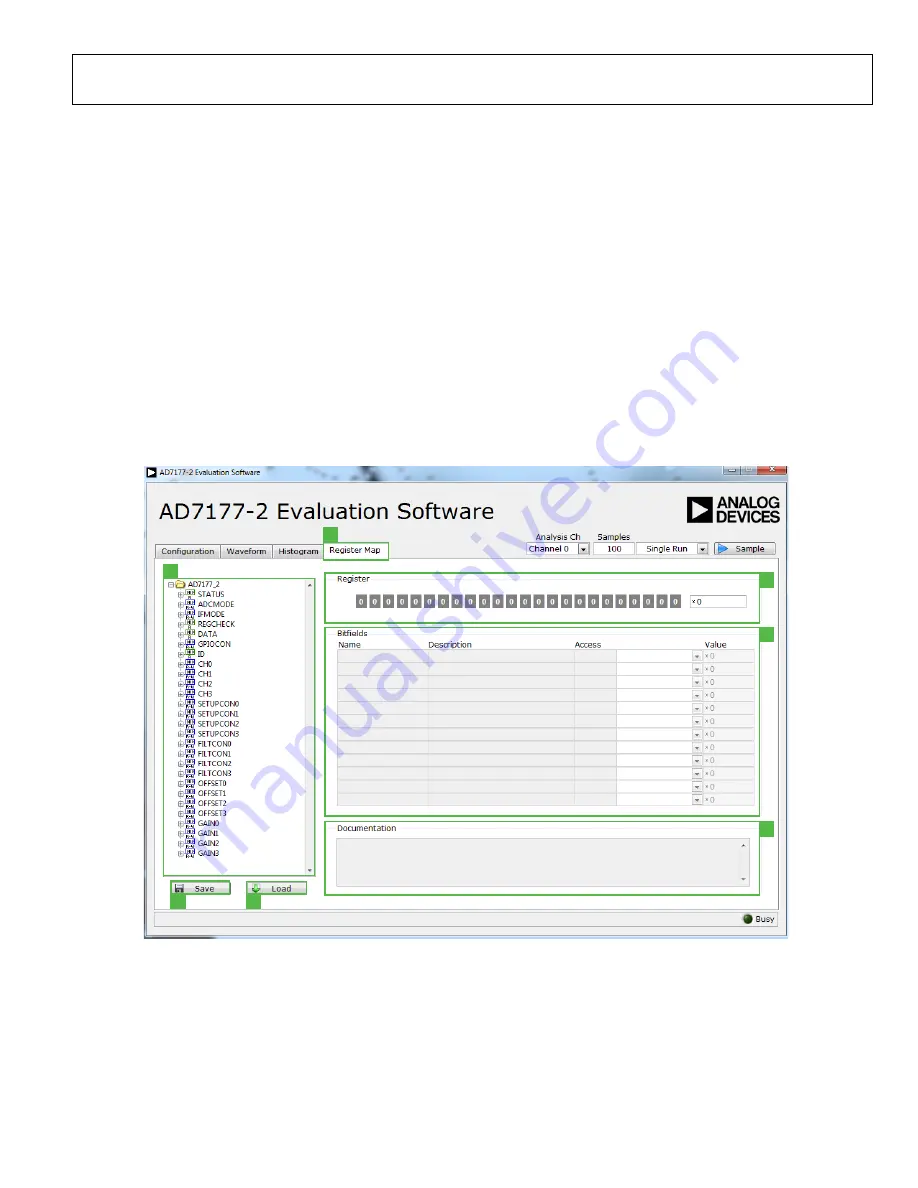
EVAL-AD7177-2SDZ User Guide
UG-849
Rev. 0 | Page 13 of 14
REGISTER MAP TAB (22)
Register Tree (23)
The register tree control shows the full register map in a tree
control. Each register is shown. Click the
Expand
button next to
each register to show all the bit fields contained within that
register (see Figure 10).
Register (24)
The
Register
control allows you to change the individual bit of
the register selected in the register tree (labeled 23 in Figure 10).
Click the bit in the register tree (labeled 23 in Figure 10) or
program the register value directly into the number control on
the right (see Figure 10).
Bit Fields List (25)
The
Bitfields
list shows all the bit fields of the register selected
in the register tree (labeled 23 in Figure 10). Change the values
using the drop-down menu or by directly entering a value into
the number control on the right (see Figure 10).
Documentation (26)
The
Documentation
field contains the documentation for the
register of bit field selected in the register tree (labeled 23 in
Figure 10.
Save and Load (27 and 28)
The
Save
and
Load
buttons allow you to save the current
register map setting to a file and load the setting from the same
file (see Figure 10).
EXITING THE SOFTWARE
To exit the software, click the
Close
button at the top right
corner of the
AD7177-2 Evaluation Software
window (see
Figure 7).
22
23
24
25
26
27
28
1
328
2-
01
0
Figure 10.
Register Map
Tab of the
AD7177-2
Evaluation Software
































