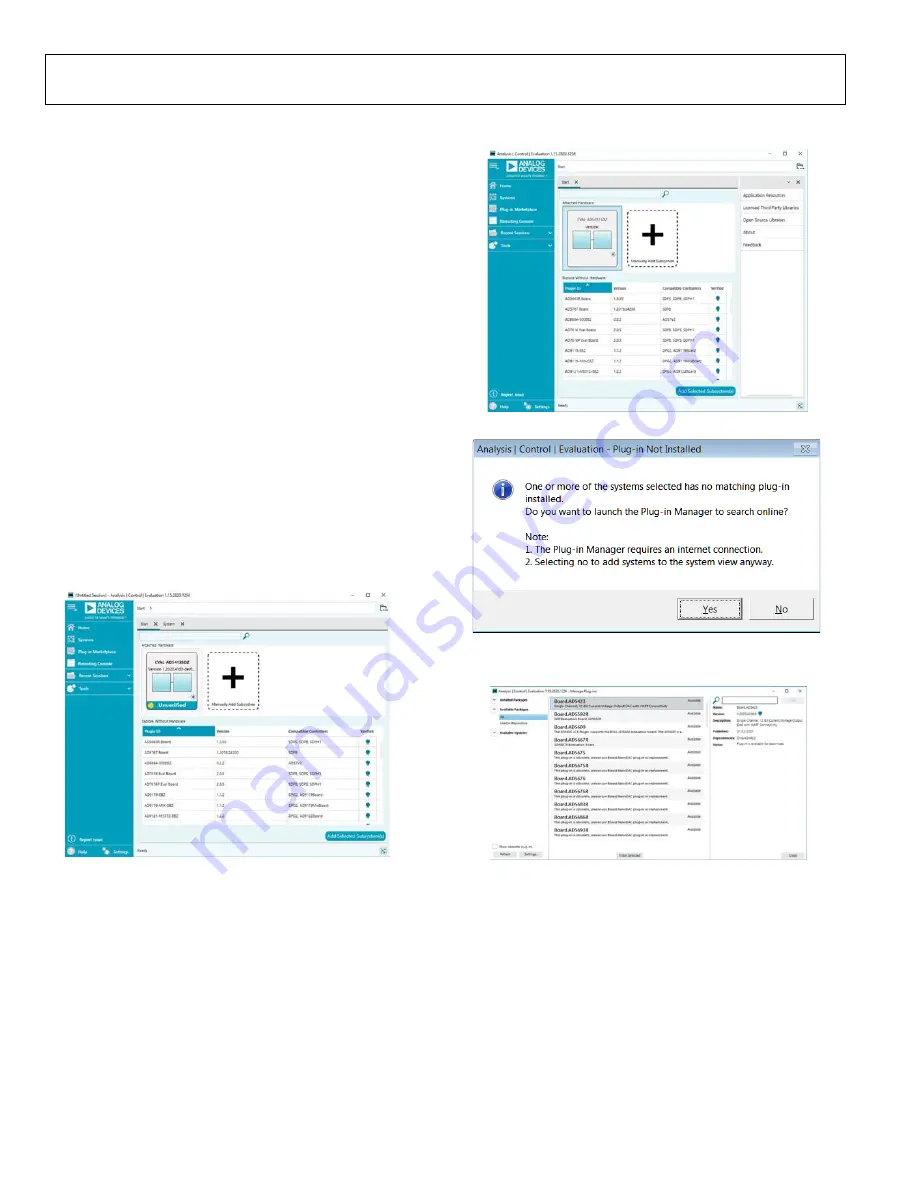
UG-1757
Rev. 0 | Page 4 of 17
SOFTWARE QUICK START PROCEDURES
EVAL-AD5413SDZ PLUGINS
The EVAL-AD5413SDZ board uses Analog Devices, Inc.,
software. For instructions on how to install and use the
When the installation is finished, the EVAL-AD5413SDZ
plugin appears when the
software is opened.
INITIAL SETUP
To set up the EVAL-AD5413SDZ, take the following steps:
1.
Connect a USB cable to the PC and then to the
board.
2.
board to the EVAL-AD5413SDZ. The
PC recognizes the EVAL-AD5413SDZ.
3.
Power up the EVAL-AD5413SDZ with the power supplies
recommended in the Power Supplies section.
4.
Open the
software. The EVAL-AD5413SDZ appears
in the
Attached Hardware
window.
5.
When setting up the EVAL-AD5413SDZ for the first time,
you may be required to install the EVAL-AD5413SDZ
plugin. If the plugin appears as shown in Figure 2, proceed
to Step 7. If the plugin appears as shown in Figure 3,
double-click the evaluation board symbol, and the pop-up
window shown in Figure 4 appears. Click
Yes
.
23
146
-
0
05
Figure 2. Attached Hardware Section with the EVAL-AD5413SDZ
Plugin Connected
23
14
6 -
0
02
Figure 3. EVAL-AD5413SDZ Plugin Not Installed
2
3
1
46 -
003
Figure 4. Installing the Plugin Pop-Up Window
6.
The plugin manager window appears, as shown in Figure 5.
23
146
-
0
0
4
Figure 5. Plugin Manager Window
7.
Find and select the
Board.AD5413
plugin and click
Install
Selected
. The EVAL-AD5413SDZ plugin is now installed
and displays as shown in Figure 2. In Figure 5 only, the
is synonymous with the
8.
Double-click
EVAL-AD5413SDZ
to open the
block
diagram (see Figure 7). The
INITIAL CONFIGURATION
window appears on the left side of the
window. Several
register settings can be configured in this pane and are
written to the device in the appropriate order. The
RESET_OCCURED
and
CAL_MEM_UNREFRESHED
LED indicators in the
DIGITAL DIAGNOSTIC RESULTS
section are illuminated red by default (see Figure 7).

















