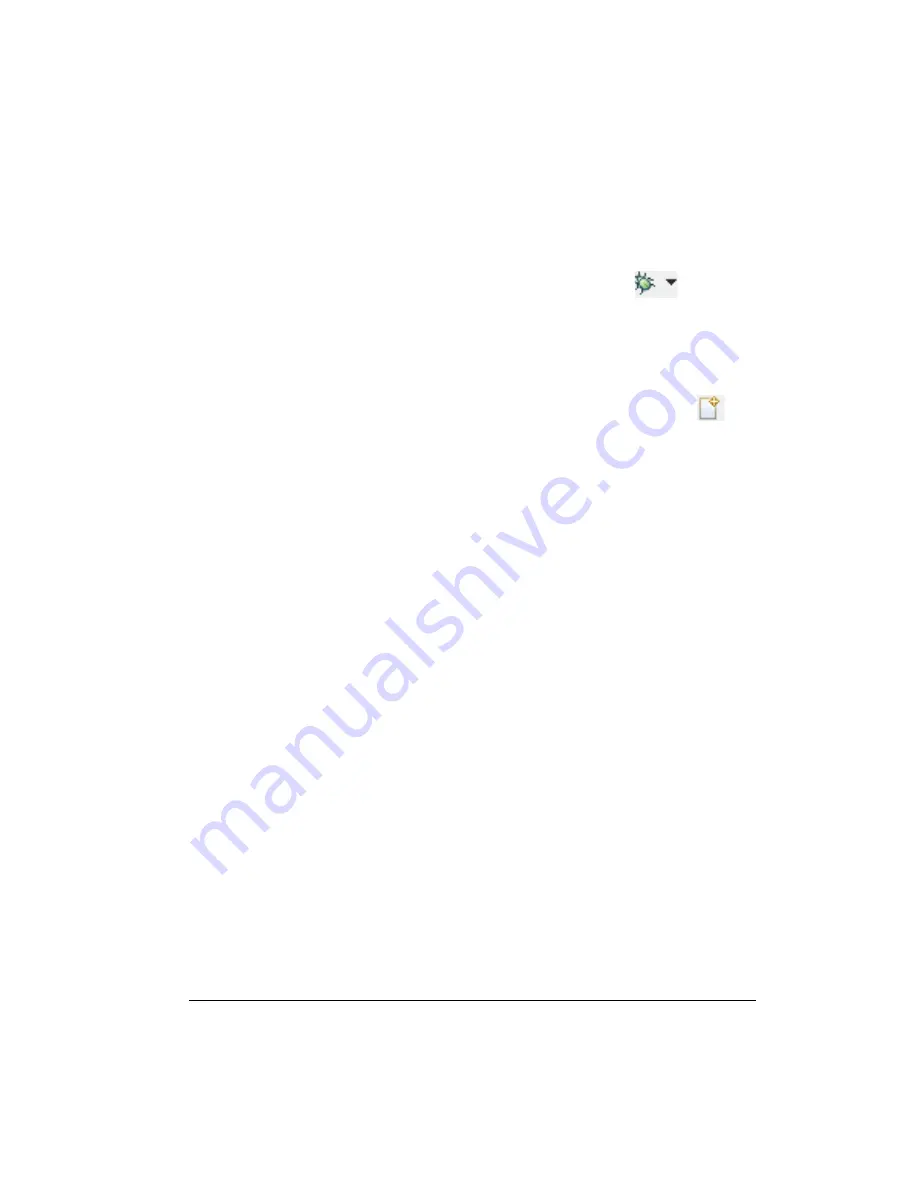
ADZS-BF707-BLIP2 Board Evaluation System Manual
1-5
Using ADZS-BF707-BLIP2 Board
To create a debug configuration, do one of the following:
• Click the down arrow next to the bug icon
, select
Debug Configurations
.
• Choose
Run > Debug Configurations
.
The
Debug Configuration
dialog box appears.
3. Select
CrossCore Embedded Studio Application
and click
(New launch configuration)
.
The
Select Processor
page of the
Session Wizard
appears.
4. Ensure
Blackfin
is selected in
Processor family
. In
Processor type
,
select
ADSP-BF707
. Click
Next
.
The
Select Connection Type
page of the
Session Wizard
appears.
5. Select
Emulator
and click
Next
.
The
Select Platform
page of the
Session Wizard
appears.
6. Choose the type of emulator that is connected to the BLIP2 board.
An ICE-1000 emulator is included in the package.
7. Click
Finish
to close the wizard.
The new debug configuration is created and added to the Debug
Configurations list.
8. In the
Name
edit box, users can select an appropriate name to
describe the configuration, otherwise a default name is provided.
9. Select the
Custom Board Support
tab and check the
Enable cus-
tomizations
box. Click on
Browse
and select the
ADZS-BF707-BLIP2-proc.xml file found in the
ADZS_BF707_BLIP2_Board-Rel1.0.0\Blackfin\Examples folder.
Summary of Contents for ADZS-BF707-BLIP2
Page 4: ......
Page 8: ...Contents viii ADZS BF707 BLIP2 Board Evaluation System Manual...
Page 18: ...Notation Conventions xviii ADZS BF707 BLIP2 Board Evaluation System Manual...
Page 30: ...Reference Design Information 1 12 ADZS BF707 BLIP2 Board Evaluation System Manual...
Page 42: ...Connectors 2 12 ADZS BF707 BLIP2 Board Evaluation System Manual...






























