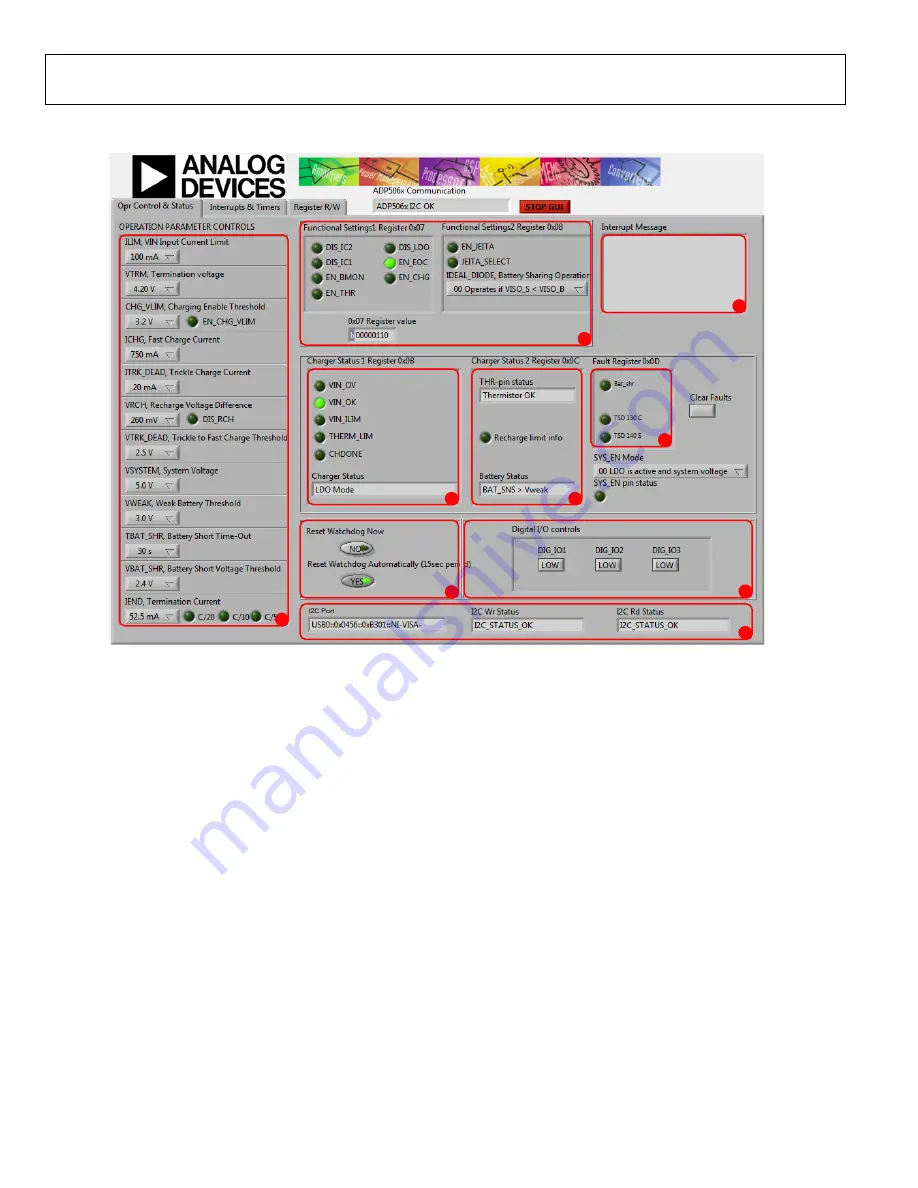
UG-500
Evaluation Board User Guide
Rev. 0 | Page 4 of 15
USING THE SOFTWARE GRAPHICAL USER INTERFACE (GUI)
10
993
-012
3
2
1
7
4
5
6
8
9
Figure 2.
ADP5062
GUI Operation Control and Status Tab
The following are the GUI operation controls and status tools
(see Figure 2):
1.
Operation parameter controls
2.
Functional enables
3.
Interrupt register indicator (Register 0x0A)
4.
Charger status
5.
Battery status
6.
Fault indicators
7.
Watchdog control
8.
Digital I/O controls
9.
I
2
C Communication Status Indicators
OPERATING THE BOARD WITH THE GUI
Complete the following steps to use the board:
1.
Before running the software, ensure that the Analog Devices
USB-SDP-CABLEZ to the USB port of the PC.
2.
Connect a 5 V power supply to VIN_F.
3.
Click
START
>
All Programs
>
ADP506x GUI
3Vx SDP>
ADP506x GUI SDP
. Once this step is done, the software is
ready to use.
VIN must be above 2.5 V in order for the I
2
C communication of
the
ADP5062
to start working. The VIN voltage level is monitored,
and the indicators are shown in the charger status indicators
(see Number 4 in Figure 2). The GUI automatically reads the
content of the registers after every 0.3 seconds from the last
action and updates the status of the registers on screen.
If there is a problem in the I
2
C communication, the status
indicators will show an error message (see Number 9 in Figure 2).
When I
2
C communication is operational, status indicators show
I2C_STATUS_OK (see Figure 2).
BASIC CHARGING PARAMETER SETTINGS
After the input power supply is connected and is between 4.0 V
and 6.7 V, the
ADP5062
is operational and capable of charging
the battery. Charging starts with default operational parameter
settings. It is possible to change settings using the controls on
the left side of the
Opr Control & Status
tab.















