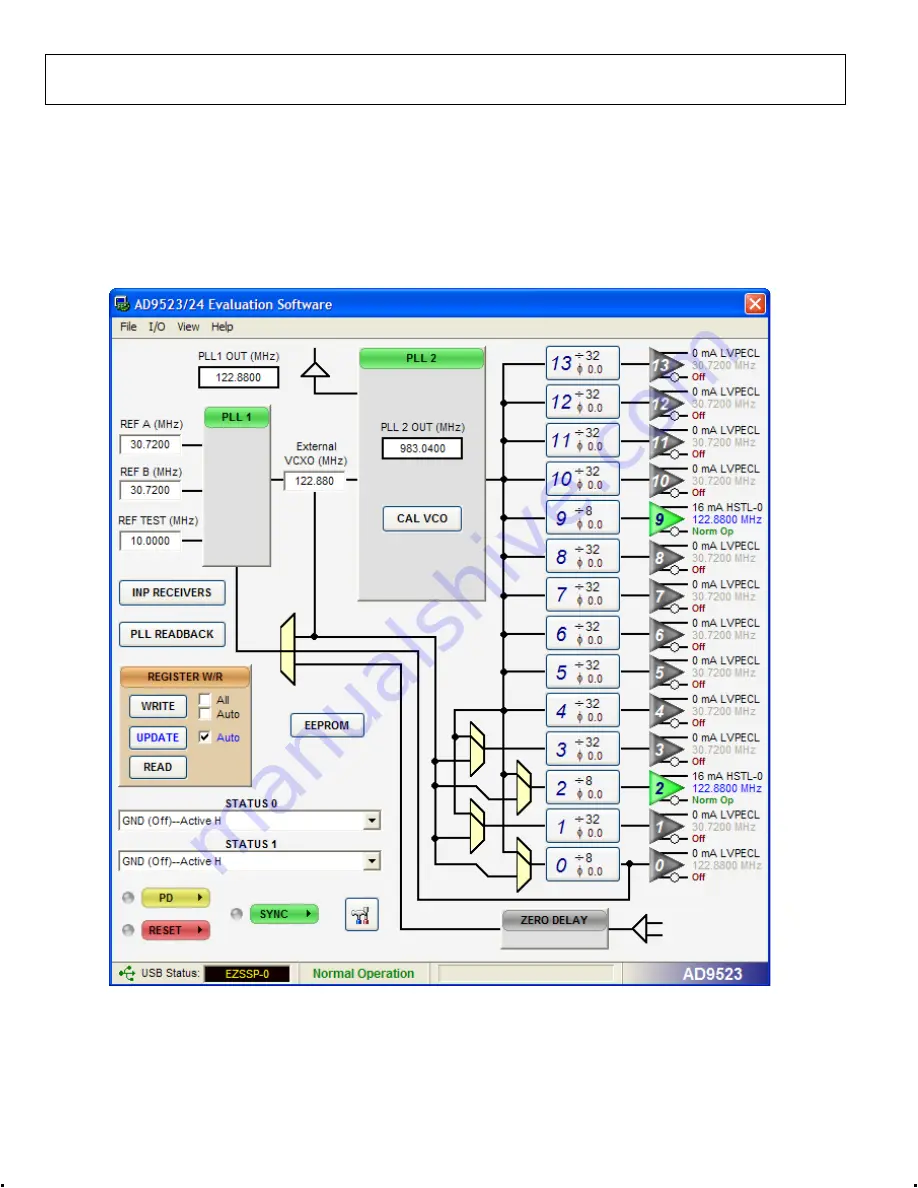
UG-169
Evaluation Board User Guide
Rev. 0 | Page 6 of 12
SOFTWARE OPERATION
The main window of the AD9523 evaluation board software
comprises subsections that correspond to the major functional
blocks of the AD9523 (see Figure 6). These subsections, most of
which have their own window, are outlined in this section. From
the main window, the window for each functional block can be
accessed by clicking the appropriate box.
When a subsection window closes after clicking
OK
, the
WRITE
button on the main window may start blinking. This
indicates that there are settings that have not been loaded to the
AD9523 evaluation board. Click
WRITE
to load these settings
to the evaluation board.
0
91
71
-0
07
Figure 6. AD9523 Evaluation Software Main Window












