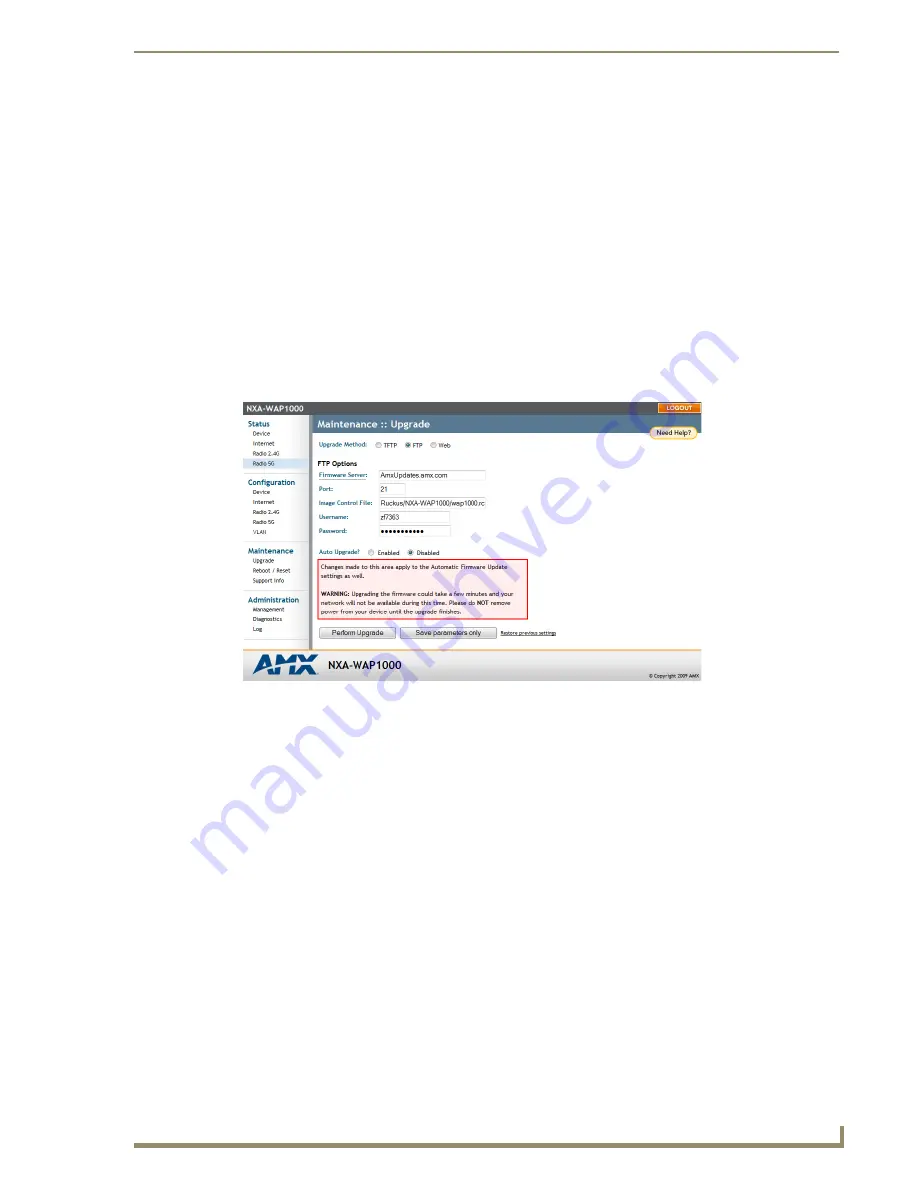
Browser-Based Configuration Pages
45
NXA-WAP1000 Smart Wireless Access Point
Maintenance
The
Maintenance
section controls not only the ability to upgrade firmware and the ability for remote resetting
or rebooting of an NXA-WAP1000, but also to send log information to a particular site for analysis.
Upgrade
You can use the Browser-Based Configuration Pages to check for software updates/upgrades for the firmware
built into the AP. You can then apply these updates to the device in one of two ways: (1) manual updating on an
as-needed basis or (2) automating a regularly scheduled update.
Before starting, decide which option you want to take:
Automate a regularly scheduled update
Run a one-time manual update right now
By default, the automatic upgrade option is active, and will check the Ruckus Wireless update server every 12
hours.
To get started with upgrading the firmware, go to
Maintenance > Upgrade
. When the
Maintenance >
Upgrade
options appear (FIG. 28), decide which upgrade method to use. Each of the three upgrade options
listed on the
Upgrade
page are discussed in the succeeding sections.
FIG. 28
Maintenance - Upgrade page


























