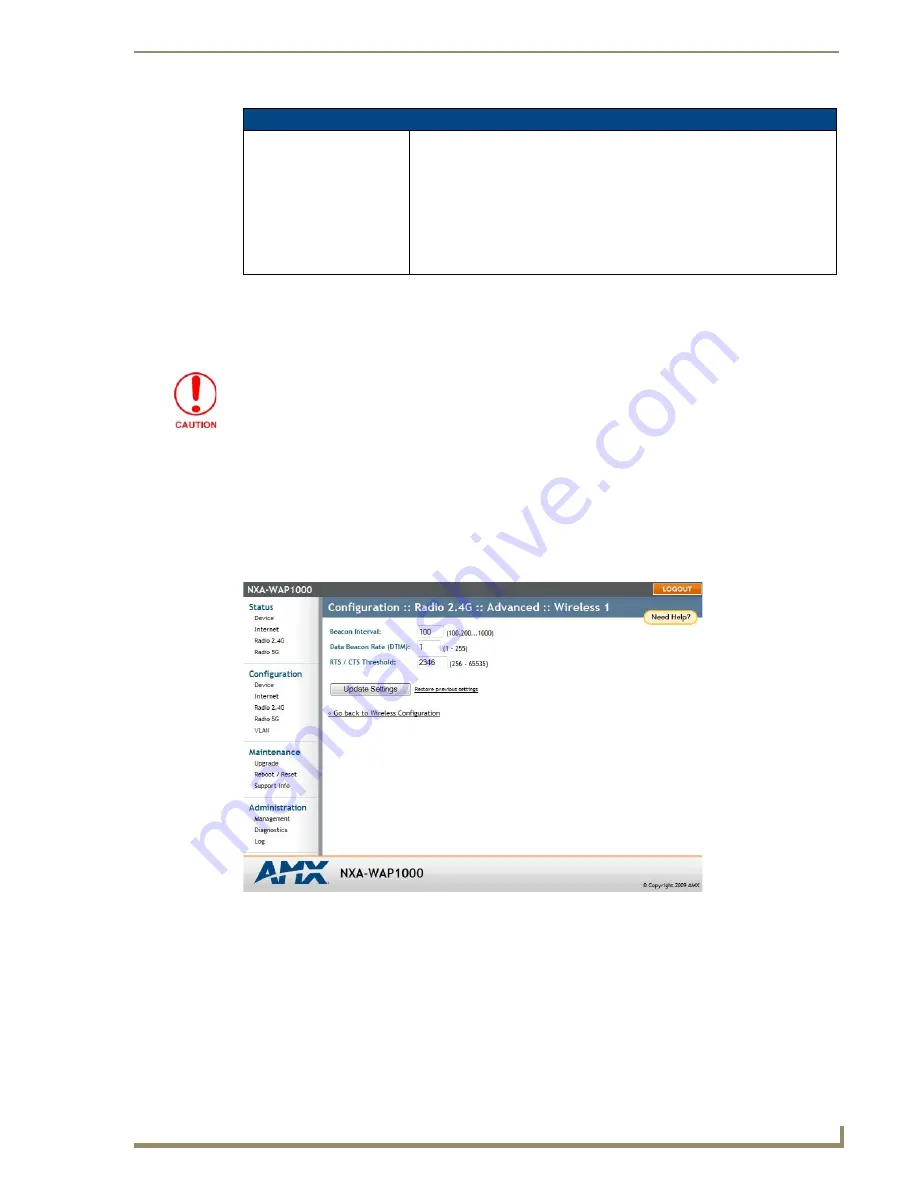
Browser-Based Configuration Pages
35
NXA-WAP1000 Smart Wireless Access Point
Setting Threshold Options
The following options allow you to fine-tune the “Protection Mode” behavior. After activating a Protection
Mode, you can open each Wireless tab and customize the threshold settings, which determine what is put in
effect and when.
To customize Protection Mode (Threshold) settings
1.
In the Browser-Based Configuration Pages, go to
Configuration > Radio 2.4G
or
Configuration >
Radio 5G
.
2.
Click the tab for the
Wireless # (WLAN)
that you want to configure. The
Configuration :: xx :: Advanced
:: Wireless [#] page
appears .
3.
Look for
Threshold Settings
, and then click
Edit Settings
. The
Configuration :: Wireless :: Advanced ::
Wireless [#]
page appears (FIG. 21).
4.
Click
Update Settings
to save and apply the changes. A confirmation message appears at the top of the
page.
5.
To reopen the previous page, click the
Go back to Wireless Configuration
link.
Configuration - VLAN (Cont.)
Update Settings:
When you click Update Settings, if any configuration settings have changed, a
connectivity test will be run. If the browser and the AP/Router can communicate
using the new VLAN settings, then they will remain set. If connectivity fails, the
device will revert to the previous VLAN settings and a warning message will
appear to tell you the test failed and the settings were reverted to their original
values.
CAUTION: When changing VLAN settings, you must ensure that your
management device (admin computer) is a member of the same VLAN
that you configure.
Do not customize these options unless you are an experienced network administrator
or are under the guidance of an IT/support professional.
FIG. 21
Configuration - Radio 2.4G - Advanced - Wireless page






























