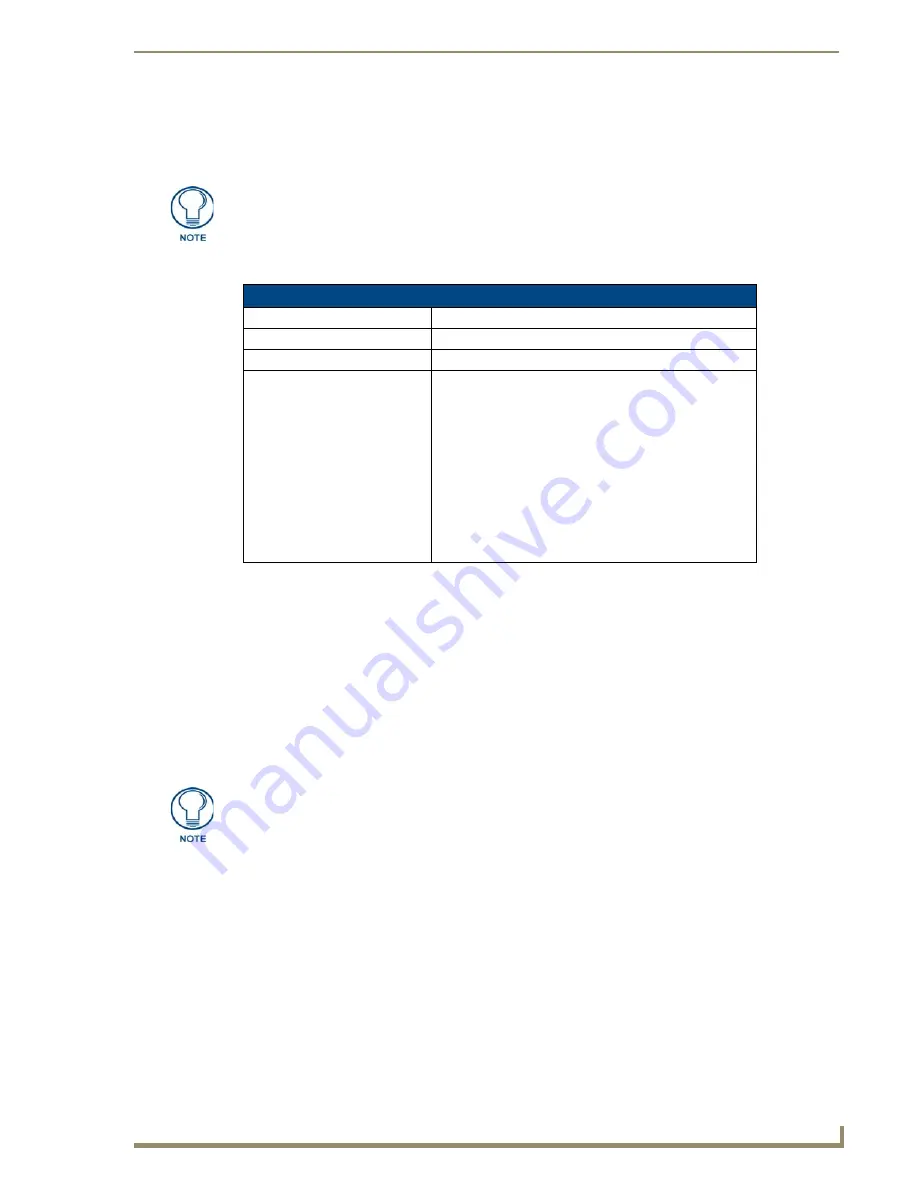
Preconfiguring the NXA-WAP1000
13
NXA-WAP1000 Smart Wireless Access Point
Configure Common Wireless Settings
1.
On the left menu of the Browser-Based Configuration Pages, click
Configuration > Wireless
. The
Common
page appears.
2.
Verify that the common wireless settings are configured as listed in the table below.
3.
If you made any changes to the
Common
tab, click
Update Settings
Configure Wireless # Settings
To configure any of the settings for a particular AP:
1.
Click one of the
Wireless #
tabs.
2.
In
Wireless Availability
, click
Enabled
.
3.
In
Broadcast SSID
, click
Enabled
.
4.
Clear the
SSID
box, and then type a unique and descriptive name that you want to use for this wireless
network. For example, you can type “AMX Wireless AP”. This SSID is the name that will help users
identify this wireless network in their wireless network connection application.
5.
Click
Update Settings
.
You have completed configuring the basic wireless settings of the AP.
5. Disconnect the AP from the Administrative Computer
To disconnect the NXA-WAP1000 from its administrative computer:
1.
Disconnect the AP from the power source.
2.
Verify that the power LED on the AP is off.
3.
Disconnect the Ethernet cable from the administrative computer’s Ethernet port.
The two radio frequencies (2.4GHz and 5GHz) need to be configured separately in
the Browser-Based Configuration Pages. To configure the common wireless settings,
click
Configuration > Radio 2.4G
or
Radio 5G
.
Common Wireless Configuration
Setting
Recommended Value
Wireless Mode:
Auto-select
Channel:
SmartSelect
Country Code:
• If you purchased the AP in the United States, this value is
fixed to United States at the factory and is not user
configurable.
• If you purchased the AP outside the United States, verify
that the value is set to your country or region. Selecting
the correct country code ensures that the AP uses only
the radio channels allowed in your country or region.
Note for dual band AP users: The two radios on dual band
APs are always configured with the same country code
setting. If you change the country code for Radio 1, for
example, the same change will be applied automatically to
Radio 2.
You may also configure other wireless settings on this and other Wireless # tabs (in
addition to the settings described above), although it is not necessary for completing
the AP installation.






























