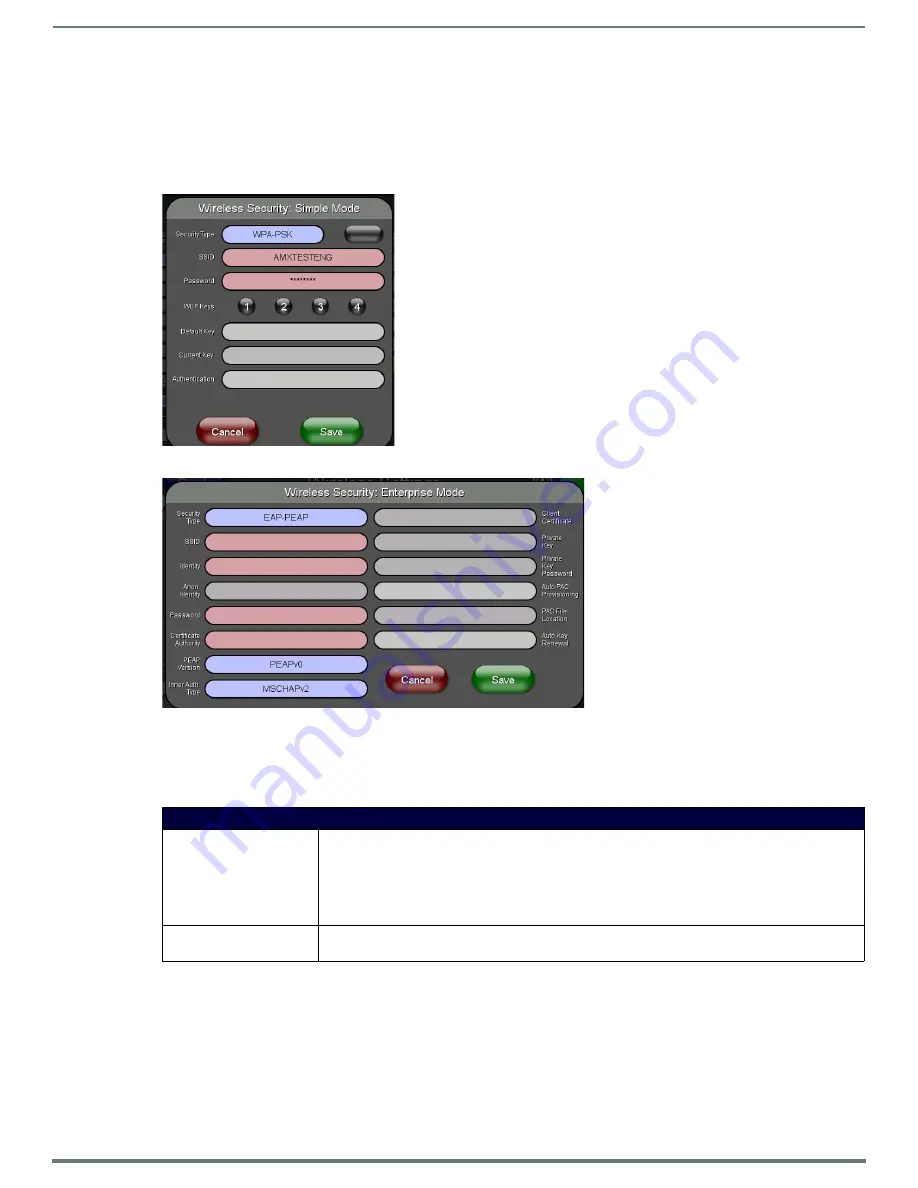
Protected Setup Pages
57
MVP-5200i Modero® ViewPoint® Touch Panel with Intercom - Instruction Manual
Security Modes
The
Wireless Settings
page has two buttons:
Simple
and
Enterprise
. Pressing the
Simple
button opens the
Wireless Security: Simple
Mode
popup window (FIG. 61), which offers wireless security options suitable for most home and office environments such as
Open
(page 57),
WEP
(page 58), and
WPA-PSK
(page 59). For more secure options, such as for corporate environments, the
Wireless
Security: Enterprise Mode
popup window (FIG. 62) offers
EAP-LEAP
(page 60),
EAP-FAST
(page 61),
EAP-PEAP
(page 61),
EAP-TTLS
(page 62), and
EAP-TLS
(page 63).
Open
In the
Wireless Security: Simple Mode
popup window (FIG. 61), press the
Security Type
field to select
Open
. Open security does not
utilize any encryption methodology, but requires an SSID (alpha-numeric) entry. This entry must match the Network Name (SSID)
entry of the target AP so the panel knows what device it is using to communicate with the network.
Refer to the
Configuring Wireless Network Access
section on page 29 and the
Using the Site Survey Tool
section on page 30 for
further details on these security options.
FIG. 61
Wireless Security: Simple Mode
FIG. 62
Wireless Security: Enterprise Mode
Open Settings
SSID (Service Set Identifier): Opens an on-screen keyboard to enter the SSID name used on the target AP. The SSID is a unique name
used by the AP, and is assigned to all panels on that network. An SSID is required by the AP before the
panel is permitted to join the network.
• The SSID is case sensitive and must not exceed 32 characters.
• Make sure this setting is the same for all points in your wireless network.
• If this field is left blank, the panel will attempt to connect to the first available AP.
Save/Cancel:
•
Save
- store the new security information, apply changes, and return to the previous page.
•
Cancel
- discard changes and return to the previous page.






























