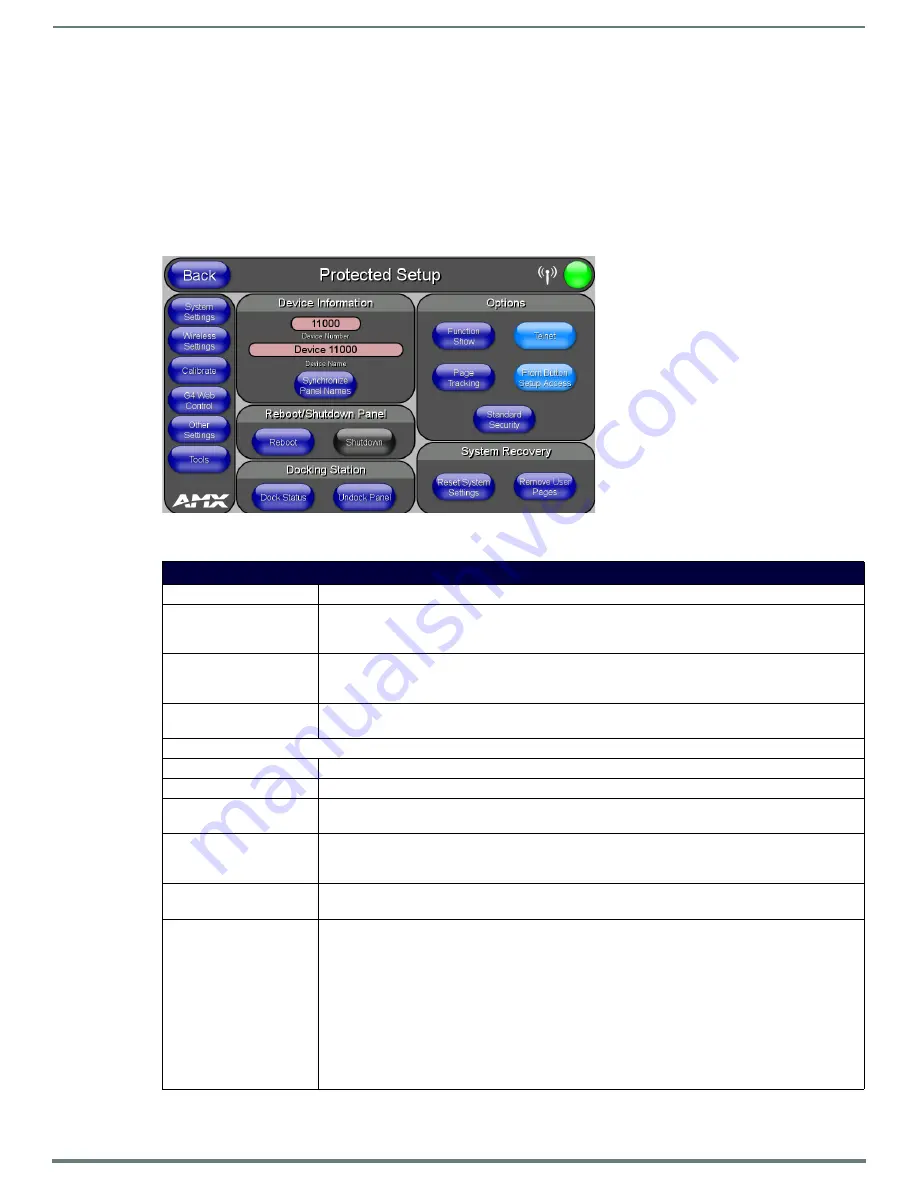
Protected Setup Pages
52
MVP-5200i Modero® ViewPoint® Touch Panel with Intercom - Instruction Manual
Protected Setup Pages
The
Protected Setup
page (FIG. 55) provides secured access to advanced panel configuration options, including communication
and security settings. The Protected Setup page is accessed through the Setup page (please refer to the
Setup Pages
on page 44).
To access the
Protected Setup
pages:
1.
Press the center button of the navigation wheel and hold for 3 to 5 seconds to access the
Setup
pages.
2.
Select the
Protected Setup
button on the left side of the screen.
3.
Enter the factory default password (
1988)
into the password keypad to access the page.
Features on the
Protected Setup
page include:
FIG. 55
Protected Setup page showing default values
Protected Setup Page
Back:
Saves all changes and returns to the previous page.
WiFi/Wired/USB Icon:
The icon to the left of the Connection Status Icon displays whether the current connection to the Master is
Wireless
(image of a radio antenna),
Wired
(image of three networked computers), or
USB
(USB connection
symbol).
Connection Status Icon:
The icon in the upper-right corner of each Protected Setup page provides a constant visual indication of
current connection status.
Note: a Lock appears on the icon if the panel is connected to a secured NetLinx Master.
Navigation Buttons:
The buttons along on the left side of the page provide access to secondary Protected Setup pages (see
following sections).
Device Information:
Device Number:
Opens a keypad used to view or change the device number of the panel.
Device Name:
Opens a keypad used to view or change the device name of the panel.
Synchronize Panel Names: Opens a confirmation dialog popup window that asks to synchronize the IP Hostname and G4 Web Control
Name values to the Device Name.
Reboot/Shutdown Panel:
• Pressing the
Reboot
button causes the panel to reboot after saving any changes.
• Pressing the
Shutdown
button causes the panel to shut down after saving any changes. (If the panel is
connected to external power, this feature is disabled.)
Docking Station
•
Dock Status
- Illuminates when the panel is docked and communicating with the Charging Station.
•
Undock Panel
- Releases panel from Wall Mounted Charging Station.
Options:
•
Function Show
- toggles the display of the channel port, channel code, level port and level code on all
touch panel buttons (see FIG. 56).
•
Telnet
- enables or disables the panel’s telnet server, allowing or preventing direct telnet communication
to the panel.
•
Page Tracking
- toggles the page tracking function. When enabled, the panel reports page data to the
NetLinx Master.
•
Front Button Setup Access
- activates the navigation wheel for accessing the Setup and Calibration
pages (see FIG. 55 on page 52). The default setting is On.
•
Security
- Displays one of three security settings:
Standard
,
Secure
, and
DoD
. Pressing this button opens
a popup window allowing changes to the Security Profile.
Note: Refer to the Security Settings
on page 53
for very important information on using this feature.






























