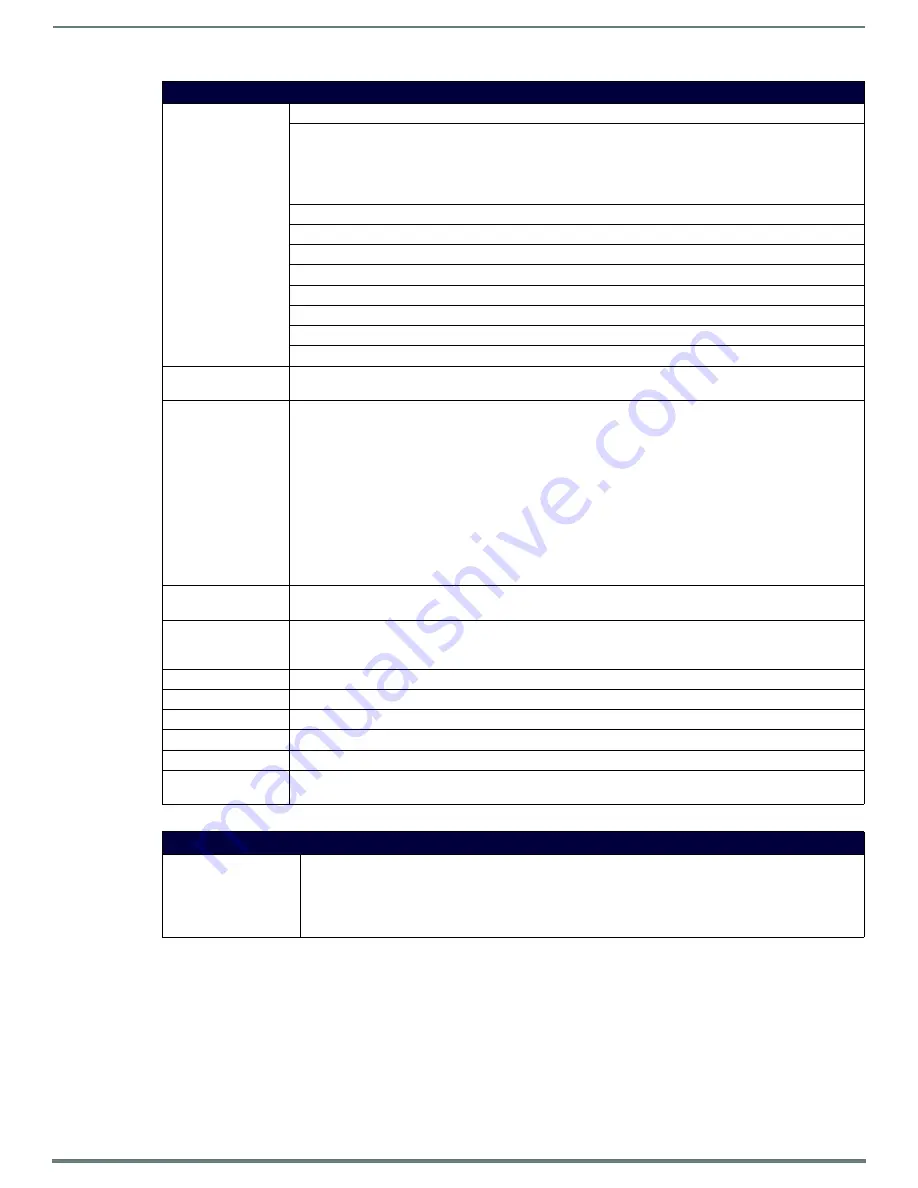
Protected Setup Pages
56
MVP-5200i Modero® ViewPoint® Touch Panel with Intercom - Instruction Manual
Some encryption and security features may or may not be supported:
Refer to the
Configuring Wireless Network Access
section on page 29 for more information on configuring the panel for wireless
network access using the various security options.
Wireless Settings Page (Cont.)
IP Settings:
Sets the IP communication values for the panel:
DHCP/STATIC
Sets the panel to either DHCP or Static communication modes.
•
DHCP
- a temporary IP Addresses is assigned to the panel by a DHCP server. If DHCP is selected, the other IP
Settings fields are disabled (see below).
•
Static IP
is a permanent IP Address assigned to the panel. If Static IP is selected, the other
IP Settings
fields
are enabled (see below).
IP Address
Enter the secondary IP address for this panel.
Subnet Mask
Enter the subnetwork address for this panel.
Gateway
Enter the gateway address for this panel.
Host Name
Enter the host name for this panel.
Primary DNS
Enter the address of the primary DNS server used by this panel for host name lookups.
Secondary DNS
Enter the secondary DNS address for this panel.
Domain
Enter a unique name to the panel for DNS look-up.
MAC Address
This unique address identifies the wireless Ethernet card in the panel (read-only).
Active Roaming on
Channels 1,6,11
When enabled, connection allows active roaming between APs by switching between channels 1, 6, and 11 if the
other channel is unavailable.
Access Point
MAC Address:
This unique address identifies the Access Point (AP) used by this panel for wireless communication (read-only).
•
Site Survey
button: Launches the
Wireless Site Survey
page. The options on this page allow you to detect
(“sniff-out”) all APs transmitting within range of the panel’s Wi-Fi card.
Data displayed on the Site Survey page is categorized by:
-
Network Name (SSID
) - AP names
-
Channel (RF)
- channels currently being used by the AP
-
Security Type
- security protocol enabled on the AP, if detectable
-
Signal Strength
- None, Poor, Fair, Good, Very Good, and Excellent
-
MAC Address
- Unique identification of the transmitting Access Point
• Refer to the
Using the Site Survey Tool
section on page 30 for more detailed information on the
Site Survey
page.
Information/
Configuration:
Displays the current wireless configuration settings.
Security Mode:
Displays the currently selected security mode within the
Simple
or
Enterprise
security modes. This may be
changed within the
Simple
or
Enterprise
Security mode popup windows (for more information, please refer to the
Security Modes
on page 57).
Security Type:
Displays the currently selected Security Mode:
Simple
or
Enterprise
.
SSID:
Displays the currently used SSID of the target AP.
Channel:
The RF channel being used for connection to the AP (
read -only
).
Signal Level Value:
This indicator displays a description of the signal strength of the Access Point signal.
Signal Level:
Provides a graphical representation of the Signal Level Value.
Security Mode buttons: Security for WiFi connections is available in
Simple
Mode or
Enterprise
Mode. Touch the appropriate button to
open the pop-up window for each mode.
Wireless Security Support
802.11g Wi-Fi CF card:
• Open (Clear Text)
• Static WEP (64-bit and 128-bit key lengths)
• WPA-PSK
• EAP security (with and without certificates)
• AP Site Survey






























